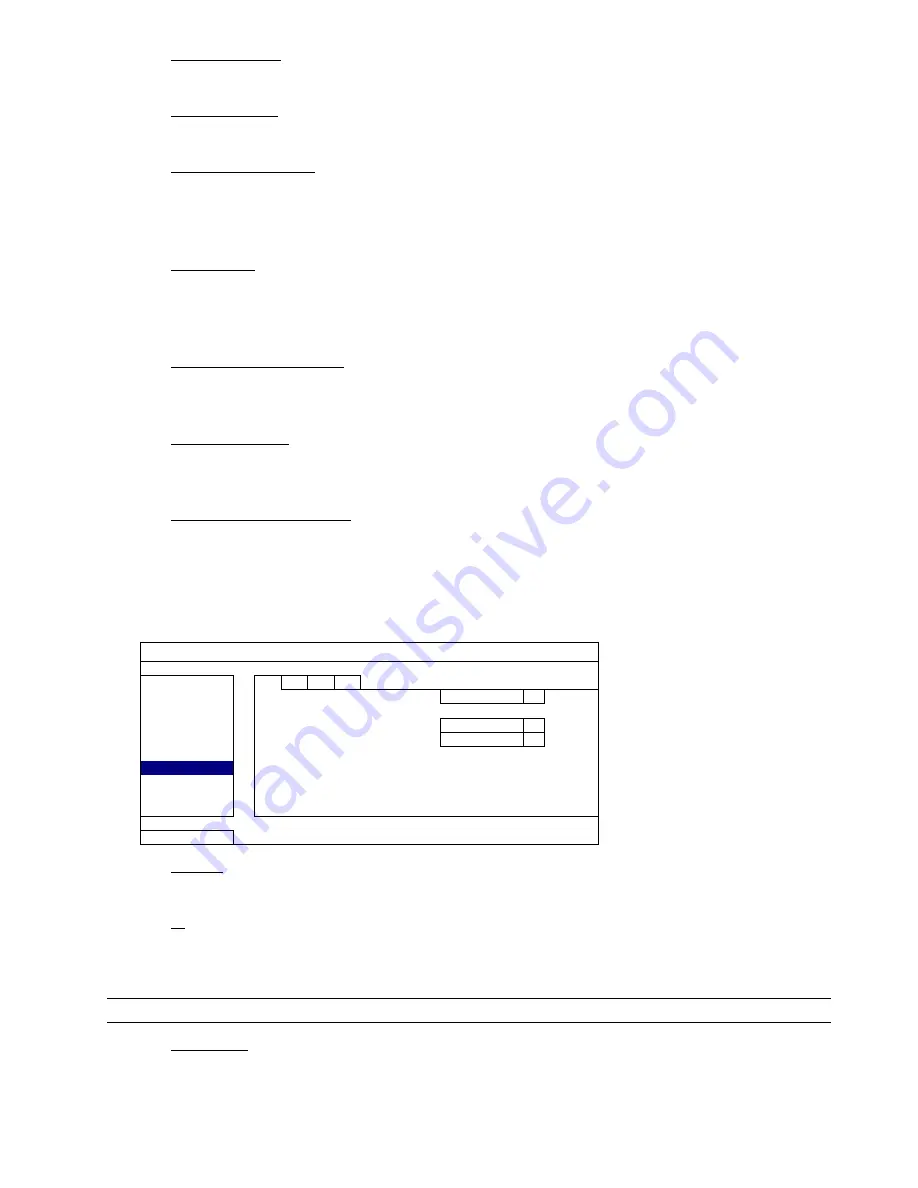
MAIN MENU
38
2) EVENT
RECORD
Set the event recording function on / off.
3) TIMER
RECORD
Set the timer recording function on / off.
4) PRE-ALARM
RECORD
Select to enable or disable the pre-alarm function (ON / OFF).
When pre-alarm and event recording functions are both activated, the DVR will record 8MB data before an
alarm / motion event is triggered.
5) OVERWRITE
Select “ON” to overwrite previous recorded data in your hard disk when the hard disk is full. When this
function is on and the hard disk is full, the DVR will clear 8GB data from the oldest for continuous recording
without notice.
6) KEEP DATA LIMITS (DAYS)
Assign the maximum recording days from 1 to 31 after which all the recorded data will be removed, or select
“OFF” to disable this function.
7) RECORD
CONFIG
Click “SETUP” to enter the setting page individually for manual record, event record and timer record.
For details, please refer to “6.1.1 GENERAL” at page 21.
8) SUBSTREAM
RESOLUTION
Select the resolution for sub-streams: 4CIF / CIF.
Sub-streams are used for remote surveillance from a PC or mobile device. When the bandwidth is low,
choose a lower resolution helps to quickly view the video, but the video quality might get low.
6.4.7 DEVICES
ADVANCED CONFIG
CAMERA
CH1
CH2
CH3 CH4
DETECTION DEVICE
PTZ
ALERT
ID
00
NETWORK PROTOCOL
NORMAL
DISPLAY
RATE
2400
RECORD
DEVICES
DCCS
IVS
NOTIFY
EXIT
1) DEVICE
For the PTZ camera, select “PTZ”.
2) ID
Click the current value to set the ID number (0 ~ 255) for the connected PTZ camera if necessary.
Make sure the ID setting of the camera is the same as the setting here, or the DVR will not be able to control
the device.
Note:
To know the default ID of the PTZ camera, please refer to its user manual.
3) PROTOCOL
Select NORMAL (our protocol), P-D (PELCO-D), P-P (PELCO-P), S-T (SAMSUNG-T) or S-E (SAMSUNG-E)
protocol.






























