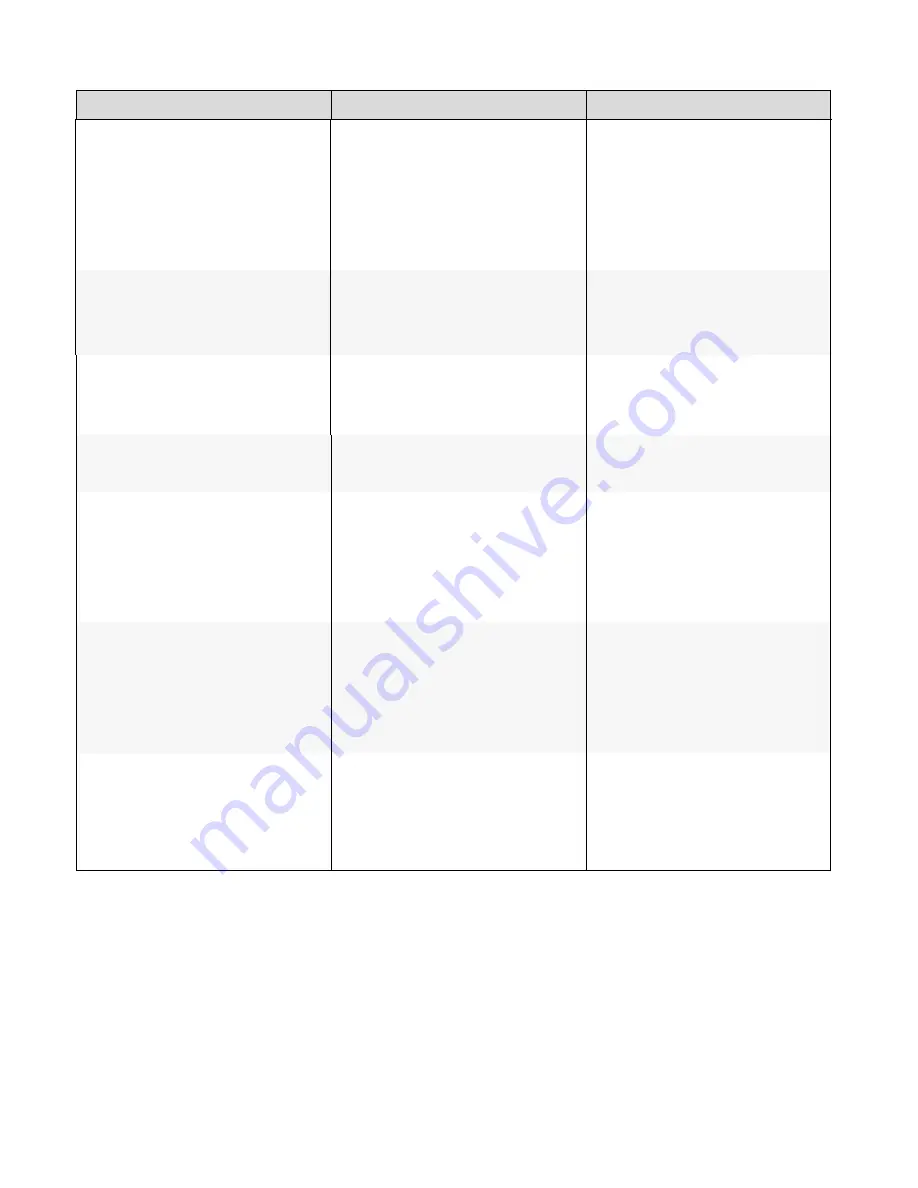
52
Table 5-1. Troubleshooting Chart (continued)
Symptom
Possible Cause(s)
Solution
The display is jittery or unstable.
Poor-quality or improperly
connected source.
The horizontal or vertical scan
frequency of the input signal may
be out of range for the display.
Ensure that the source is properly
connected and of adequate
quality for detection.
Correct at the source.
Image is too bright and / or lacks
definition in the bright areas of
the image.
Contrast is set too high.
Decrease the contrast setting.
Image appears “washed out”
and / or dark areas appear
too bright.
Brightness is set too high.
Decrease the brightness setting.
Image is too dark.
Brightness and / or Backlight are set
too low.
Increase the brightness and / or
backlight settings.
Images from an HDMI source do
not display.
The resolution and frequency of the
video card in the computer are not
compatible with the display.
HDMI cable from source to display is
either defective or too long.
Select a compatible resolution and
vertical frequency (refer to
Supported Timings on page 69).
Try a known-good and / or shorter
HDMI cable.
Computer images do not
display correctly.
The resolution and frequency of the
video card in the computer are not
compatible with the display
Clock and Phase settings need
adjustment.
Select a compatible resolution and
vertical frequency (refer to
Supported Timings on page 69).
Adjust Clocks and Phase settings
(refer to Setup Settings page 46).
Touch screen doesn’t work.
Multi-touch controller host computer
is not connected correctly.
Host computer hardware or OS
incompatibility.
See Figure 3-7.
Refer to Enabling the Touch Screen
on page 34.
Summary of Contents for AVF-7510
Page 1: ...Model AVF 7510 Installation Operation Manual AVF 7510 Super slim UHD LED Display...
Page 10: ...10 Notes...
Page 14: ...14 Notes...
Page 66: ...66 Notes...
Page 73: ...73 Notes...
Page 77: ...77 Appendix IV Wall Mount Safety Notes...
Page 78: ...78...
Page 81: ...81 System IP Configuration Network Status Load Default Setting...






























