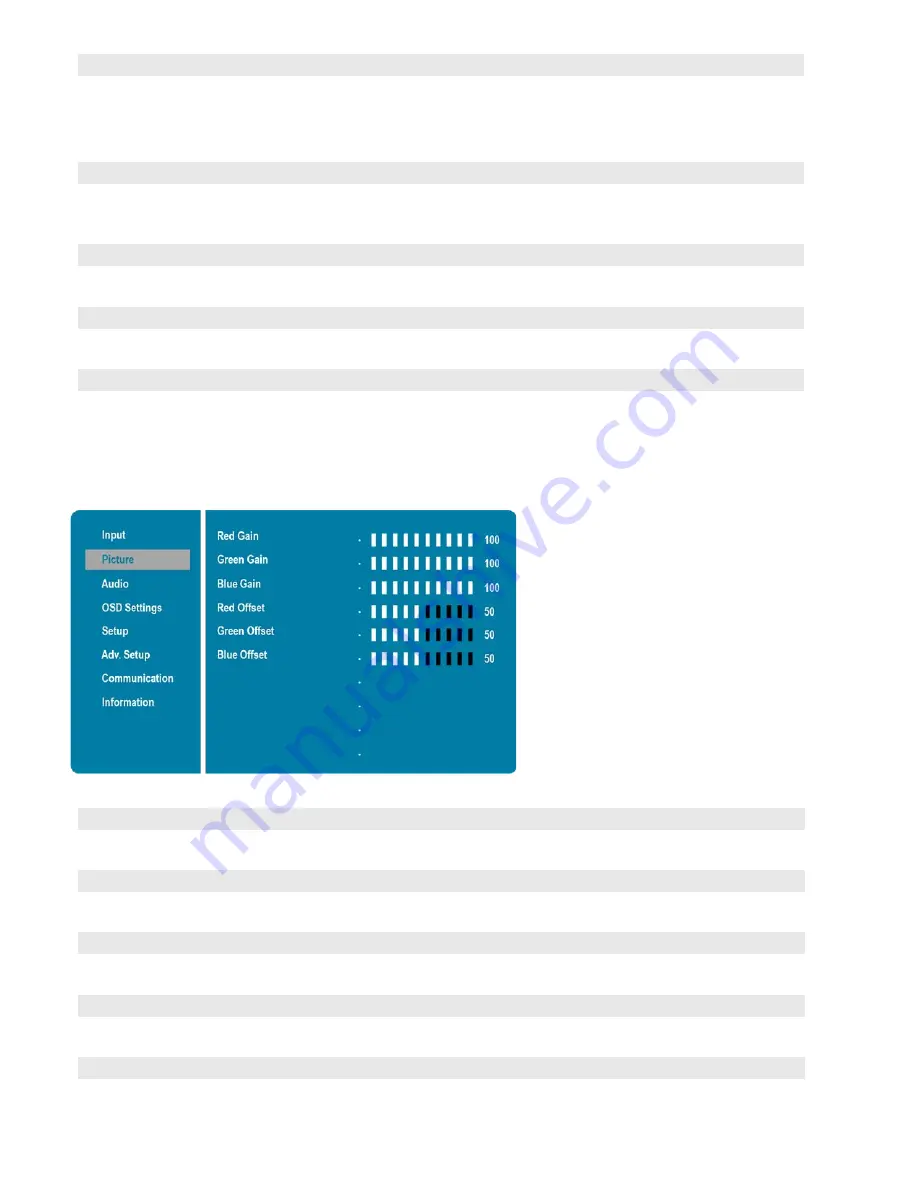
43
Saturation
Adjust the brilliance and brightness.
Press
or
to select the desired level, and then press ENTER.
Range:
0~100;
Default:
50
Note: This function is not available when displaying PC or graphics sources
Backlight
Increase or decrease the intensity of the LCD backlight.
Press
or
to select the desired level, and then press ENTER.
Range:
0~100;
Default:
80
Gamma
Select gamma curve
Options:
Off, 2.2;
Default:
2.2
Colour Temp
Select a colour temperature, or select User to make RGB adjustments.
Options:
User, 5000K, 6500K, 7500K and 9300K;
Default:
9300K
HDMI RGB Range
Select an RGB range for the HDMI input.
Options:
Auto, Full, Limited;
Default:
Auto
Colour Temperature Settings
Red Gain
Set Colour Temperature to “User Mode” in order to adjust this setting.
Range:
0~100;
Default:
100
Green Gain
Set Colour Temperature to “User Mode” in order to adjust this setting.
Range:
0~100;
Default:
100
Blue Gain
Set Colour Temperature to “User Mode” in order to adjust this setting.
Range:
0~100;
Default:
100
Red Offset
Set Colour Temperature to “User Mode” in order to adjust this setting.
Range:
0~100;
Default:
50
Green Offset
Set Colour Temperature to “User Mode” in order to adjust this setting.
Range:
0~100;
Default:
50
Summary of Contents for AVF-7510
Page 1: ...Model AVF 7510 Installation Operation Manual AVF 7510 Super slim UHD LED Display...
Page 10: ...10 Notes...
Page 14: ...14 Notes...
Page 66: ...66 Notes...
Page 73: ...73 Notes...
Page 77: ...77 Appendix IV Wall Mount Safety Notes...
Page 78: ...78...
Page 81: ...81 System IP Configuration Network Status Load Default Setting...






























