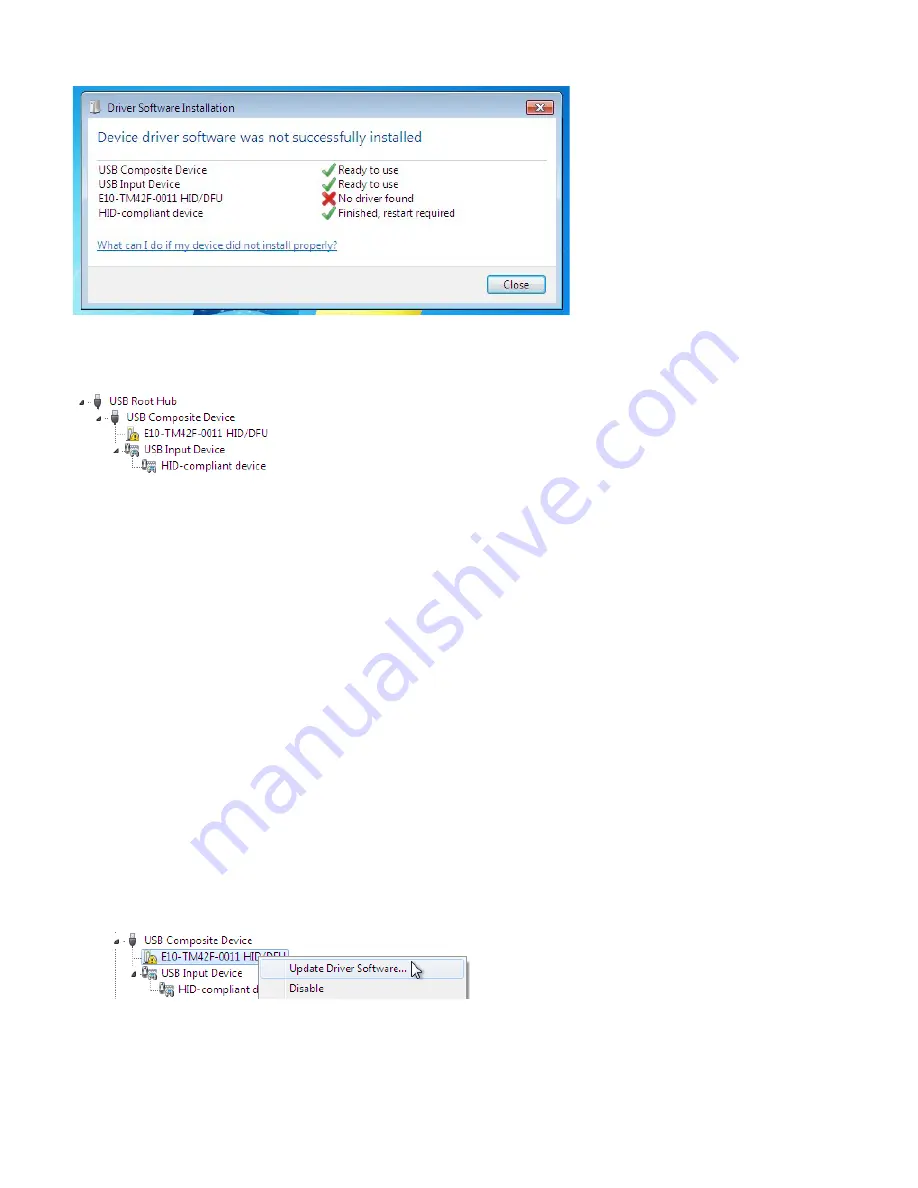
36
Clicking on the pop-up ballo would show
In the Device Manager, the view would be (again, use View --> Devices by connection):
In this case, please proceed with Manual Driver Insatllation.
Manual Driver Installation
If the automatic driver installation failed for any of the reasons listed above, or if you would like to install the
driver without having a FlatFrog touch device connected to the computer, the driver can be installed
manually.
The driver provided with this upgrade package was downloaded from http://catalog.update.microsoft.com
(requires Internet Explorer) and is called “Microsoft – Other hardware – WinUsb Device” (version 1.1.0.0 from
2012-08-30).
Manual Driver Installation - Device Connected
1.
Extract the firmware upgrade .zip file (right-click --> Extract all...) to the Desktop.
2.
Open the Device Manager and locate the "HID/DFU"device with the yellow exclamation mark.
3.
Right-click and select "Update Driver Software..."
Summary of Contents for AVF-7510
Page 1: ...Model AVF 7510 Installation Operation Manual AVF 7510 Super slim UHD LED Display...
Page 10: ...10 Notes...
Page 14: ...14 Notes...
Page 66: ...66 Notes...
Page 73: ...73 Notes...
Page 77: ...77 Appendix IV Wall Mount Safety Notes...
Page 78: ...78...
Page 81: ...81 System IP Configuration Network Status Load Default Setting...






























