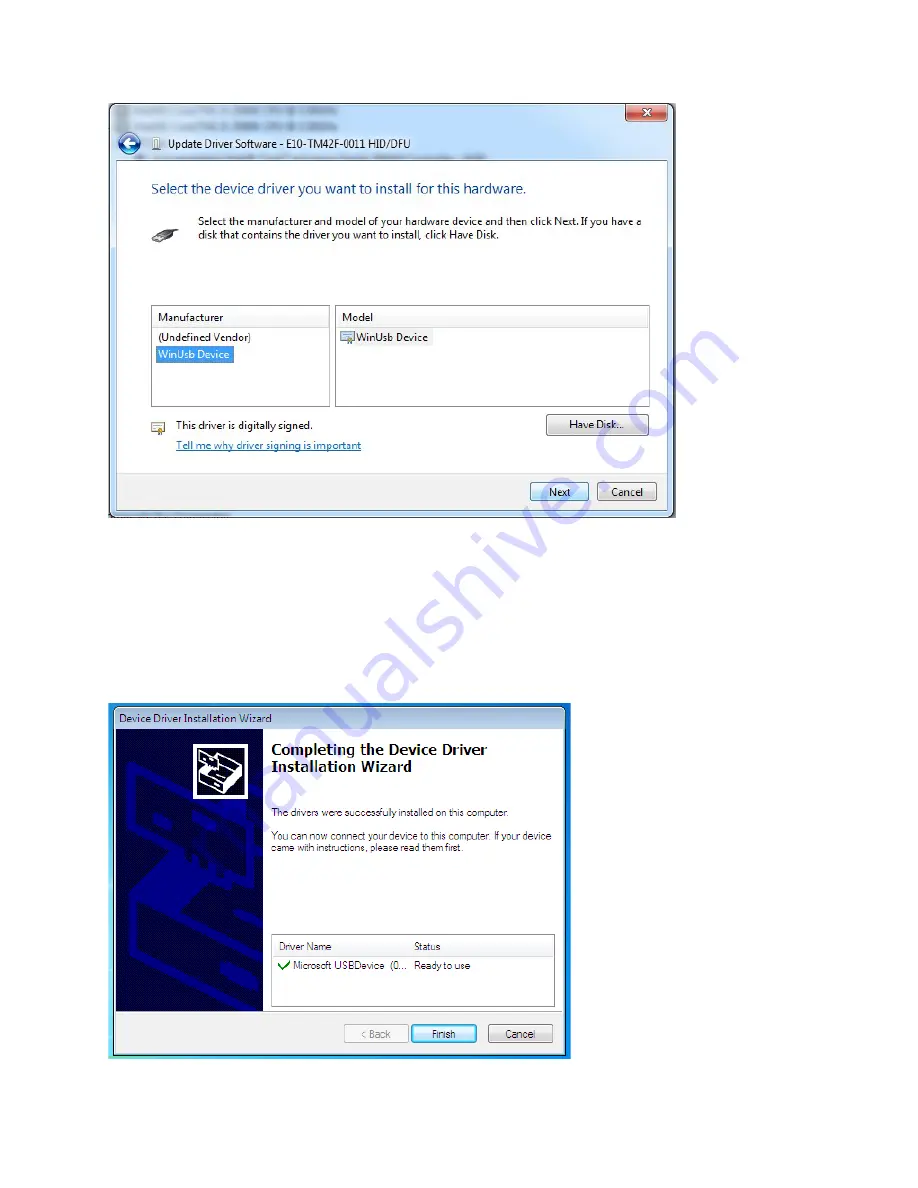
38
7.
Select the WinUsb device driver, and click Next. (If the WinUsb device driver is not in the list, please follow
the steps under "Manual Driver Installation - Device Not Connected" first).
Manual Driver Installation - Device Not Connected
1.
Extract the firmware upgrade .zip file (right-click --> Extract all...) to the Desktop.
2.
Navigate to the "support" folder.
3.
Right-click on the
install_driver.bat
file and select "Run as administrator" and follow the instructions.
Summary of Contents for AVF-7510
Page 1: ...Model AVF 7510 Installation Operation Manual AVF 7510 Super slim UHD LED Display...
Page 10: ...10 Notes...
Page 14: ...14 Notes...
Page 66: ...66 Notes...
Page 73: ...73 Notes...
Page 77: ...77 Appendix IV Wall Mount Safety Notes...
Page 78: ...78...
Page 81: ...81 System IP Configuration Network Status Load Default Setting...






























