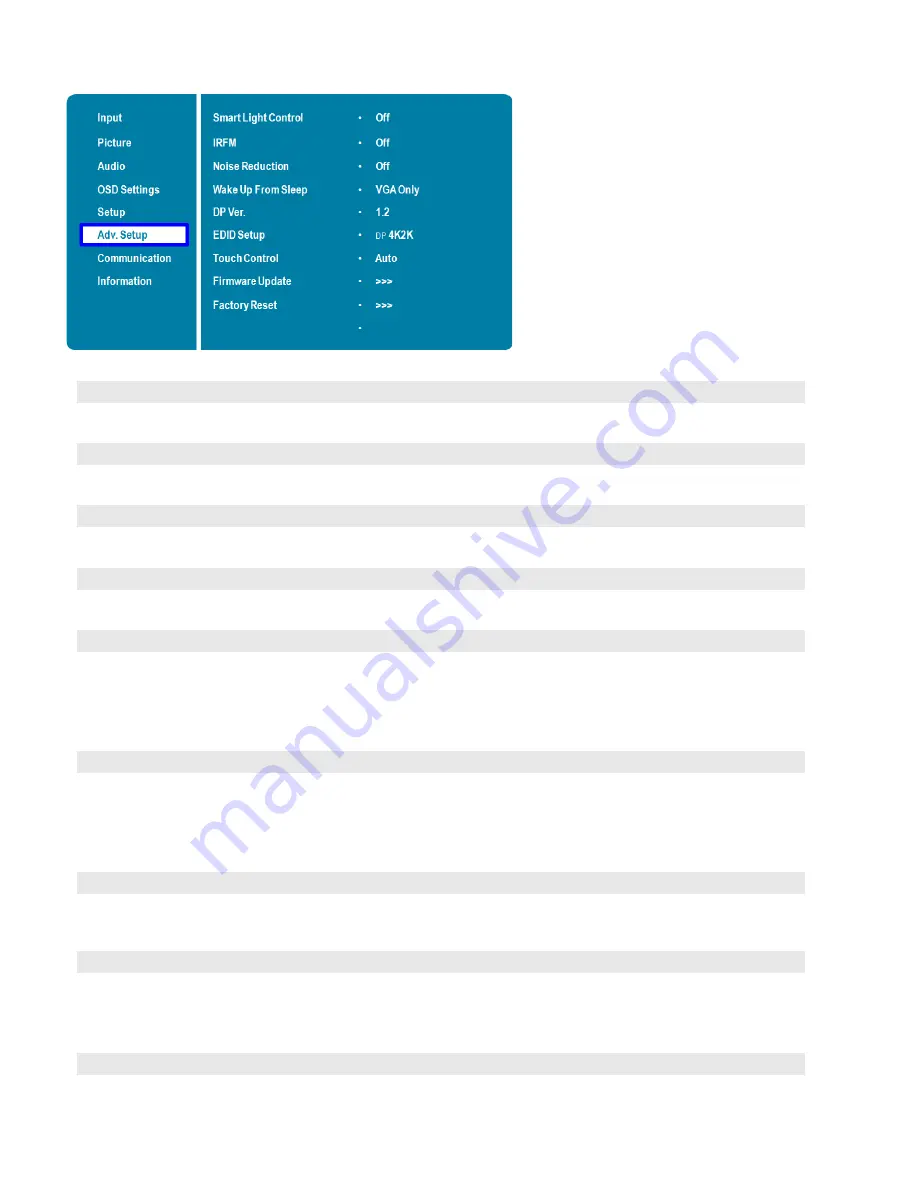
47
Advanced Setup Menu
Smart Light Control
Enable dynamic contrast (DCR) or ambient light sensor
Options:
Off, DCR, Light Sensor;
Default:
Off
IRFM
Create slight frame motion to help avoid image retention
Options:
On, Off;
Default:
Off
Noise Reduction
Reduce random noise in the video content
Options:
Off, Low, Medium, High;
Default:
Off
Wake Up From Sleep
Options:
VGA Only, Digital, RS232, Ethernet; Never Sleep
Default:
VGA Only
DP Ver.
Select DisplayPort version of the DisplayPort inputs
Options:
1.1, 1.2
Note: DisplayPort 1.2 is the more modern standard and supports 3840x2160 @ 60
Hz resolution. However, sometimes DisplayPort 1.1 is needed for compatibility
with older graphics cards.
EDID Setup
Select EDID (Extended Display Identification Data) of the HDMI and DisplayPort
inputs
Options:
1080p, 4K2K
Note: Use the 1080p setting for the broadest support of lower resolution sources.
Use 4K2K setting to support high resolution sources such as 3840x2160.
Touch Control
Select one of the touch connections, or choose auto detection.
Options:
Auto, OPS, USB Touch 1 (front panel), USB Touch 2 (I/O panel), PC;
Default:
Auto
Firmware Update
Plug in the USB flash drive and select Yes to proceed with firmware update.
Options: No, Yes; Default: No
To start updating firmware, select Yes to continue.
Options:
No, Yes;
Default:
Yes
Factory Reset
Restore all settings to their default.
Options:
No, Yes;
Default:
No
Summary of Contents for AVF-7510
Page 1: ...Model AVF 7510 Installation Operation Manual AVF 7510 Super slim UHD LED Display...
Page 10: ...10 Notes...
Page 14: ...14 Notes...
Page 66: ...66 Notes...
Page 73: ...73 Notes...
Page 77: ...77 Appendix IV Wall Mount Safety Notes...
Page 78: ...78...
Page 81: ...81 System IP Configuration Network Status Load Default Setting...






























