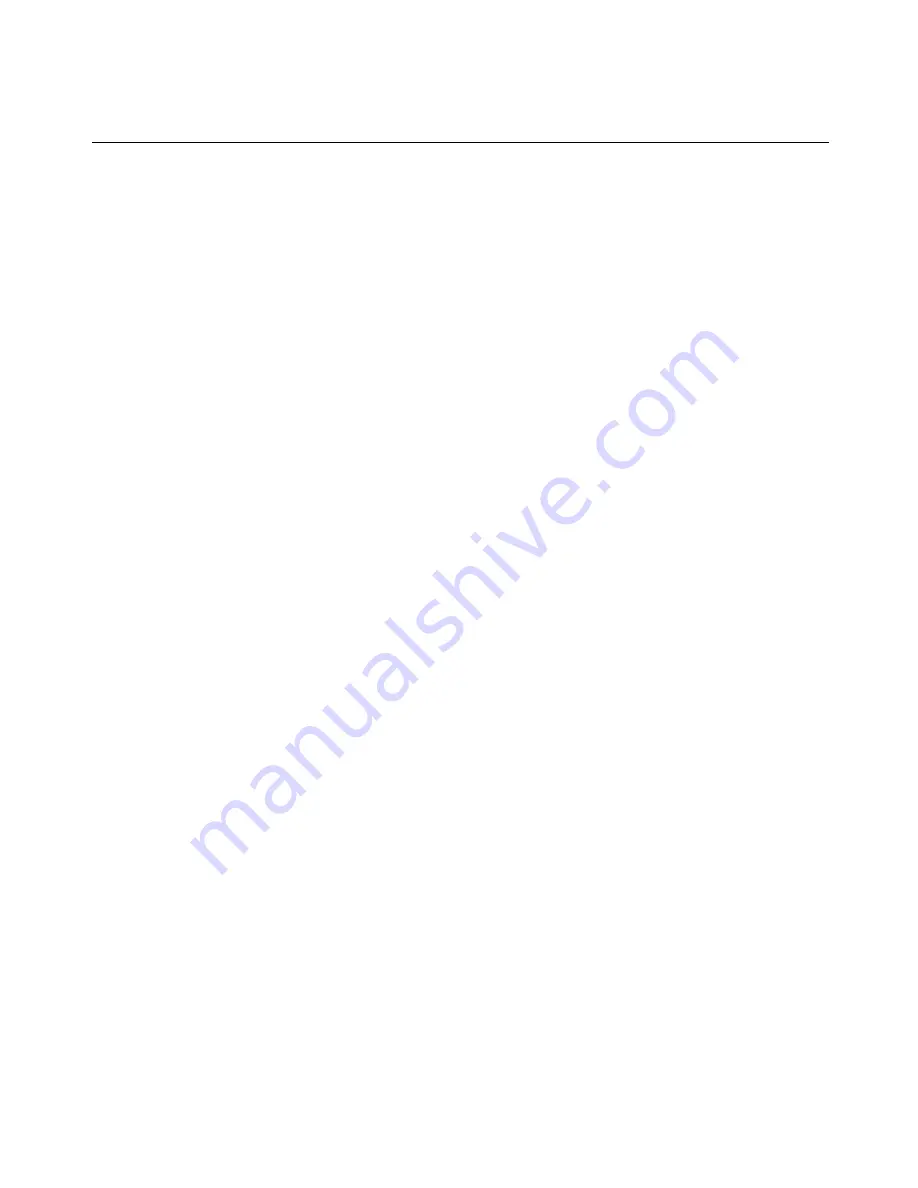
Macros
The MergePoint Unity switch OBWI comes pre-configured with macros for the Windows and
Sun platforms.
To send a macro, select
Macros - <desired macro>
from the Video Viewer window menu, or
select the desired macro from the buttons available on the Video Viewer menu.
Saving the View
You can save the display of a Video Viewer either to a file or to the clipboard for pasting into
a word processor or other program.
To capture the Video Viewer window to a file:
1. Select
File - Capture to File
from the Video Viewer window menu.
-or-
Click the
Capture to File
button.
The Save As dialog box appears.
2. Enter a filename and choose a location to save the file.
3. Click
Save
to save the display to a file.
To capture the Video Viewer window to your clipboard, select
File - Capture to Clipboard
from the Video Viewer window menu, or click the
Capture to Clipboard
button. The image
data is saved to the clipboard.
Closing a Session
To close a Video Viewer window session:
Select
File - Exit
from the Video Viewer window.
58
MergePoint Unity® Switch Installer/User Guide
Summary of Contents for MergePoint Unity
Page 1: ...MERGEPOINT UNITY SWITCH Installer User Guide...
Page 24: ...16 MergePoint Unity Switch Installer User Guide...
Page 46: ...38 MergePoint Unity Switch Installer User Guide...
Page 96: ...88 MergePoint Unity Switch Installer User Guide...
Page 97: ...590 883 501C For Technical Support www avocent com support...
















































