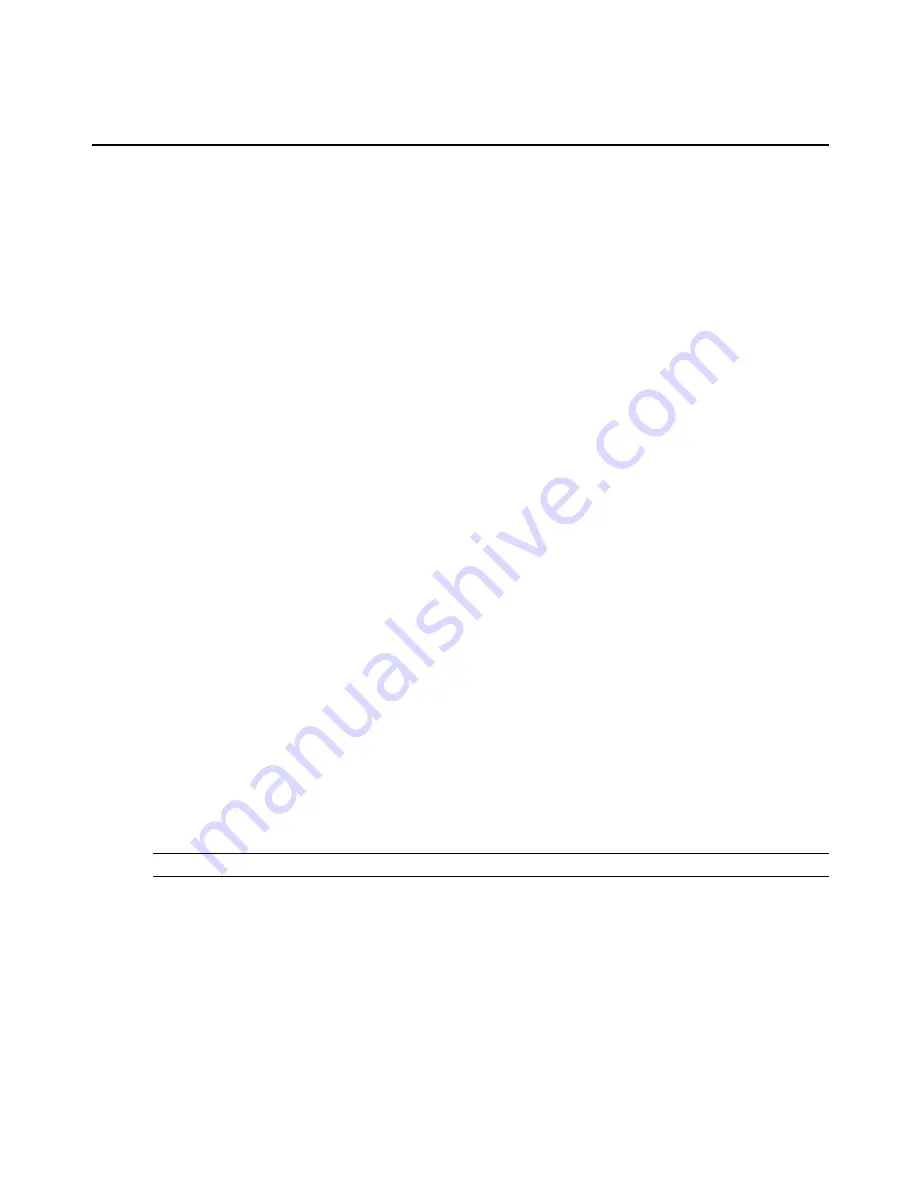
To change the Video Viewer window resolution:
1. Select the
View - Scaling
command.
2. Select the desired resolution.
Adjusting the View
Using menus or task buttons in the Video Viewer window, you can do the following:
•
Align the mouse cursors.
•
Refresh the screen.
•
Enable or disable Full Screen mode. When Full Screen mode is enabled, the image adjusts
to fit the desktop up to a size of 1600 x 1200 or 1680 x 1050 (wide-screen). If the desktop
has a higher resolution, the following occurs:
•
The full-screen image is centered in the desktop, and the areas surrounding the Video
Viewer window are black.
•
The menu and toolbar are locked so that they are visible at all times.
•
Enable automatic, full or manual scaling of the session image:
•
With full scaling, the desktop window remains fixed and the device image scales to fit
the window.
•
With automatic scaling, the desktop window is sized to match the resolution of the
target device being viewed.
•
With manual scaling, a drop-down menu of supported image scaling resolutions is
displayed.
•
Change the color depth of the session image.
To align the mouse cursors:
Click the
Align Local Cursor
button in the Video Viewer window toolbar. The local cursor
should align with the cursor on the remote device.
NOTE:
If cursors drift out of alignment, turn off mouse acceleration in the attached device.
To refresh the screen, click the
Refresh Image
button in the Video Viewer window, or select
View - Refresh
from the Video Viewer window menu. The digitized video image is completely
regenerated.
To enable Full Screen mode, click the
Maximize
button, or select
View - Full Screen
from the
Video Viewer window menu. The desktop window disappears and only the accessed device
Chapter 4: The Video Viewer
43
Summary of Contents for MergePoint Unity
Page 1: ...MERGEPOINT UNITY SWITCH Installer User Guide...
Page 24: ...16 MergePoint Unity Switch Installer User Guide...
Page 46: ...38 MergePoint Unity Switch Installer User Guide...
Page 96: ...88 MergePoint Unity Switch Installer User Guide...
Page 97: ...590 883 501C For Technical Support www avocent com support...
















































