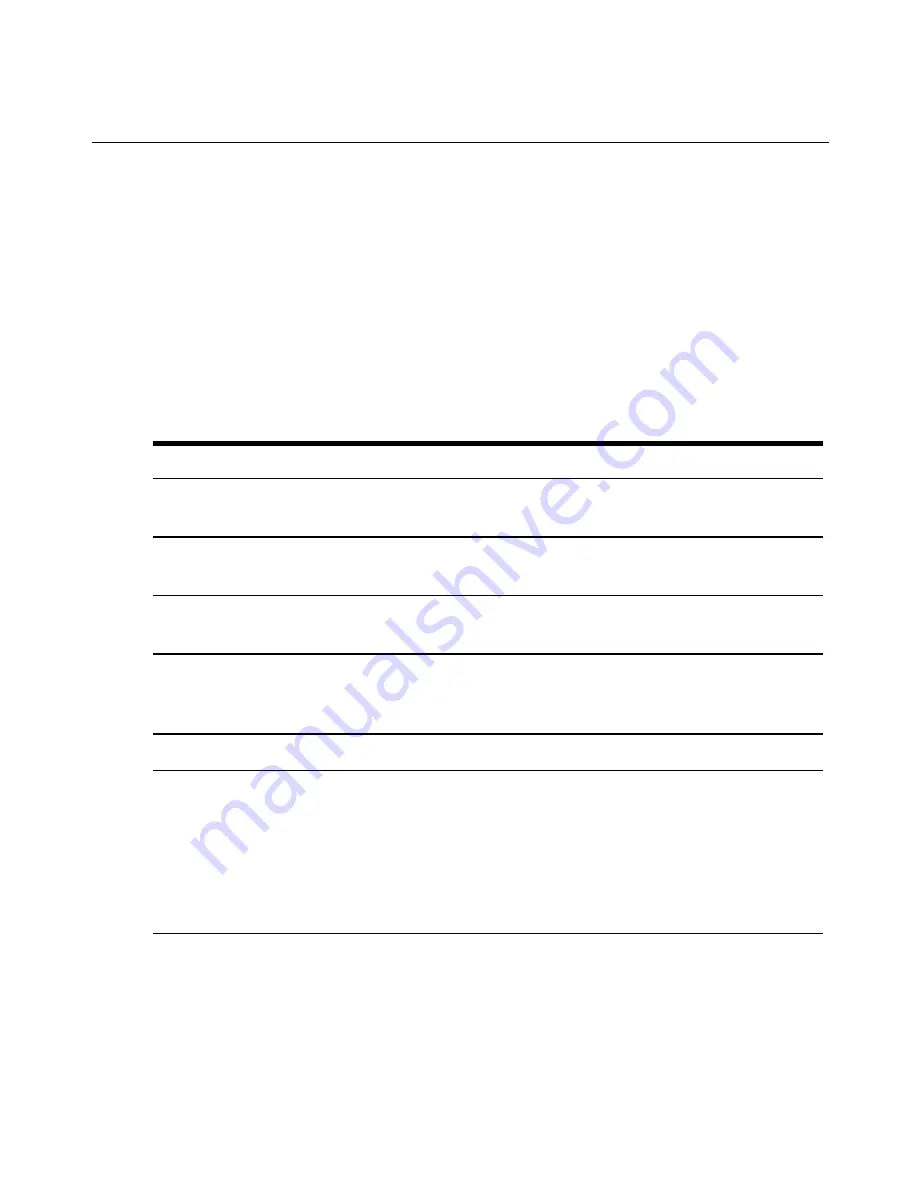
Refreshing a window
A MergePoint Unity user interface may be refreshed at any time by clicking
REFRESH
or the
refresh icon in the top option bar.
Logging out
A user may log out at any time by clicking the logout icon in the top option bar.
Viewing System Information
You can view various appliance and target device information from several different screens in
the user interface.
Table 3.3: System Information
Category
Select This:
To View This:
Switch
Unit View - Appliance -
Overview
Name or type
Unit View - Appliance -
Properties - Identity
Part number, serial number and EID
Unit View - Appliance -
Properties - Location
Site, department or location
Unit View - Appliance -
Appliance Settings -
Versions
Current firmware revision for application, boot and Video
FPGA
Unit View - Connections
List of the attached devices
Target Device
Unit View - Target Devices
List of connected target devices, as well as the following
information about each device: Name, Type, Status and Action
Click on one of the target devices to view the following
additional information: Name, Type, EID, available session
option and the connection path
You will also be alerted if any of the following fault conditions occur: power supply failure
(for MergePoint Unity switches equipped with dual power supplies), elevated ambient
22
MergePoint Unity® Switch Installer/User Guide
Summary of Contents for MergePoint Unity
Page 1: ...MERGEPOINT UNITY SWITCH Installer User Guide...
Page 24: ...16 MergePoint Unity Switch Installer User Guide...
Page 46: ...38 MergePoint Unity Switch Installer User Guide...
Page 96: ...88 MergePoint Unity Switch Installer User Guide...
Page 97: ...590 883 501C For Technical Support www avocent com support...






























