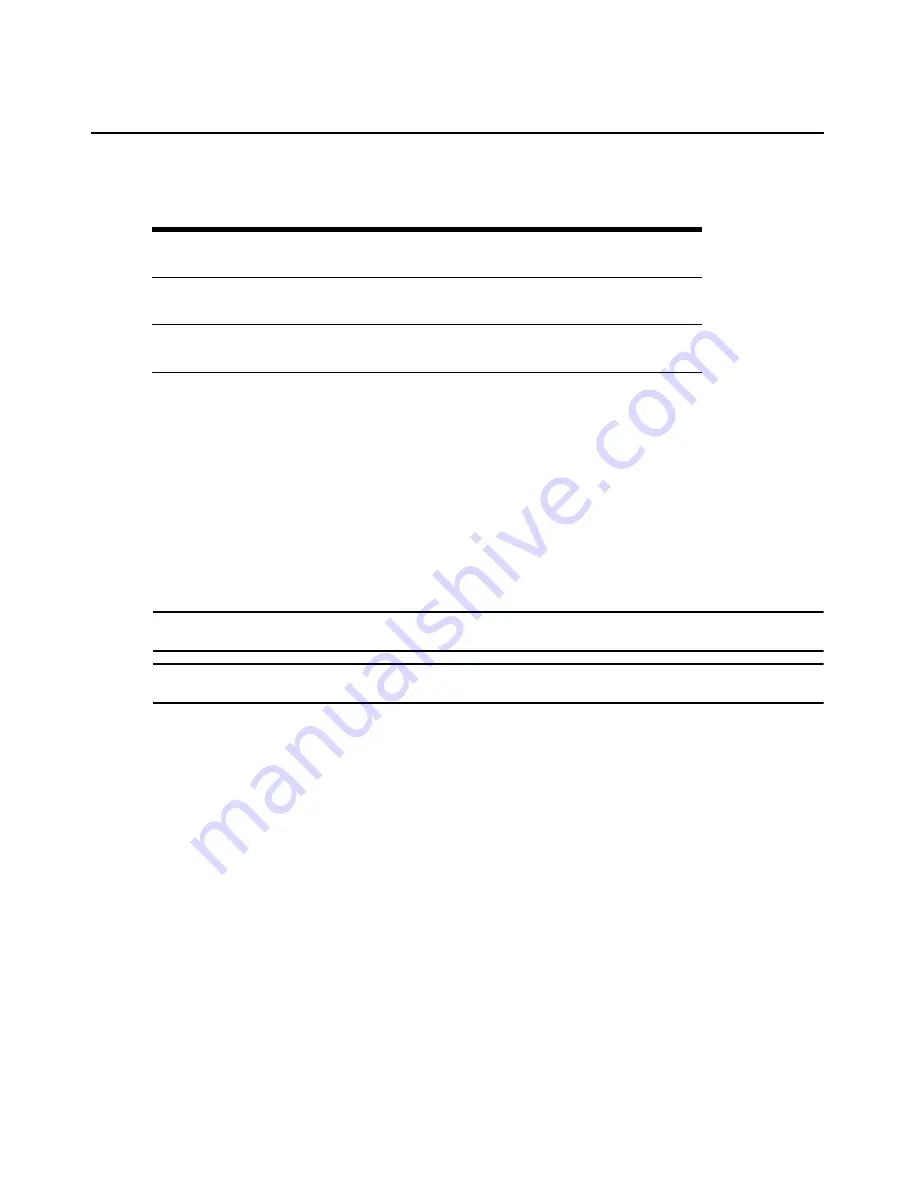
Chapter 2: Installation
23
To install the HMX 1070 or HMX 2050 user station and associated transmitter on a
network:
1.
Connect the transmitter to the remote workstation. Connect one end of the UTP cable to the
transmitter’s RJ-45 connector. Connect the other end of the UTP cable to the Ethernet network.
2.
Connect the user station to the peripherals. Use a length of UTP cable to connect the user
station to the Ethernet network via the RJ-45 connector on the rear of the user station.
3.
Turn on the user station. A connection will be automatically established with the remote
workstation.
4.
Use the serial menu to reconfigure the network settings for the transmitter.
NOTE:
If the user station and associated transmitter are to be located on different subnets, configure their
network settings before you connect to the network.
NOTE:
If there are already transmitters and user stations operating on the subnet, configure network settings of
the new transmitter and user station pair before connecting them to the network.
5.
Use the serial menu to reconfigure the network settings for the user station.
6.
Repeat this procedure for each transmitter and user station pair you wish to install on the
network.
To install the HMX system on a network in Desktop Mode:
1.
Ensure that each transmitter and user station has a unique IP address.
2.
Using the HMX Manager, locate and add the units to the HMX Manager database. For
information on how to do this, refer to the
HMX Manager Installer/User Guide.
Table 2.10: HMX System Default Network Settings (HMX 2050 User Station)
Component
IP Address
Type
Default
Gateway
Subnet Mask
HMX 2050 User
Station
192.168.13.1
Static
0.0.0.0
255.255.255.0
HMIQDHDD
Transmitter
192.168.13.2
Static
0.0.0.0
255.255.255.0
Summary of Contents for HMX 1050
Page 1: ...HMX SYSTEM Installer User Guide ...
Page 14: ...8 HMX Extender System Installer User Guide ...
Page 30: ...24 HMX Extender System Installer User Guide ...
Page 94: ...90 HMX Extender System Installer User Guide ...
Page 98: ...94 HMX Extender System Installer User Guide ...
Page 99: ......
Page 100: ...For Technical Support www avocent com support 590 821 501G ...






























