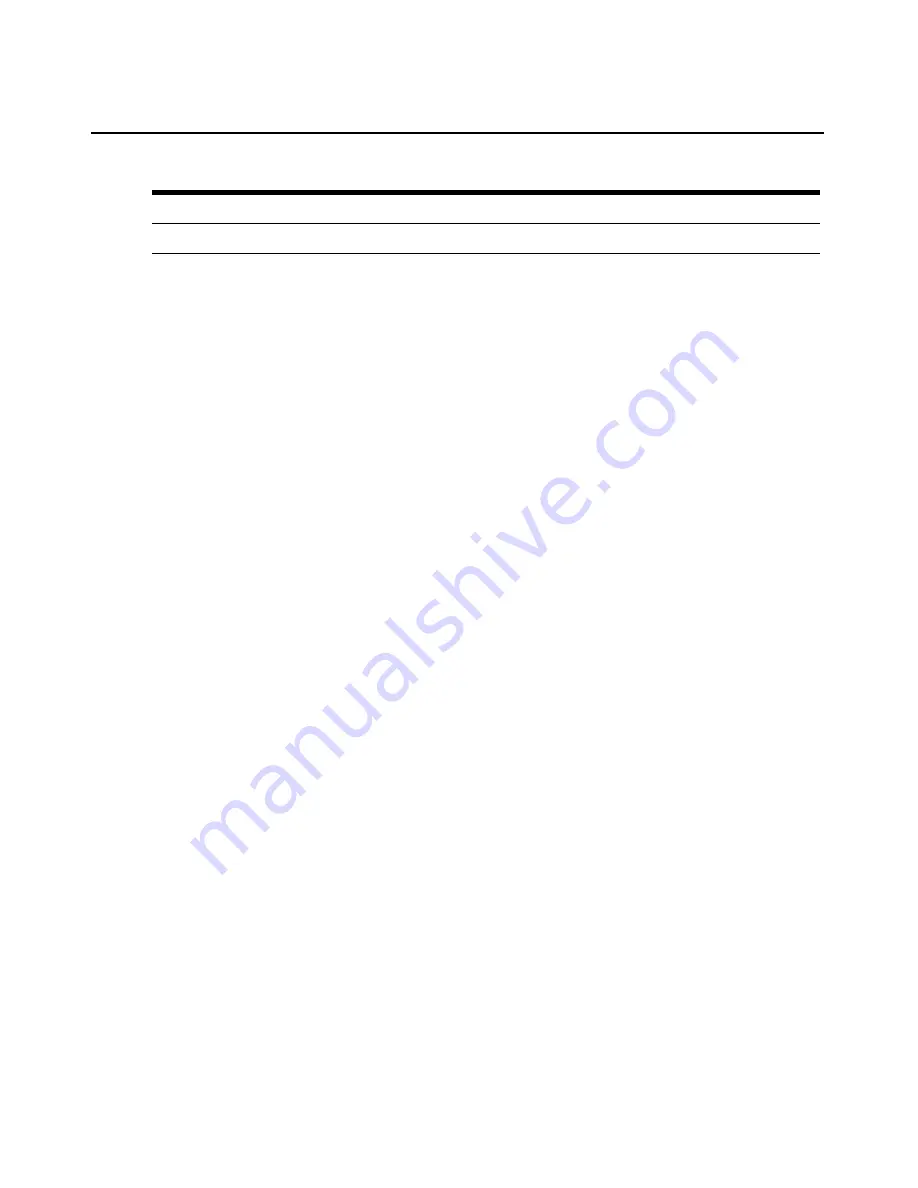
82
AutoView 3050/3100/3200 Switch Installer/User Guide
Cabling installation, maintenance and safety tips
The following is a list of important safety considerations that should be reviewed prior to installing
or maintaining your cables:
•
Keep all UTP runs to a maximum of 100 feet each.
•
Maintain the twists of the pairs all the way to the point of termination, or no more that one-half
inch untwisted. Do not skin off more than one inch of jacket while terminating.
•
If bending the cable is necessary, make it gradual with no bend sharper than a one inch radius.
Allowing the cable to be sharply bent or kinked can permanently damage the cable’s interior.
•
Dress the cables neatly with cable ties, using low to moderate pressure. Do not over tighten
the ties.
•
Cross-connect cables where necessary, using rated punch blocks, patch panels and
components. Do not splice or bridge the cable at any point.
•
Keep the UTP cable as far away as possible from potential sources of EMI, such as electrical
cables, transformers and light fixtures. Do not tie the cables to electrical conduits or lay the
cables on electrical fixtures.
•
Always test every installed segment with a cable tester. “Toning” alone is not an
acceptable test.
•
Always install jacks so as to prevent dust and other contaminants from settling on the contacts.
The contacts of the jack should face up on the flush mounted plates, or left/right/down on
surface mount boxes.
•
Always leave extra slack on the cables, neatly coiled in the ceiling or nearest concealed
location. Leave at least five feet at the work outlet side and 15 feet at the patch panel side.
•
Choose either 568A or 568B wiring standard before beginning. Wire all jacks and patch panels
for the same wiring scheme. Don’t mix 568A and 568B wiring in the same installation.
•
Always obey all local and national fire and building codes. Be sure to firestop all the cables
that penetrate a firewall. Use plenum rated cable where it is required.
8
brown
brown
Table C.1: UTP Wiring Standards (Continued)
Pin
EIA/TIA 568A
EIA/TIA 568B
Summary of Contents for AutoView 3050
Page 1: ...Installer User Guide AutoView 3050 3100 3200...
Page 12: ...x AutoView 3050 3100 3200 Switch Installer User Guide...
Page 24: ...12 AutoView 3050 3100 3200 Switch Installer User Guide...
Page 50: ...38 AutoView 3050 3100 3200 Switch Installer User Guide...
Page 68: ...56 AutoView 3050 3100 3200 Switch Installer User Guide...
Page 100: ...88 AutoView 3050 3100 3200 Switch Installer User Guide...
Page 101: ...5...
Page 102: ...590 640 501E For Technical Support www avocent com support...























