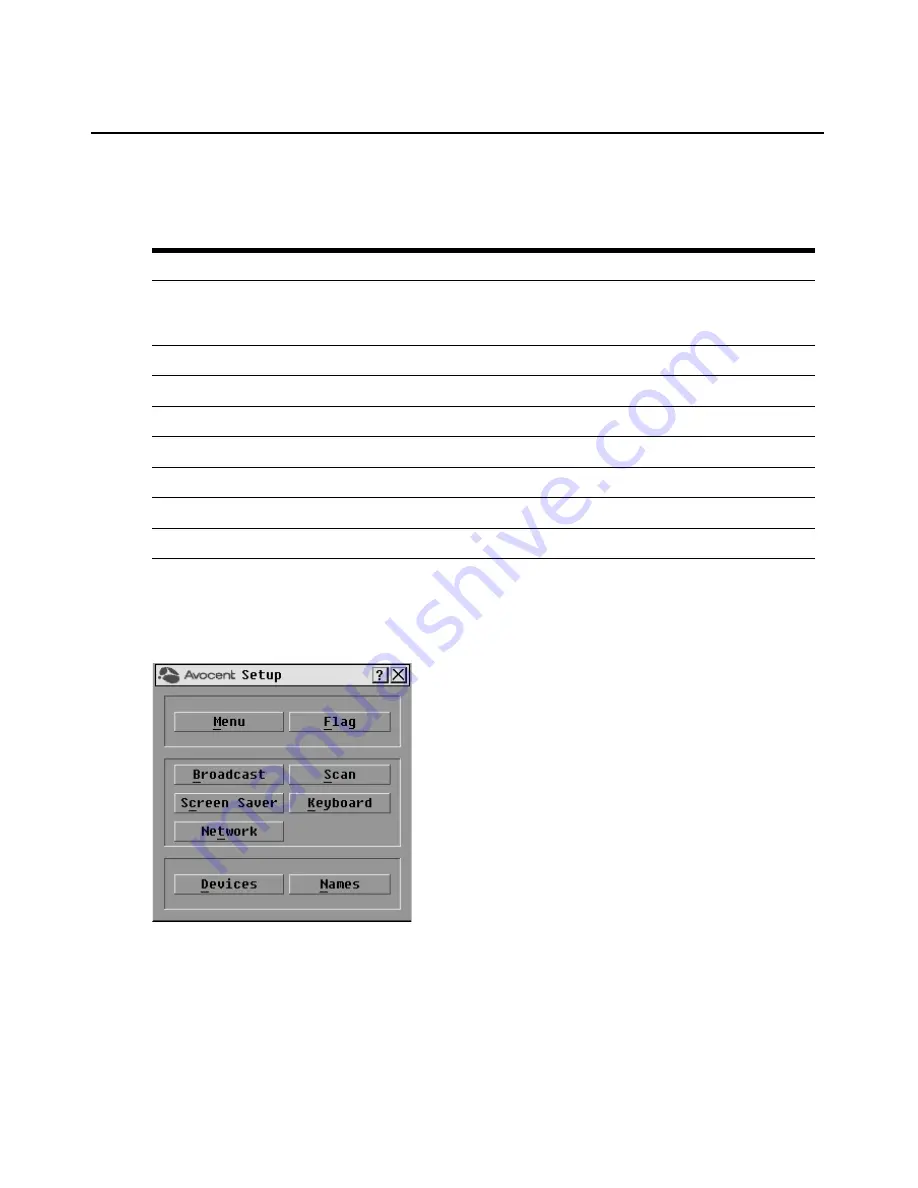
18
AutoView 3050/3100/3200 Switch Installer/User Guide
Table 3.4 outlines the function accessed using each of the buttons in the Setup dialog box as shown
in Figure 3.2.
To access the OSCAR interface Setup dialog box:
1.
Press
Print Screen
to launch the OSCAR interface. The Main dialog box appears.
2.
Click Setup to open the Setup dialog box shown in Figure 3.2.
Figure 3.2: OSCAR Interface Setup Dialog Box
Table 3.4: Setup Features to Configure the OSCAR Interface
Feature
Purpose
Menu
Change the Main dialog box list sorting option by toggling between numerically by port or
EID number and alphabetically by name. Change the Screen Delay Time before the
OSCAR interface displays after pressing Print Screen.
Flag
Change display, timing, color or location of the status flag.
Broadcast
Simultaneously send mouse movements and keystrokes to multiple target devices.
Scan
Set up a custom Scan pattern for multiple target devices.
Screen Saver
Set passwords to protect or restrict access or enable the screen saver.
Keyboard
Set the keyboard country code to send to Sun servers.
Devices
Identify the appropriate number of ports on an attached cascade switch.
Names
Identify target devices by unique names.
Summary of Contents for AutoView 3050
Page 1: ...Installer User Guide AutoView 3050 3100 3200...
Page 12: ...x AutoView 3050 3100 3200 Switch Installer User Guide...
Page 24: ...12 AutoView 3050 3100 3200 Switch Installer User Guide...
Page 50: ...38 AutoView 3050 3100 3200 Switch Installer User Guide...
Page 68: ...56 AutoView 3050 3100 3200 Switch Installer User Guide...
Page 100: ...88 AutoView 3050 3100 3200 Switch Installer User Guide...
Page 101: ...5...
Page 102: ...590 640 501E For Technical Support www avocent com support...






























