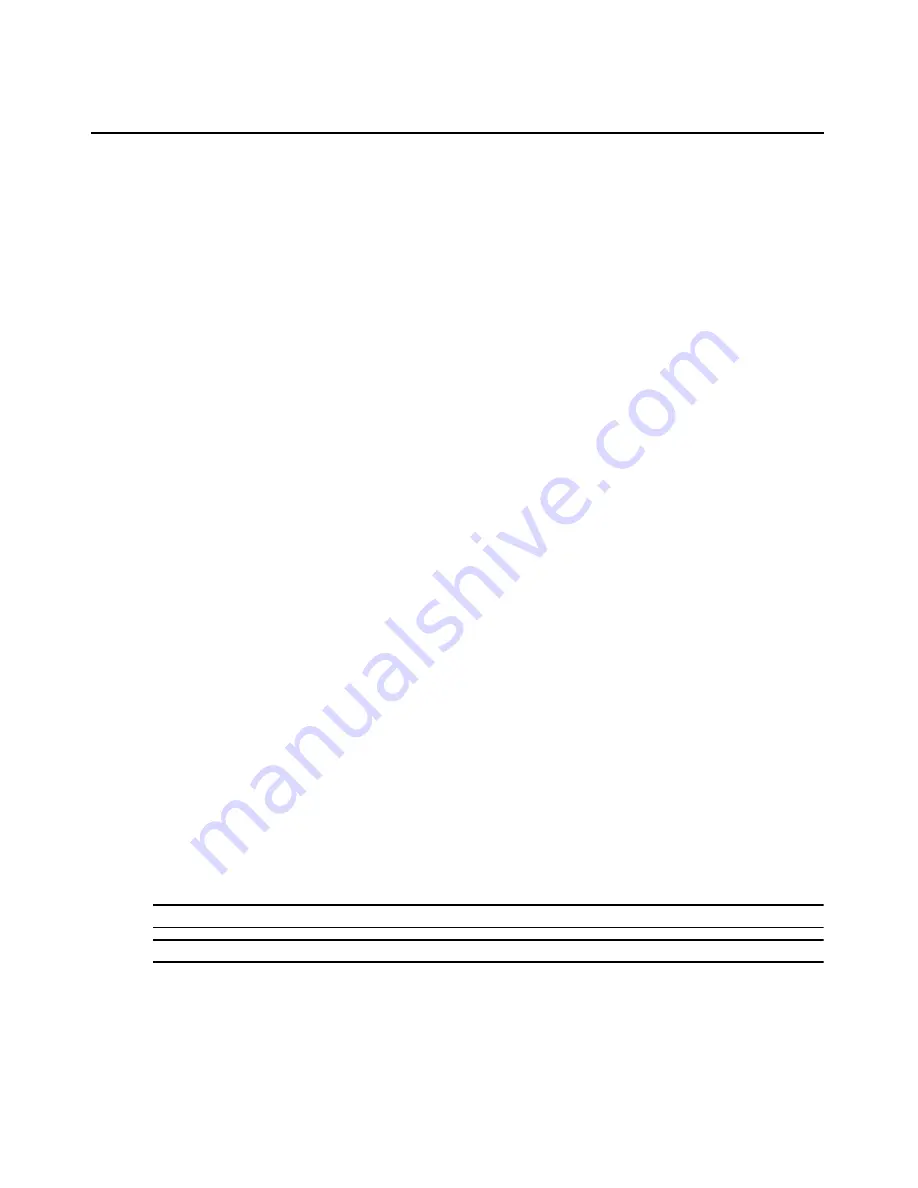
Chapter 4: Web Interface Operations
43
To launch a KVM session from the AutoView 3050/3100/3200 Explorer window:
1.
From the AutoView 3050/3100/3200 Explorer window, select Target Devices in the side
navigation bar. A list of available devices will appear.
2.
Click the KVM session link to the right of the target device that you wish to access. The Video
Viewer will launch. For more information on the Video Viewer, see Chapter 5.
If the target device is currently in use, users attempting access will be given an opportunity to force
a connection to the device if their preemption level is equal to or higher than the current user’s.
Users may also launch KVM sessions from the Unit Overview window.
To delete offline IQ modules:
1.
If you wish to only list servers that are available and powered, click Appliance - Appliance
Settings - Ports - IQ modules to activate the Appliance IQ modules window.
2.
Click the Delete Offline button.
To disconnect an active KVM session (administrator only):
1.
Click Appliance - Appliance Settings - Sessions - Active to display a list of active KVM
sessions.
2.
Select the checkbox to the left of the session you wish to disconnect and click the Disconnect
button.
Managing the AutoView 3050/3100/3200 Switch OBWI
The AutoView 3050/3100/3200 switch OBWI provides several configuration options to tailor the
switch to your specific application.
Upgrading IQ modules
The IQ module Flash upgrade feature allows you to update IQ modules with the latest firmware
available. This update can be performed using the AutoView 3050/3100/3200 switch OBWI or the
OSCAR interface.
After the Flash memory is reprogrammed with the upgrade, the AutoView 3050/3100/3200 switch
performs a soft reset, which terminates all IQ module sessions. A target device experiencing an IQ
module firmware update may not display, or may display as disconnected. The target device will
appear normally when the Flash update is completed.
NOTE: Check www.avocent.com for firmware upgrade files.
NOTE: IQ modules are automatically updated when the AutoView 3050/3100/3200 switch is upgraded.
If issues occur during the normal upgrade process, IQ modules may also be force upgraded
when needed.
Summary of Contents for AutoView 3050
Page 1: ...Installer User Guide AutoView 3050 3100 3200...
Page 12: ...x AutoView 3050 3100 3200 Switch Installer User Guide...
Page 24: ...12 AutoView 3050 3100 3200 Switch Installer User Guide...
Page 50: ...38 AutoView 3050 3100 3200 Switch Installer User Guide...
Page 68: ...56 AutoView 3050 3100 3200 Switch Installer User Guide...
Page 100: ...88 AutoView 3050 3100 3200 Switch Installer User Guide...
Page 101: ...5...
Page 102: ...590 640 501E For Technical Support www avocent com support...






























