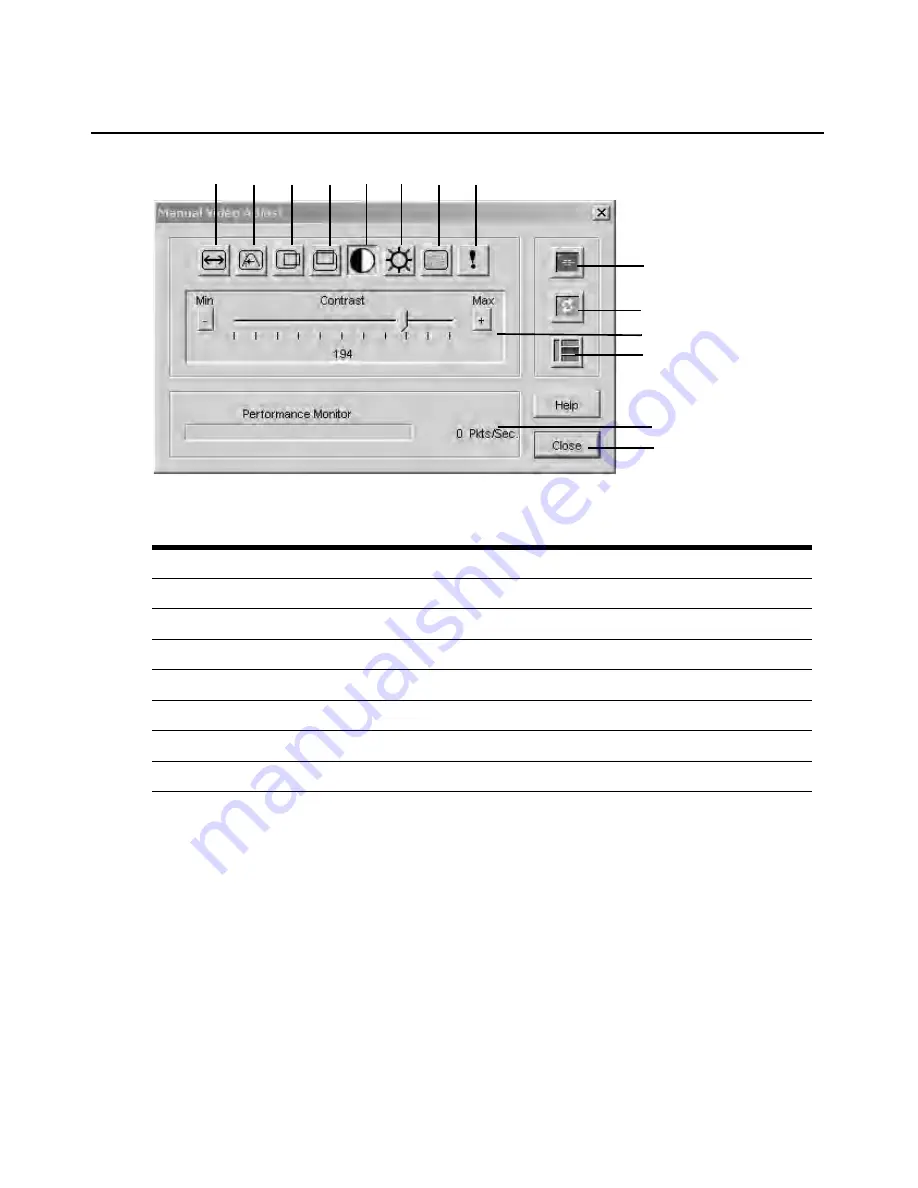
Chapter 5: The Video Viewer
63
Figure 5.2: Manual Video Adjust Dialog Box
2.
Click the icon corresponding to the feature you wish to adjust.
3.
Move the Contrast slider bar and then fine-tune the setting by clicking the Min (-) or Max (+)
buttons to adjust the parameter for each icon pressed. The adjustments display immediately in
the Video Viewer window.
4.
When finished, click Close to exit the Manual Video Adjust dialog box.
Target video settings
The Image Capture Width, Pixel Sampling/Fine Adjust, Image Capture Horizontal Position and
Image Capture Vertical Position adjustments affect how the target video is captured and digitized
and are seldom changed.
Table 5.2: Descriptions for Figure 5.2
Number Description
Number Description
1
Image Capture Width
8
Pixel Noise Threshold
2
Pixel Sampling/Fine Adjust
9
Automatic Video Adjustment
3
Image Capture Horizontal Position
10
Refresh Image
4
Image Capture Vertical Position
11
Adjustment bar
5
Contrast
12
Video Test Pattern
6
Brightness
13
Performance Monitor
7
Block Noise Threshold
14
Close button
1
2
3
4
5
6
7
8
9
10
11
12
13
14
Summary of Contents for AutoView 3050
Page 1: ...Installer User Guide AutoView 3050 3100 3200...
Page 12: ...x AutoView 3050 3100 3200 Switch Installer User Guide...
Page 24: ...12 AutoView 3050 3100 3200 Switch Installer User Guide...
Page 50: ...38 AutoView 3050 3100 3200 Switch Installer User Guide...
Page 68: ...56 AutoView 3050 3100 3200 Switch Installer User Guide...
Page 100: ...88 AutoView 3050 3100 3200 Switch Installer User Guide...
Page 101: ...5...
Page 102: ...590 640 501E For Technical Support www avocent com support...






























