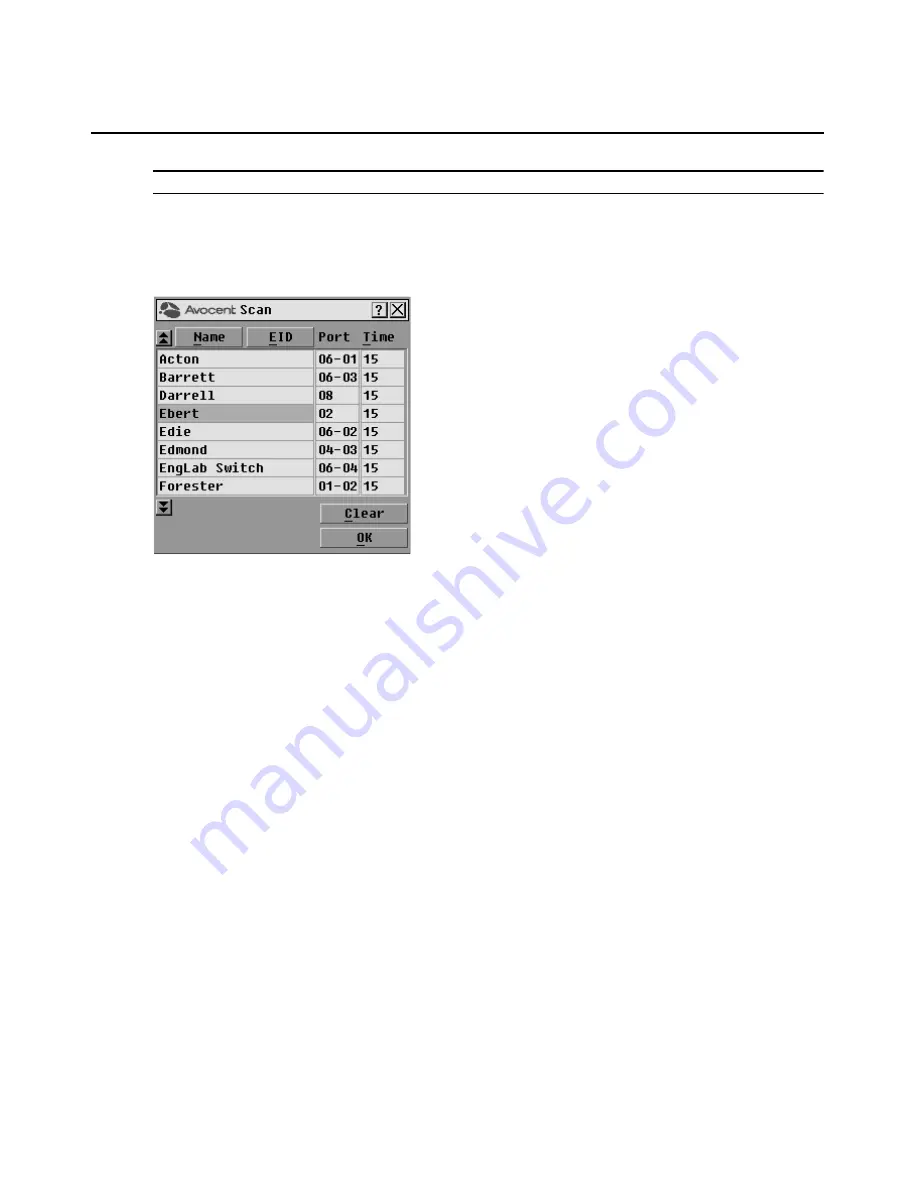
Chapter 3: Local Port Operation
23
NOTE: Scanning is available only to local users.
To add target devices to the Scan list:
1.
If the OSCAR interface is not open, press
Print Screen
to open the Main dialog box.
2.
Click Setup - Scan to open the Scan dialog box shown in Figure 3.7.
Figure 3.7: OSCAR Interface Scan Dialog Box
3.
Determine the order within the list to add the target device. If there are no target devices in the
Scan list, your cursor will appear in a blank line at the top of the list.
-or-
To add a target device to the end of the list, place your cursor in the last target device entry and
press the
Down Arrow
key.
-or-
To add a target device within an existing list, place your cursor in the line below where you
want to insert a new target device and press
Insert
.
4.
Type the first few characters of a target device name or port number to scan. The first matching
target device will appear in the line.
-or-
Press the following keyboard commands in the Name, Port or Time column to move through
the list of target devices available to scan.
a.
Press
Alt+Down Arrow
to move the cursor down through the list of target devices.
b.
Press
Alt+Up Arrow
to move the cursor up through the list of target devices.
c.
Press
Alt+Home
to move the cursor to the first target device in the list.
d.
Press
Alt+End
to move the cursor to the last target device in the list.
5.
In the Time column, type the number of seconds (from 3-255) of desired time before the scan
moves to the next target device in the sequence.
Summary of Contents for AutoView 3050
Page 1: ...Installer User Guide AutoView 3050 3100 3200...
Page 12: ...x AutoView 3050 3100 3200 Switch Installer User Guide...
Page 24: ...12 AutoView 3050 3100 3200 Switch Installer User Guide...
Page 50: ...38 AutoView 3050 3100 3200 Switch Installer User Guide...
Page 68: ...56 AutoView 3050 3100 3200 Switch Installer User Guide...
Page 100: ...88 AutoView 3050 3100 3200 Switch Installer User Guide...
Page 101: ...5...
Page 102: ...590 640 501E For Technical Support www avocent com support...






























