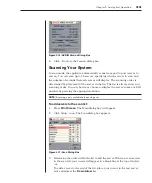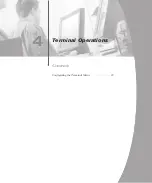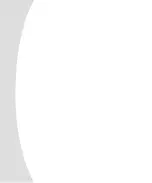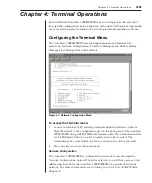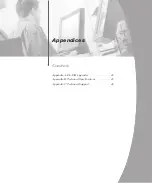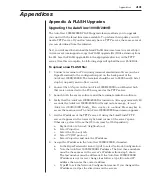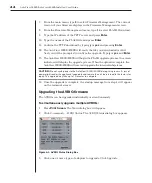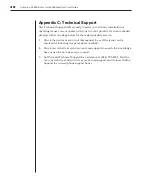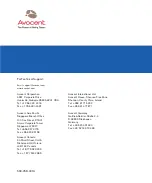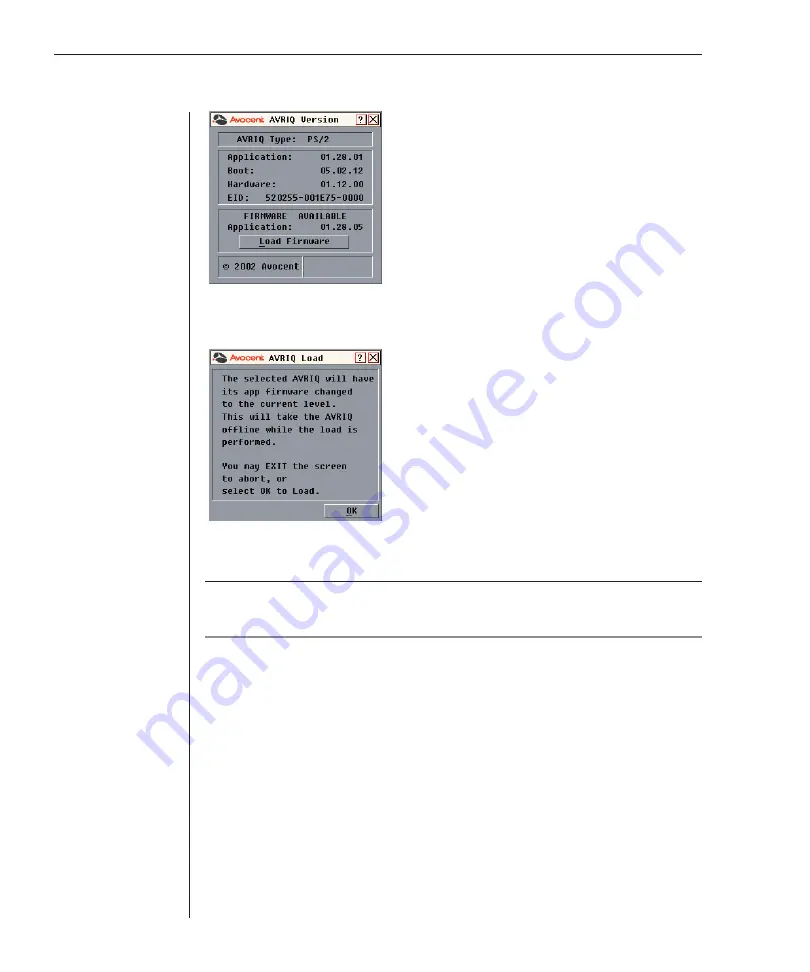
46
AutoView 1000R/AutoView 2000R Installer/User Guide
Appendices
47
Figure A.5: AVRIQ Version Dialog Box
5. Click the
Load Firmware
button. The Load dialog box appears.
Figure A.6: AVRIQ Load Dialog Box
6. Click
OK
to initiate the upgrade and return to the Status dialog box.
NOTE:
During an upgrade, the AVRIQ status indicator in the Main dialog box will be yellow.
The AVRIQ is unavailable while an upgrade is in progress. When an upgrade is initiated, any
current connection to the server via the AVRIQ will be terminated.
Summary of Contents for AutoView 1000R
Page 1: ...Installer User Guide AutoView 1000R AutoView 2000R...
Page 6: ......
Page 7: ...Contents Features and Benefits 3 Safety Precautions 5 1 Product Overview...
Page 8: ......
Page 12: ...6 AutoView 1000R AutoView 2000R Installer User Guide...
Page 14: ......
Page 22: ...16 AutoView 1000R AutoView 2000R Installer User Guide...
Page 24: ......
Page 43: ...Contents Configuring the Terminal Menu 39 4 Terminal Operations...
Page 44: ......
Page 48: ......