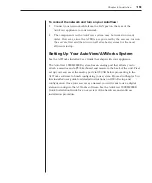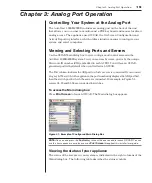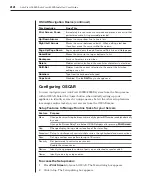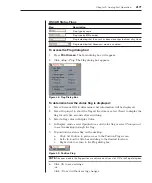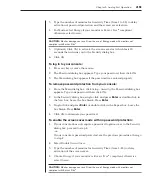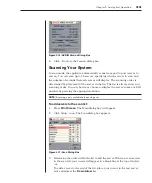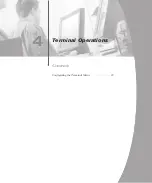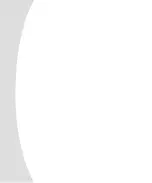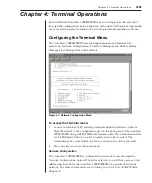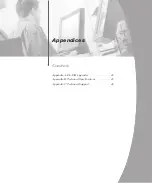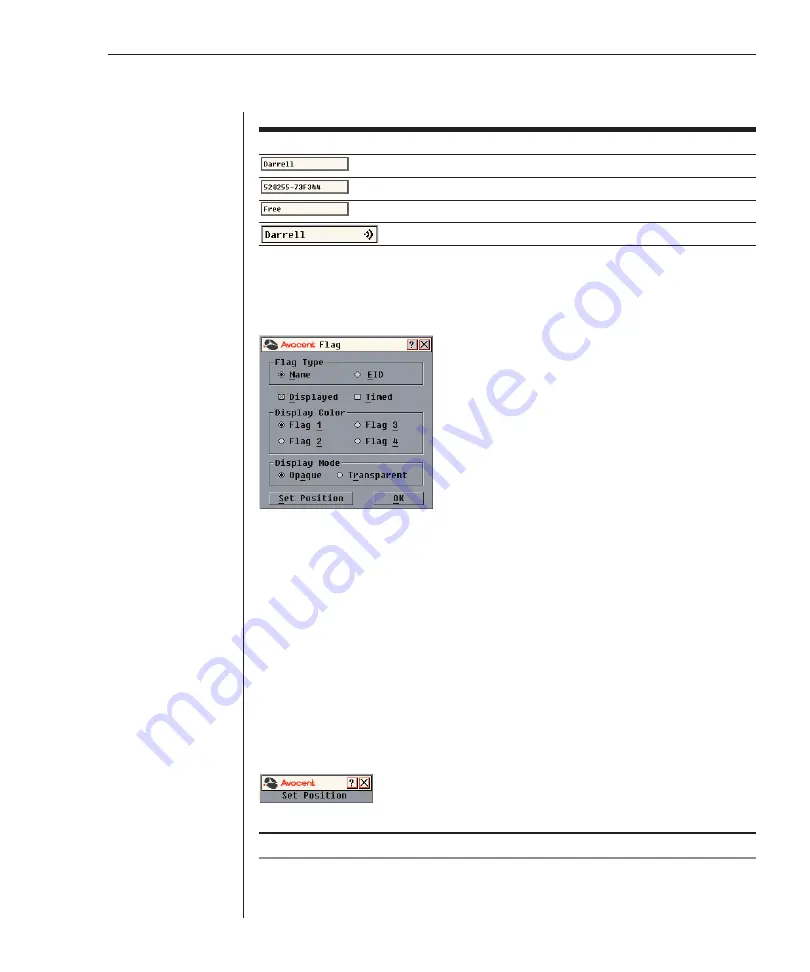
26
AutoView 1000R/AutoView 2000R Installer/User Guide
Chapter 3: Analog Port Operation
27
OSCAR Status Flags
Flag
Description
Flag type by name
Flag type by EID number
Flag indicating that the user has been disconnected from all systems
Flag indicating that Broadcast mode is enabled
To access the Flag dialog box:
1. Press
Print Screen
. The Main dialog box will appear.
2. Click
Setup - Flag.
The Flag dialog box appears.
Figure 3.8: Flag Dialog Box
To determine how the status flag is displayed:
1. Select
Name
or
EID
to determine what information will be displayed.
2. Select
Displayed
to show the flag all the time or select
Timed
to display the
flag for only five seconds after switching.
3. Select a flag color in Display Color.
4. In Display mode, select
Opaque
for a solid color flag or select
Transparent
to see the desktop through the flag.
5. To position the status flag on the desktop:
a.
Click
Set Position
to gain access to the Position Flag screen.
b.
Left-click on the title bar and drag to the desired location.
c.
Right-click to return to the Flag dialog box.
Figure 3.9: Position Flag
NOTE:
Changes made to the flag position are not saved until you click
OK
in the Flag dialog box.
6. Click
OK
to save settings.
-or-
Click
X
to exit without saving changes.
Summary of Contents for AutoView 1000R
Page 1: ...Installer User Guide AutoView 1000R AutoView 2000R...
Page 6: ......
Page 7: ...Contents Features and Benefits 3 Safety Precautions 5 1 Product Overview...
Page 8: ......
Page 12: ...6 AutoView 1000R AutoView 2000R Installer User Guide...
Page 14: ......
Page 22: ...16 AutoView 1000R AutoView 2000R Installer User Guide...
Page 24: ......
Page 43: ...Contents Configuring the Terminal Menu 39 4 Terminal Operations...
Page 44: ......
Page 48: ......