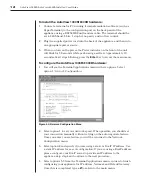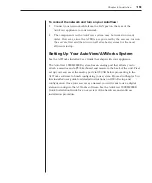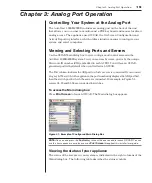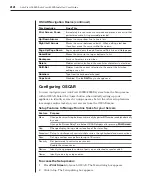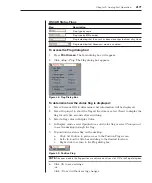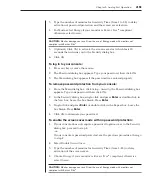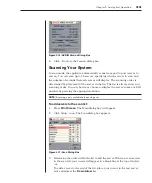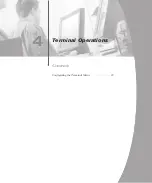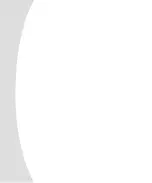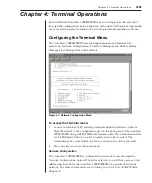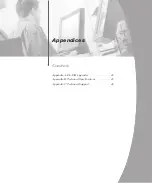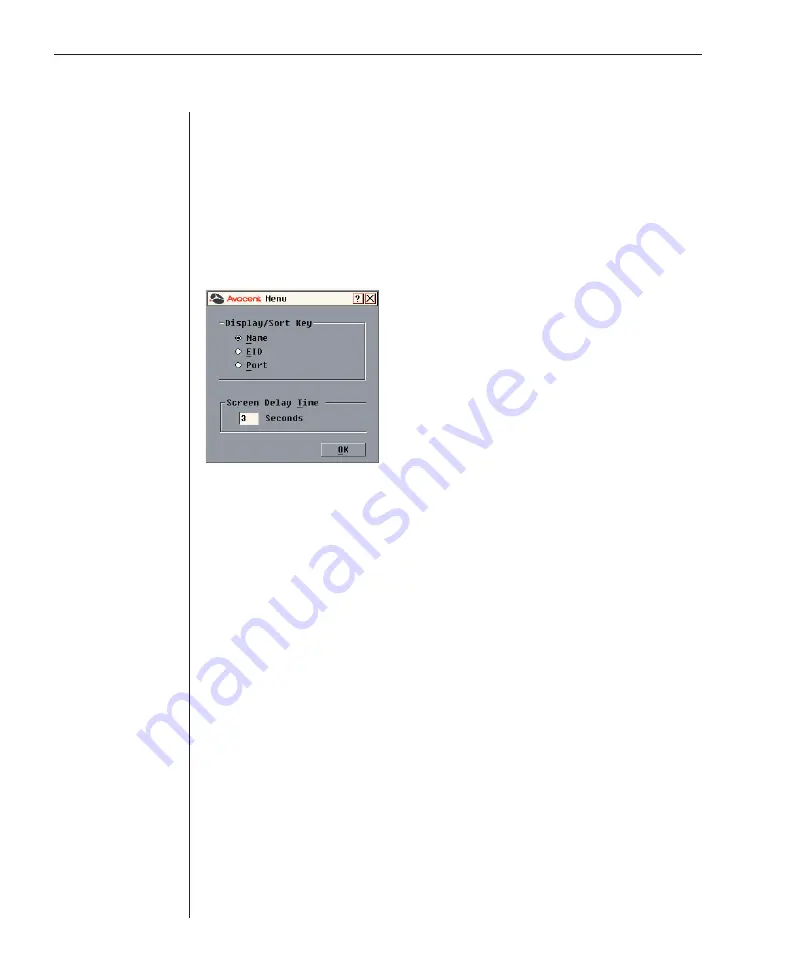
26
AutoView 1000R/AutoView 2000R Installer/User Guide
Chapter 3: Analog Port Operation
27
Changing the display behavior
Use the Menu dialog box to change the display order of servers and set a Screen
Delay Time for OSCAR. The display order setting alters how servers will display
in several screens including the Main, Devices and Broadcast dialog boxes.
To access the Menu dialog box:
1. Press
Print Screen
to launch OSCAR. The Main dialog box appears.
2. Click
Setup - Menu
in the Main dialog box. The Menu dialog box appears.
Figure 3.7: Menu Dialog Box
To choose the default display order of servers:
1. Select
Name
to display servers alphabetically by name.
-or-
Select
EID
to display servers numerically by EID number.
-or-
Select
Port
to display servers numerically by port number.
2. Click
OK
.
To set a Screen Delay Time for OSCAR:
1. Type in the number of seconds (Ø-9) to delay OSCAR display after you press
Print Screen
. Entering
Ø
will instantly launch OSCAR with no delay.
2. Click
OK
.
Setting a Screen Delay Time allows you to complete a soft switch without OSCAR
displaying. To perform a soft switch, see
Soft switching
in this chapter.
Controlling the status flag
The status flag displays on your desktop and shows the name or EID number
of the selected server or the status of the selected port. Use the Flag dialog box
to configure the flag to display by server name or EID number, or to change
the flag color, opacity, display time and location on the desktop.
Summary of Contents for AutoView 1000R
Page 1: ...Installer User Guide AutoView 1000R AutoView 2000R...
Page 6: ......
Page 7: ...Contents Features and Benefits 3 Safety Precautions 5 1 Product Overview...
Page 8: ......
Page 12: ...6 AutoView 1000R AutoView 2000R Installer User Guide...
Page 14: ......
Page 22: ...16 AutoView 1000R AutoView 2000R Installer User Guide...
Page 24: ......
Page 43: ...Contents Configuring the Terminal Menu 39 4 Terminal Operations...
Page 44: ......
Page 48: ......