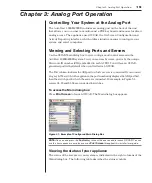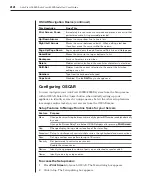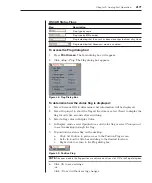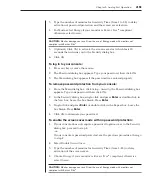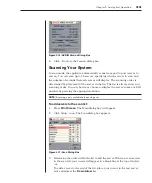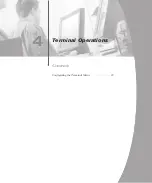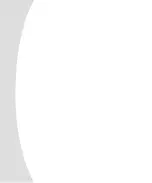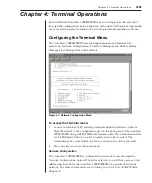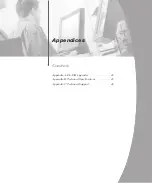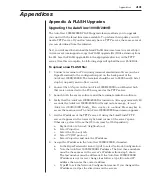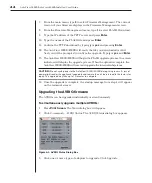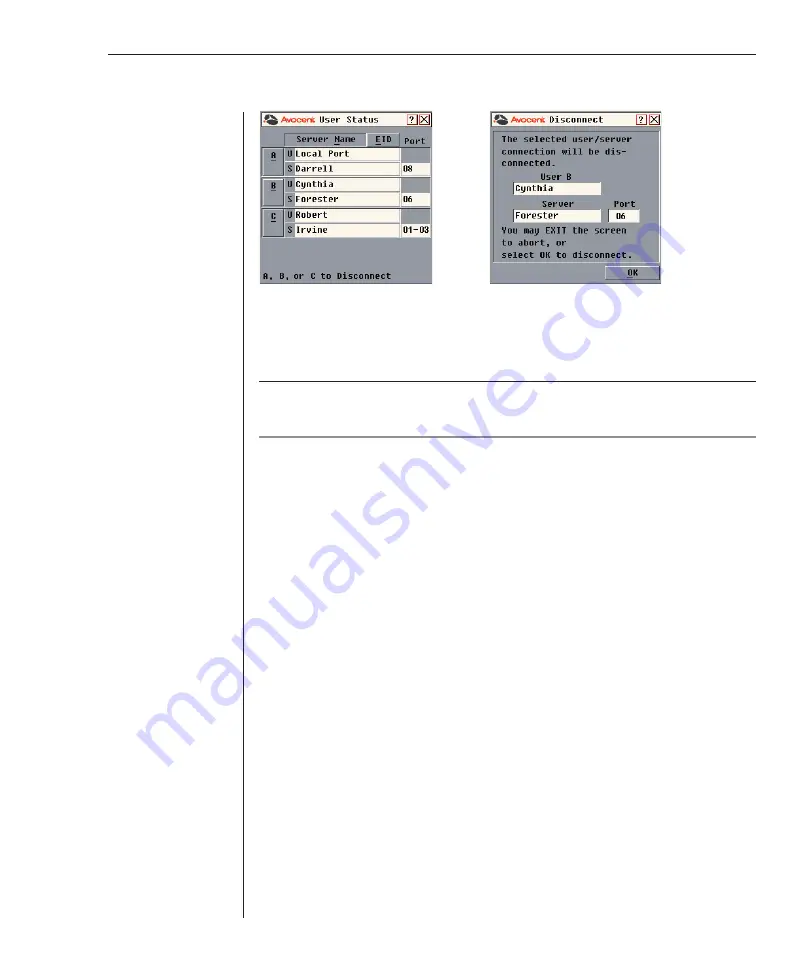
30
AutoView 1000R/AutoView 2000R Installer/User Guide
Chapter 3: Analog Port Operation
31
Figure 3.11: User Status Dialog Box
Figure 3.12: Disconnect Dialog Box
4. Click
OK
to disconnect the user and return to the User Status dialog box.
-or-
Click
X
or press
Escape
to exit the dialog box without disconnecting a user.
NOTE:
If the User Status list has changed since it was last displayed, the mouse cursor will
turn into an hourglass as the list is automatically updated. No mouse or keyboard input will be
accepted until the list update is complete.
Resetting Your Keyboard and Mouse
If your keyboard or mouse locks up, you may be able to re-establish operation
of these peripherals by issuing a reset command. The reset command sends a
key sequence to the server which causes the mouse and keyboard settings to
be sent to the appliance. With communication re-established between the
server and the appliance, functionality is restored to the user.
To reset the mouse and keyboard values:
1. Press
Print Screen
. The Main dialog box will appear.
2. Click
Commands - Reset PS/2.
A message box displays indicating that the
mouse and keyboard have been reset.
3. Click
X
to close the message box.
Displaying Version Information
OSCAR enables you to display the AutoView 1000R/2000R and AVRIQ
firmware versions. For optimum performance, keep your firmware current.
For more information, see
Appendix A.
To display version information:
1. Press
Print Screen
. The Main dialog box will appear.
2. Click
Commands - Display Versions.
The Version dialog box appears. The
top half of the box lists the subsystem versions in the appliance.
Summary of Contents for AutoView 1000R
Page 1: ...Installer User Guide AutoView 1000R AutoView 2000R...
Page 6: ......
Page 7: ...Contents Features and Benefits 3 Safety Precautions 5 1 Product Overview...
Page 8: ......
Page 12: ...6 AutoView 1000R AutoView 2000R Installer User Guide...
Page 14: ......
Page 22: ...16 AutoView 1000R AutoView 2000R Installer User Guide...
Page 24: ......
Page 43: ...Contents Configuring the Terminal Menu 39 4 Terminal Operations...
Page 44: ......
Page 48: ......