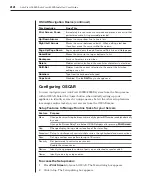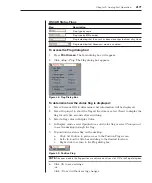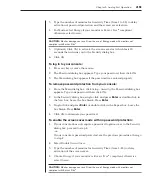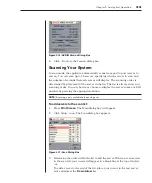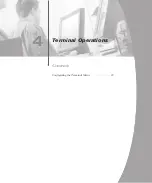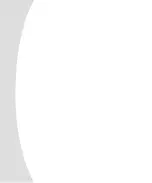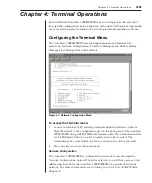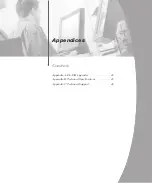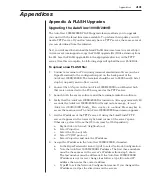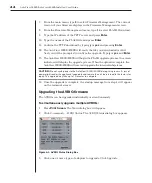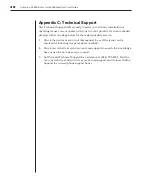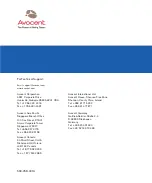36
AutoView 1000R/AutoView 2000R Installer/User Guide
Contents
NOTE: Broadcasting Mouse Movements -
For the mouse to work accurately, all systems
must have identical mouse drivers, desktops (such as identically placed icons) and video
resolutions. In addition, the mouse must be in exactly the same place on all screens. Because
these conditions are extremely difficult to achieve, broadcasting mouse movements to multiple
systems may have unpredictable results.
To broadcast to selected servers:
1. From the Broadcast dialog box, select the mouse and/or keyboard
checkboxes for the servers that are to receive the broadcast commands.
-or-
Press the
Up
or
Down Arrow
keys to move the cursor to the target server.
Then press
Alt+K
to select the keyboard checkbox and/or
Alt+M
to select
the mouse checkbox. Repeat for additional servers.
2. Click
OK
to save the settings and return to the Setup dialog box. Click
X
or
press
Escape
to return to the Main dialog box.
3. Click
Commands
. The Command dialog box appears.
4. Click the
Broadcast Enable
checkbox to activate broadcasting.
5. From the user station, type the information and/or perform the mouse
movements you want to broadcast.
To turn broadcasting off:
From the Command dialog box, clear the
Broadcast Enable
checkbox.
Summary of Contents for AutoView 1000R
Page 1: ...Installer User Guide AutoView 1000R AutoView 2000R...
Page 6: ......
Page 7: ...Contents Features and Benefits 3 Safety Precautions 5 1 Product Overview...
Page 8: ......
Page 12: ...6 AutoView 1000R AutoView 2000R Installer User Guide...
Page 14: ......
Page 22: ...16 AutoView 1000R AutoView 2000R Installer User Guide...
Page 24: ......
Page 43: ...Contents Configuring the Terminal Menu 39 4 Terminal Operations...
Page 44: ......
Page 48: ......