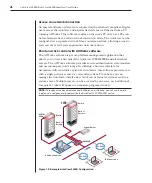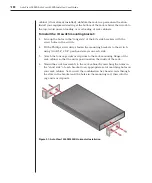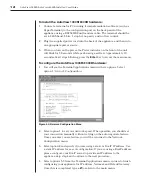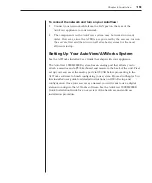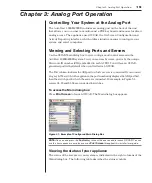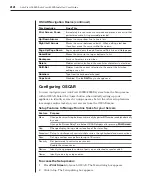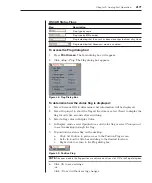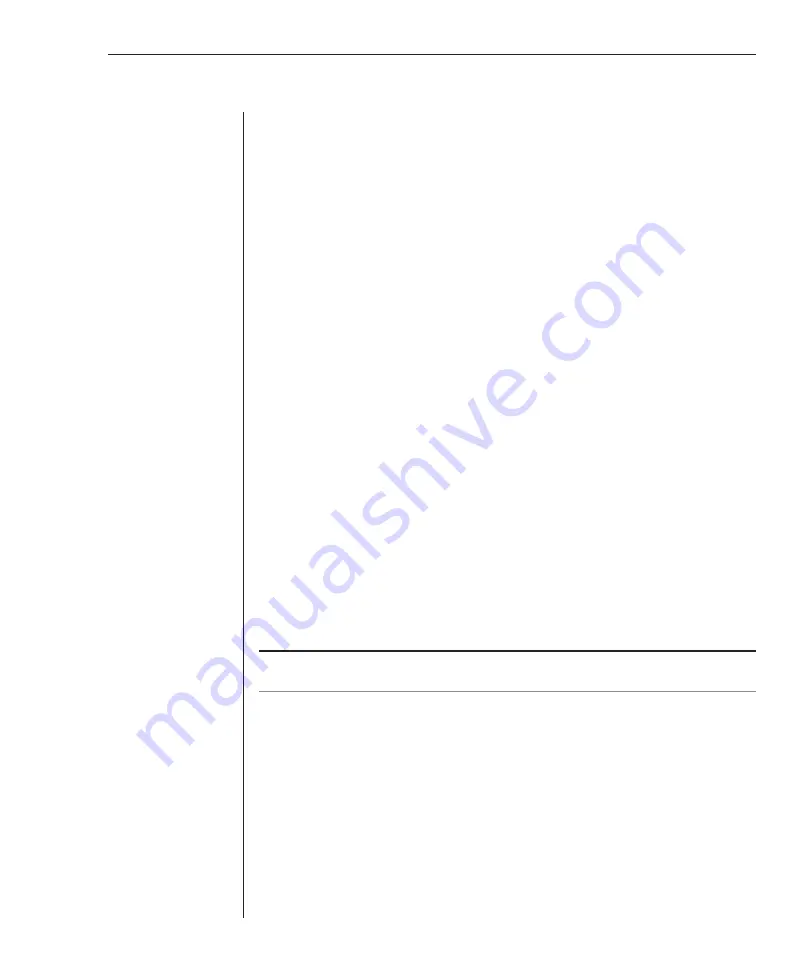
12
AutoView 1000R/AutoView 2000R Installer/User Guide
Chapter 2: Installation
13
To adjust the mouse acceleration:
Before a server can be connected to the AutoView 1000R/2000R, an adjustment to
mouse acceleration must be made. Use the default Microsoft
®
Windows
®
PS/2
mouse driver for all attached Microsoft Windows systems attached to the appliance.
For Microsoft Windows NT
®
(using default drivers):
1. From the desktop, select
Start - Settings - Control Panel - Mouse
.
2. Click on the
Motion
tab.
3. Set the pointer speed to
Slow
. You will need to set this for any Windows NT user
account that will be accessing the Windows NT system through the appliance.
For Microsoft Windows 2000/Windows XP:
1. From the desktop, select
Start - Settings - Control Panel - Mouse
.
2. Click on the
Motion
tab.
3. Set the Acceleration setting to
None
and the speed setting to the default of
50%
.
To connect an AVRIQ adaptor to each server:
1. Locate the AVRIQ adaptors for your AutoView 1000R/2000R unit.
2. Attach the appropriately color-coded cable ends to the keyboard, monitor and
mouse ports on the first server you will be connecting to the unit.
3. Attach one end of the CAT 5 cabling that will run between your AVRIQ and
AutoView unit to the RJ45 connector on the AVRIQ adaptor.
4. Connect the other end of the CAT 5 cable to the desired ARI port on the
back of your AutoView unit.
5. Repeat steps 2-4 for all servers you wish to attach.
NOTE:
When connecting a Sun AVRIQ adaptor, you must use a multi-synch monitor to
accommodate Sun computers that support both VGA and synch-on-green or composite synch.
Summary of Contents for AutoView 1000R
Page 1: ...Installer User Guide AutoView 1000R AutoView 2000R...
Page 6: ......
Page 7: ...Contents Features and Benefits 3 Safety Precautions 5 1 Product Overview...
Page 8: ......
Page 12: ...6 AutoView 1000R AutoView 2000R Installer User Guide...
Page 14: ......
Page 22: ...16 AutoView 1000R AutoView 2000R Installer User Guide...
Page 24: ......
Page 43: ...Contents Configuring the Terminal Menu 39 4 Terminal Operations...
Page 44: ......
Page 48: ......