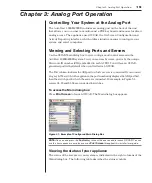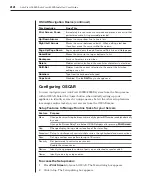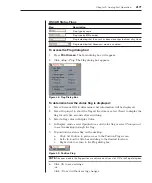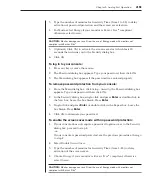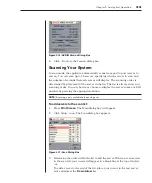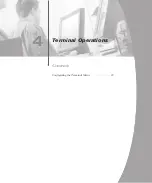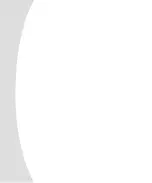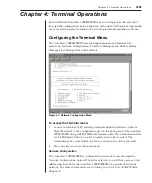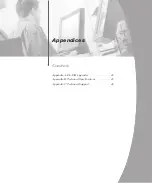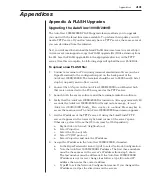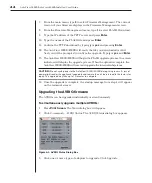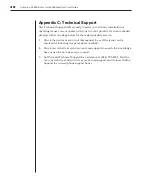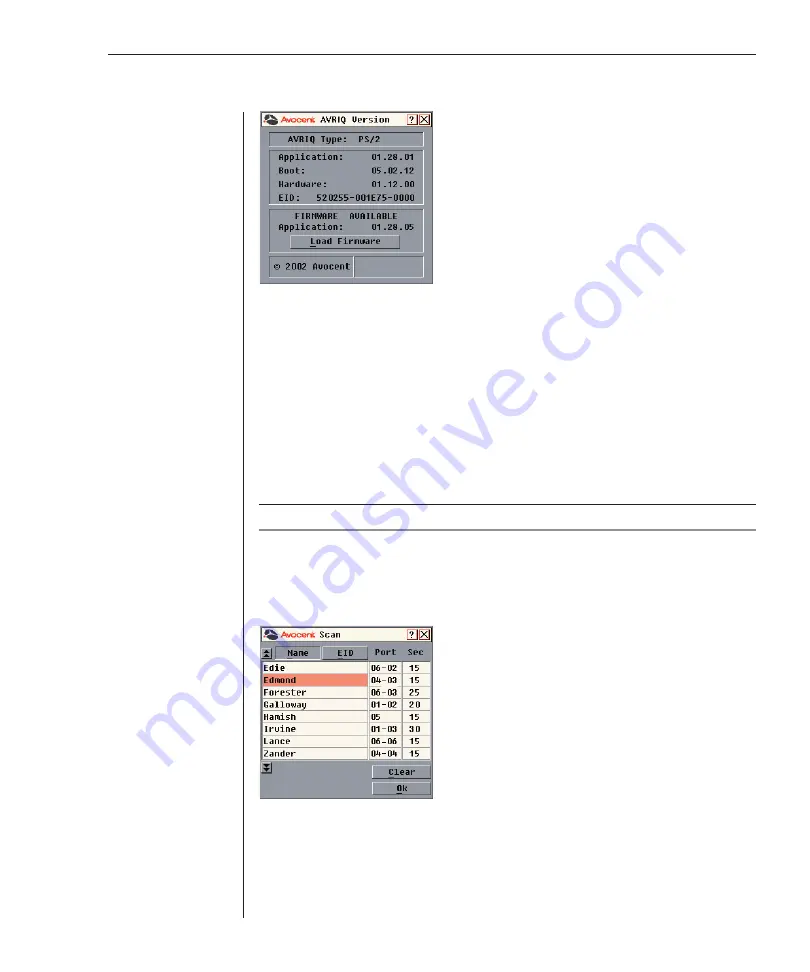
32
AutoView 1000R/AutoView 2000R Installer/User Guide
Chapter 3: Analog Port Operation
33
Figure 3.16: AVRIQ Version Dialog Box
6. Click
X
to close the Version dialog box.
Scanning Your System
In scan mode, the appliance automatically scans from port to port (server to
server). You can scan up to 16 servers, specifying which servers to scan and
the number of seconds that each server will display. The scanning order is
determined by placement of the server in the list. The list is always shown in
scanning order. You can, however, choose to display the server’s name or EID
number by pressing the appropriate button.
NOTE:
Scanning is only available to the analog user.
To add servers to the scan list:
1. Press
Print Screen
. The Main dialog box will appear.
2. Click
Setup - Scan
. The Scan dialog box appears.
Figure 3.17: Scan Dialog Box
3. Determine the order within the list to add the server. If there are no servers
in the scan list, your cursor will appear in a blank line at the top of the list.
-or-
To add a server to the end of the list, place your cursor in the last server
entry and press the
Down Arrow
key.
Summary of Contents for AutoView 1000R
Page 1: ...Installer User Guide AutoView 1000R AutoView 2000R...
Page 6: ......
Page 7: ...Contents Features and Benefits 3 Safety Precautions 5 1 Product Overview...
Page 8: ......
Page 12: ...6 AutoView 1000R AutoView 2000R Installer User Guide...
Page 14: ......
Page 22: ...16 AutoView 1000R AutoView 2000R Installer User Guide...
Page 24: ......
Page 43: ...Contents Configuring the Terminal Menu 39 4 Terminal Operations...
Page 44: ......
Page 48: ......