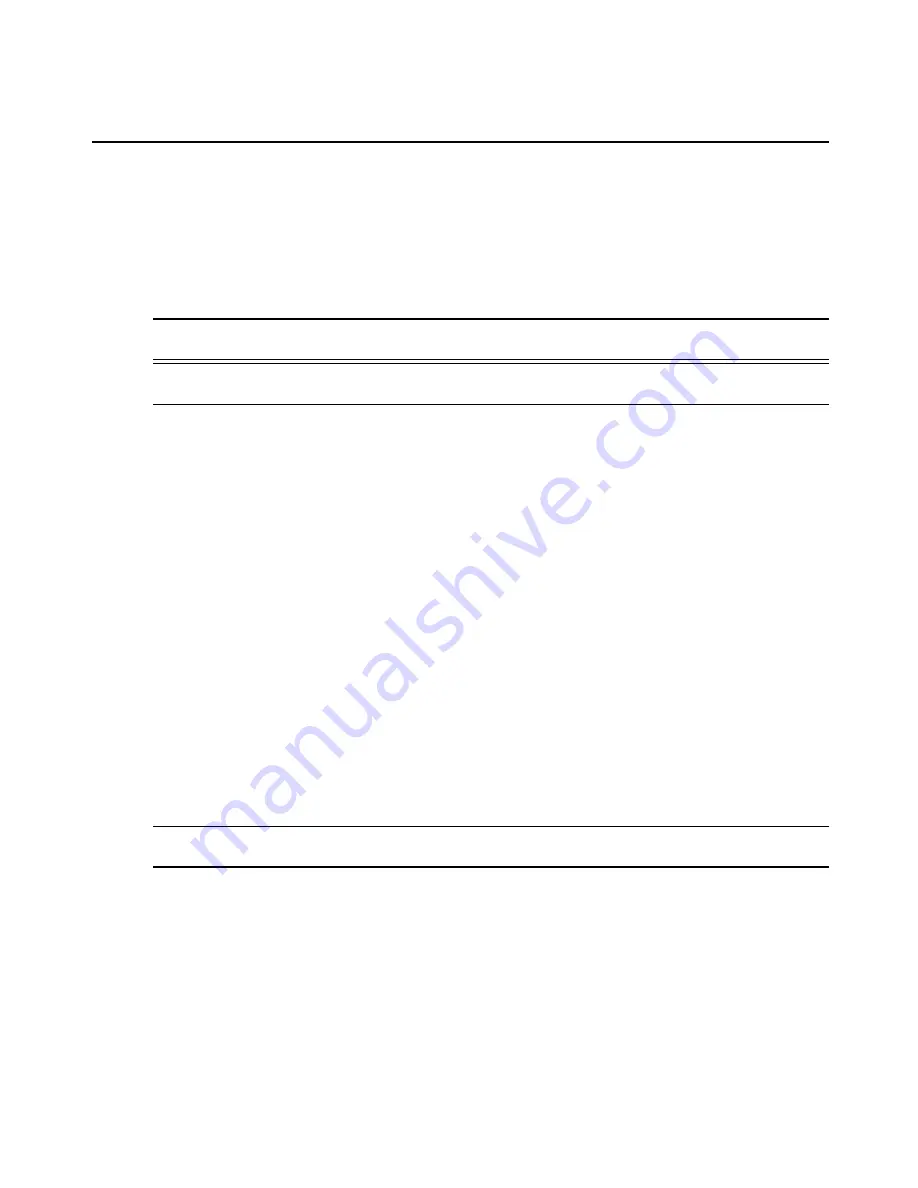
To delete an auto input and output string, select the checkbox next to the string you
want to delete. Click
Delete
, then click
Save
.
Pool of CAS ports
An administrator can create a pool of serial ports where each serial port in the pool shares a
pool name, TCP Port Alias, IPv4 Alias and IPv6 Alias. The first available port in the pool is
used as the serial port for connection.
NOTE:
The multiple session access right does not have any effect when using a pool of CAS ports. When all ports in
the pool are taken, the connection to the pool is denied.
NOTE:
All ports in the pool must share the same CAS protocol. The protocol is validated during the connection to
the serial port. If the protocol does not match, the connection will be denied.
To configure a pool of CAS ports:
1.
Click
Ports - Pool of CAS Ports
.
2.
To create a pool, click the
Add
button.
- or -
To edit an existing pool, click the name of the pool you want to edit.
- or -
To delete a pool, check the box next to the pool you want to delete and click the
Delete
button.
3.
Enter the parameters for the pool in the appropriate fields.
4.
In the left side of the Pool Members field, select the ports to be added to the pool and click
Add
.
- or -
In the right side of the Pool Members field, select the ports to be removed from the
pool and click
Remove
.
5.
Click
Save
.
NOTE:
A serial port can only belong to one pool at a time, but a user can create an empty pool and add ports to it
later.
34
ACS v6000 Installation/Administration/User Guide
















































