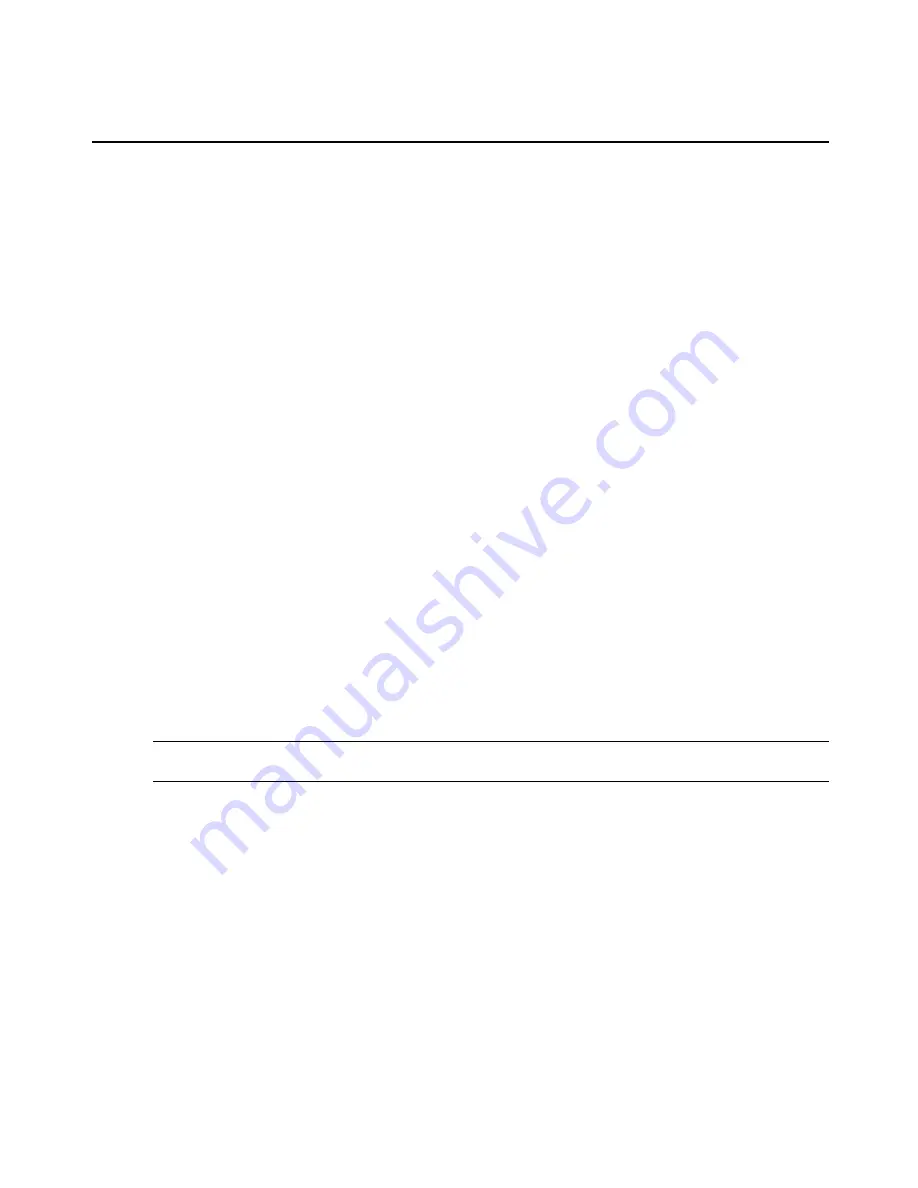
3.
If desired, uncheck the box(es) to disable Bootp Configuration Retrieval and/or Live
Configuration Retrieval.
4.
If you are not using DSView 3 software to manage the appliance, uncheck the
Allow
Appliance to be Managed by DSView
box.
5.
Click
Next
to configure the Network or click the
Network
,
License, Ports
or
Users
link to
open the appropriate screen.
To configure network parameters:
1.
Select the
Network
link in the content area.
2.
Enter the Hostname, Primary DNS and Domain in the appropriate fields.
3.
Select the IPv4 or IPv6 method for the ETH0 interface. If using Static, enter the Address,
Mask and Gateway in the appropriate fields.
4.
Click
Next
to configure licenses or click the
Security
,
License, Ports
or
Users
link to open
the appropriate screen.
To configure licenses:
1.
Select the
License
link in the content area.
2.
To add a license, click the
Add
button and enter the license in the License field.
-or-
To delete a license, check the box next to the license you want to delete and click the
Delete
button.
3.
Click
Next
to configure ports or click the
Security
,
Network
,
Ports
or
Users
link to open
the appropriate screen.
NOTE:
Adding or deleting a license will save the license configuration and the configuration done in the other
Wizard pages.
To configure Ports:
1.
Select the
Ports
link in the content area.
2.
Check the box(es) to enable all ports.
3.
Use the appropriate drop-down menus to select the values for Protocol, Authentication
Type and Data Buffering Status.
4.
Select the Data Buffering Type. If using NFS, enter the NFS Server and NFS Path
information in the appropriate fields.
14
ACS v6000 Installation/Administration/User Guide
















































