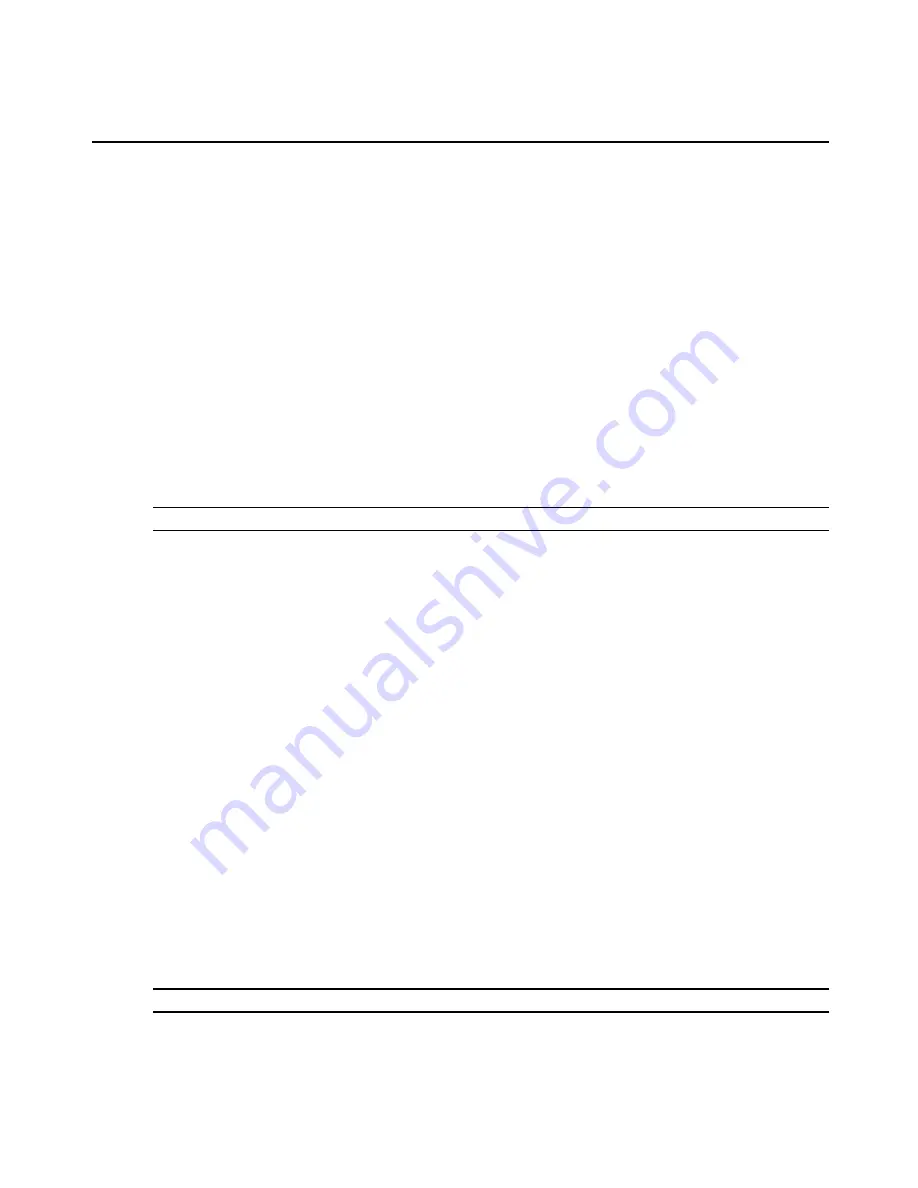
7.
In the Number of NICs field, type
1
. Confirm the network is VM Network and the adaptor
is Flexible, then click
Next
.
8.
Confirm the Disk Size is 2 GB, then click
Next
.
9.
Click
Finish
to complete the configuration of the virtual console server on the ESX or
ESXi server.
10. In the Side Navigation Bar, click the name of the virtual console server.
11. Click
Edit Virtual Machine Settings
in the Getting Started page.
12. Enter
512
MB in the Memory Size field and click
OK
to save the configuration.
To install the virtual console server onto the virtual machine:
1.
Click the
Console
tab from the summary screen of the created virtual machine for the
virtual console server.
2.
Turn on the virtual machine.
NOTE:
The virtual machine will fail to boot since there is no operating system installed.
3.
Click
Connect CD/DVD
, and in the drop-down box select the virtual console server's ISO
image.
4.
Reboot the virtual console server by clicking
CTL-ALT-INSERT
in the console area. The
virtual console server will reboot from the ISO image.
5.
Read and accept the End User License Agreement. The virtual console server will reboot
after installation.
6.
After the virtual console server has rebooted, disconnect from the ISO image.
The virtual console server will now boot from GNU GRUB. Press
Enter
to boot the image or
wait for the image to boot automatically. After booting the image, the virtual console server
interface will be available. The virtual console server is ready to be configured and have the
license for virtual serial ports installed.
It is necessary create and configure the virtual serial ports used by the virtual server. The serial
port created on the virtual server will be connected to one of the serial ports created on the
ACS v6000 virtual console server.
To add a virtual serial port to the virtual machine to be used as console:
1.
Using the VMware vSphere client, log in to the vCenter.
2.
Select the virtual machine.
NOTE:
The virtual machine must be turned off.
6
ACS v6000 Installation/Administration/User Guide












































