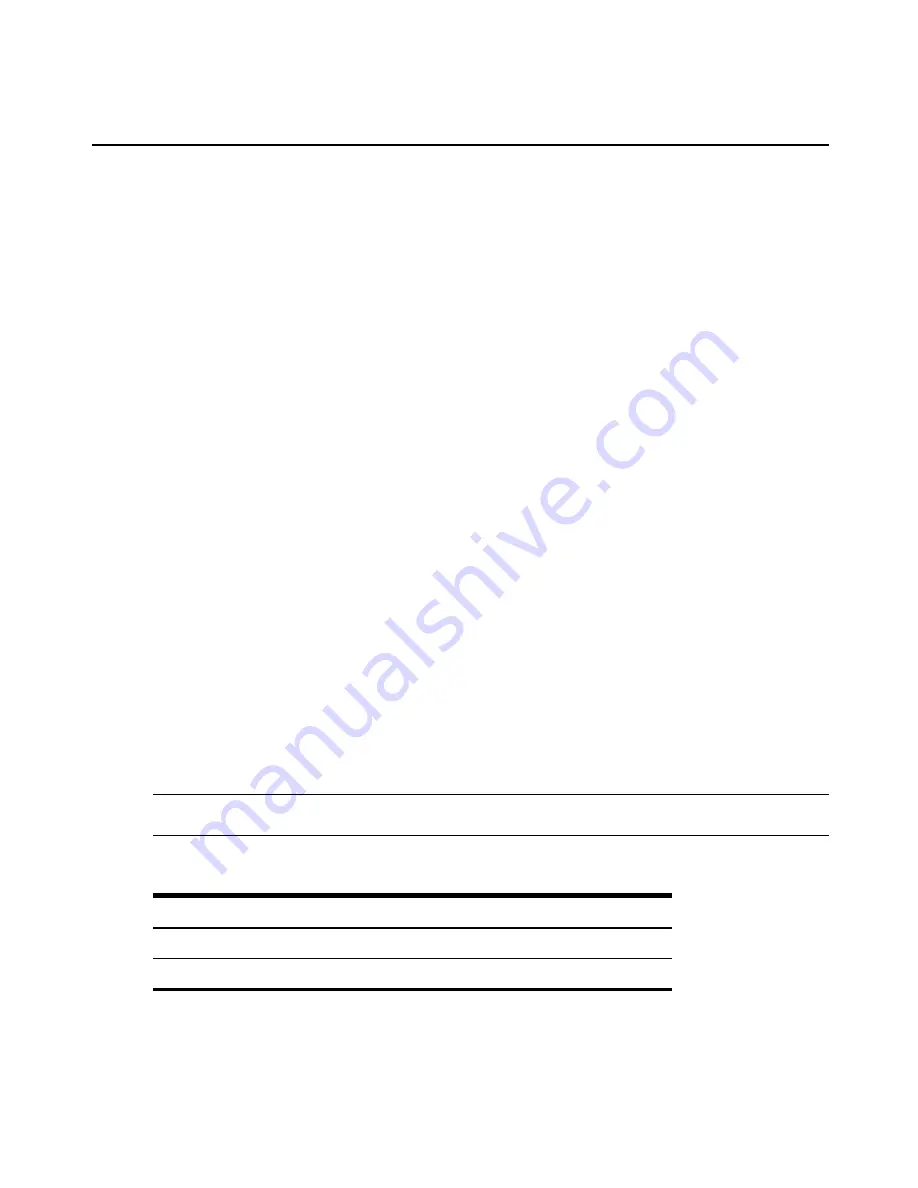
4.
Move users from the Available Users box on the left to the box on the right by double-
clicking on the username, or by selecting the name and clicking the
Add
button. You can
remove any names from the box on the right by double-clicking on the name or by
selecting the name and clicking the
Remove
button.
5.
If you want to add remote users to the new user group (these must be valid names in your
remote authentication server), add them in the New Remote Users field.
6.
Click
Save
.
To remove members from a user group:
1.
Click
Users - Authorization - Groups
.
2.
Click the user group name.
3.
Check the box(es) of the member(s) you want to remove. Click
Delete
to delete the
selected members.
To configure a login profile for a user group:
1.
Click
Users - Authorization - Groups.
2.
Click on the name of the group whose login profile you want to set. In the Side
Navigation Bar, click
Login Profile
.
3.
Check the
Enable Log-In Profile
box.
4.
Click
ts_menu
to use the ts_menu application when a member of the selected user group
opens a session in the console server. Enter the ts-menu options in the Options field.
-or-
Click
CLI
to use CLI when opening a session. Enter the CLI command in the CLI cmd
field and check the box if you want to exit after executing the command.
5.
Click
Save
.
NOTE:
If the user belongs to multiple groups, the login profile used will be the first enabled login profile based on
alphabetical order of the group.
Command
Description
-p
Displays TCP port
-i
Displays local IPv4 assigned to the serial port
Table 3.7: ts_menu Options
Chapter 3: Accessing a Virtual Console Server via the Web Manager
43

























