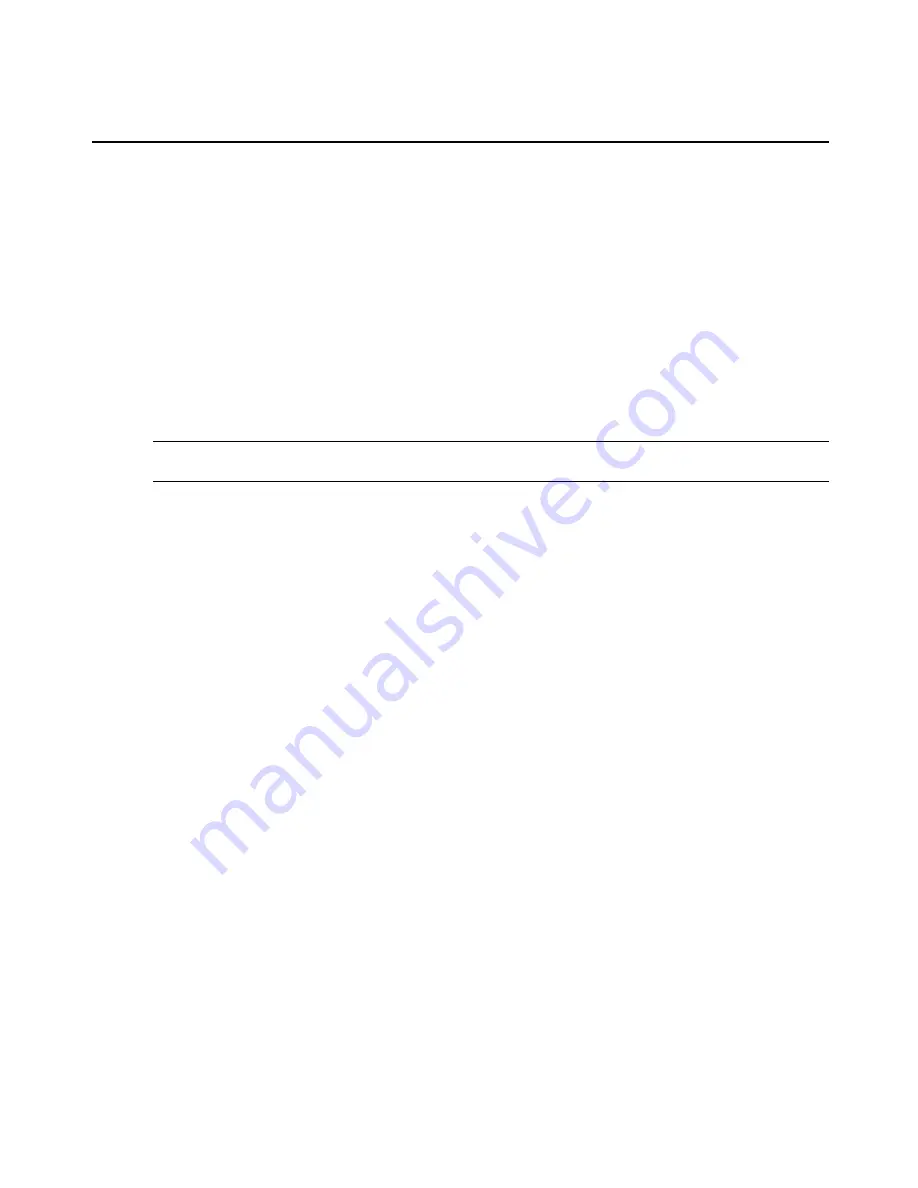
appliance-admin group
Members of the appliance-admin group have access restricted to tasks for managing only the
appliance. Appliance-admin user group members have no access to the serial ports, and share all
of the appliance access rights as admin except for Configure User Accounts and Shell Access,
which are permanently disabled for this group.
user group
Members of the user group have access to target devices unless they are restricted by an
administrator but have no access rights for the virtual console server. Administrators can add
appliance access rights and permissions, or can add users to custom user groups to add
permissions and access rights as needed. By default, all selections on the Appliance Access
Rights screen will be disabled.
NOTE:
The Appliance Access Rights screen for the user group can be changed at any time by an administrator.
This will change the access rights for all members of the console server’s user group.
shell-login-profile
Members of the shell-login-profile group have access to the shell after logging in. By default,
the root user belongs to this group. This is not a protected group and can be deleted.
Managing user groups
Administrators and members of the admin group can create custom user groups that contain any
users. Permissions and access for custom user groups will be determined by the top-level user
group permissions.
To create a custom user group:
1.
Click
Users - Authorization - Groups
. The Groups screen is displayed and contains a list of
the three default user groups and any additional custom user groups that have been created.
2.
Click
Add
in the content area.
3.
Enter the name of the new user group you are creating.
4.
Click
Save
.
To add members to a user group:
1.
Click
Users - Authorization - Groups.
2.
Click the user group name.
3.
Click
Add
. The Members Assignment screen is displayed showing a list of available users
in the left box and an empty box on the right.
42
ACS v6000 Installation/Administration/User Guide


























