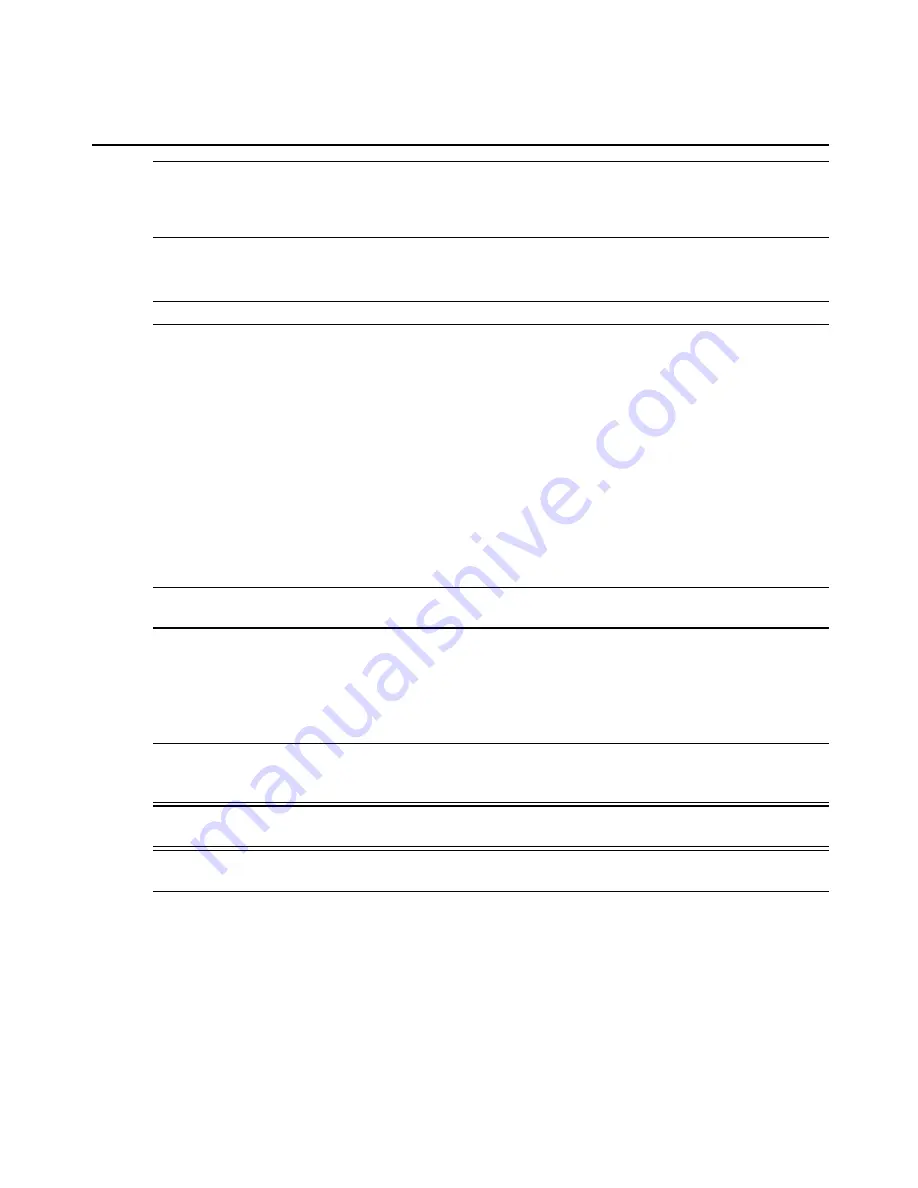
NOTE:
Without the configuration of vCenter, the configuration of associations via the virtual console server and the
power action of targets via the virtual console server will not be available. The password will be encrypted and
stored in the appliance. The virtual console server will be registered in the vCenter as ACS v6000 and it will not show
up in any list of available virtual machines for association.
2.
Enter the vSPC port that is the TCP port the virtual console server will listen to for Telnet
connections from the VMware ESX or ESXi server, then click
Save
.
NOTE:
Do not use a TCP port that conflicts with the TCP port alias of serial ports.
To power control targets using the web manager:
1.
After you have configured a vCenter, select
Access
in the Side Navigation Bar. The content
area displays the name of the virtual console server and a list of names or aliases for all
installed and configured devices the user is authorized to access. The State column shows
the current power state of the virtual machine.
2.
If the user is authorized to power control the target, the power control operations (Power
On, Power Off, Power Cycle and Suspend) are available in the Action column. Action
buttons are available at the top of the table.
3.
Select the target(s) and click the appropriate action button. The command will be sent to
the vCenter to be performed.
NOTE:
Power operations may take a long time to be performed. The user should be patient and refresh the page
to check the state of the targets.
License
Click
System-VM Settings-License
to view license information for the ACS v6000 virtual
console server. To add a license click
Add
, then enter the license number in the License field.
To delete a license, check the box next to the license you want to delete, then click
Delete
.
NOTE:
A virtual console server supports up to 48 licensed serial ports. To license more than 48 serial ports, you
must install another virtual console server and license the additional ports on that virtual console server. If you try to
license more than 48 serial ports on a single virtual console server, the excess ports will not appear.
NOTE:
The software comes with one virtual serial port open for evaluation purposes; it will be removed during the
Add license process.
NOTE:
Licenses that are duplicated will be detected and the total number of licensed serial ports will be reduced by
the number provide by the duplicated license.
Network
Click
Network
to view and configure the network options for Hostname, DNS, IPv6, IPv4 and
IPv6 static routes, Hosts, Firewall, IPSec (VPN) and SNMP.
Chapter 3: Accessing a Virtual Console Server via the Web Manager
21
















































