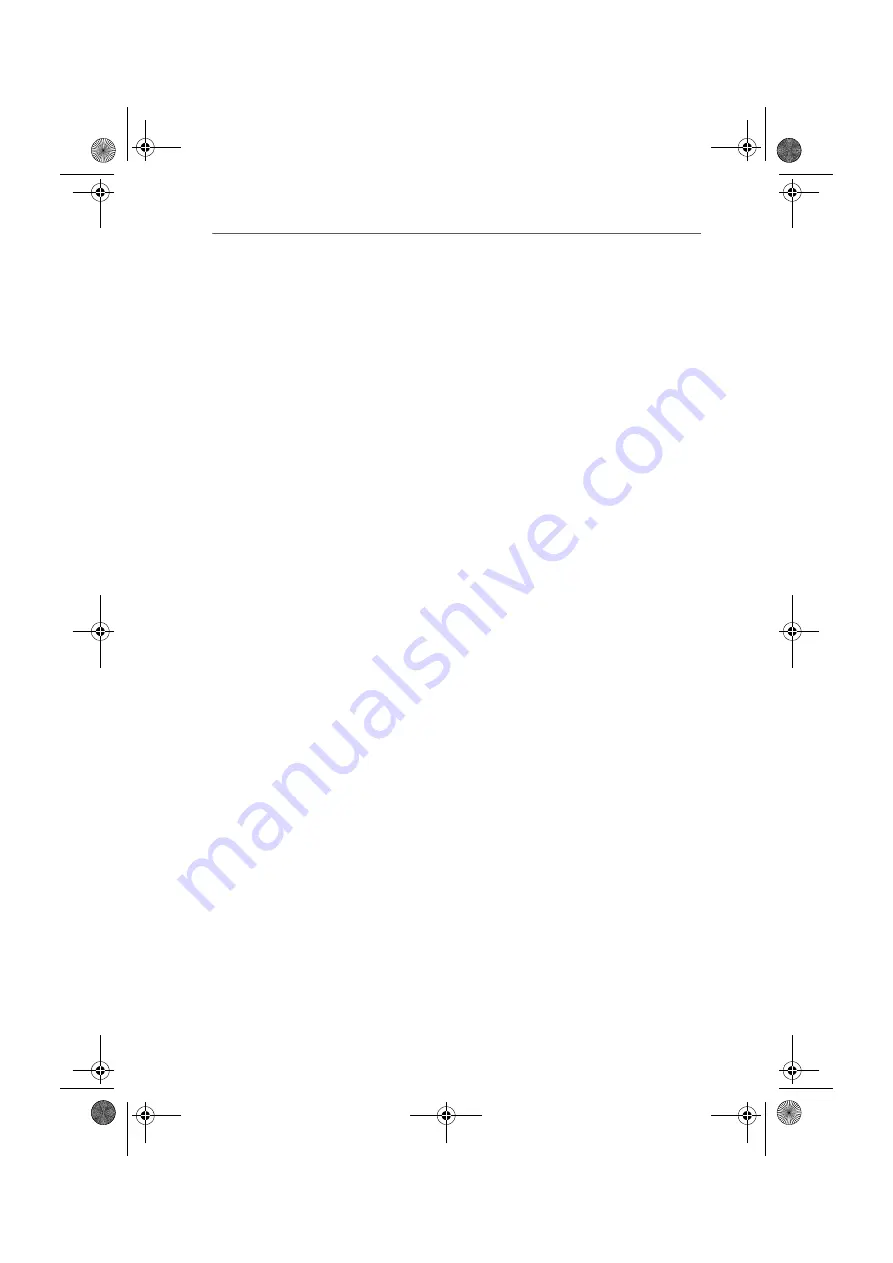
Removing Software Components in Windows Me/98
34
FRITZ!X USB – 4 Removing Software Components
4.
Select the software component you want to remove.
5.
Click the “Change/Remove” button. All of the selected
component's files and settings are deleted from your
computer.
6.
Repeat this process to remove other software
components of FRITZ!X USB.
This completes the uninstallation of the selected
components.
4.2 Removing Software Components in
Windows Me/98
To remove some or all of the FRITZ!X USB software
components, proceed as follows:
1.
Select “Start / Settings / Control Panel”, then double-
click the “Add/Remove Programs” icon.
2.
The components of FRITZ!X USB are found in the list of
installed software. They appear with the following
descriptions:
–
AVM FRITZ!
–
AVM ISDN CAPI Port
–
AVM FRITZ!X USB
–
AVM FRITZ!X
3.
Select the components to be removed.
4.
Click the “Add/Remove” button. The Uninstall program
starts. All of the selected component's files and
settings are deleted from your computer.
5.
Repeat this process to remove other software
components of FRITZ!X USB.
6.
Restart your computer.
Rebooting the computer concludes the uninstallation.
F!XUSB-e.book Seite 34 Mittwoch, 8. November 2006 2:23 14






























