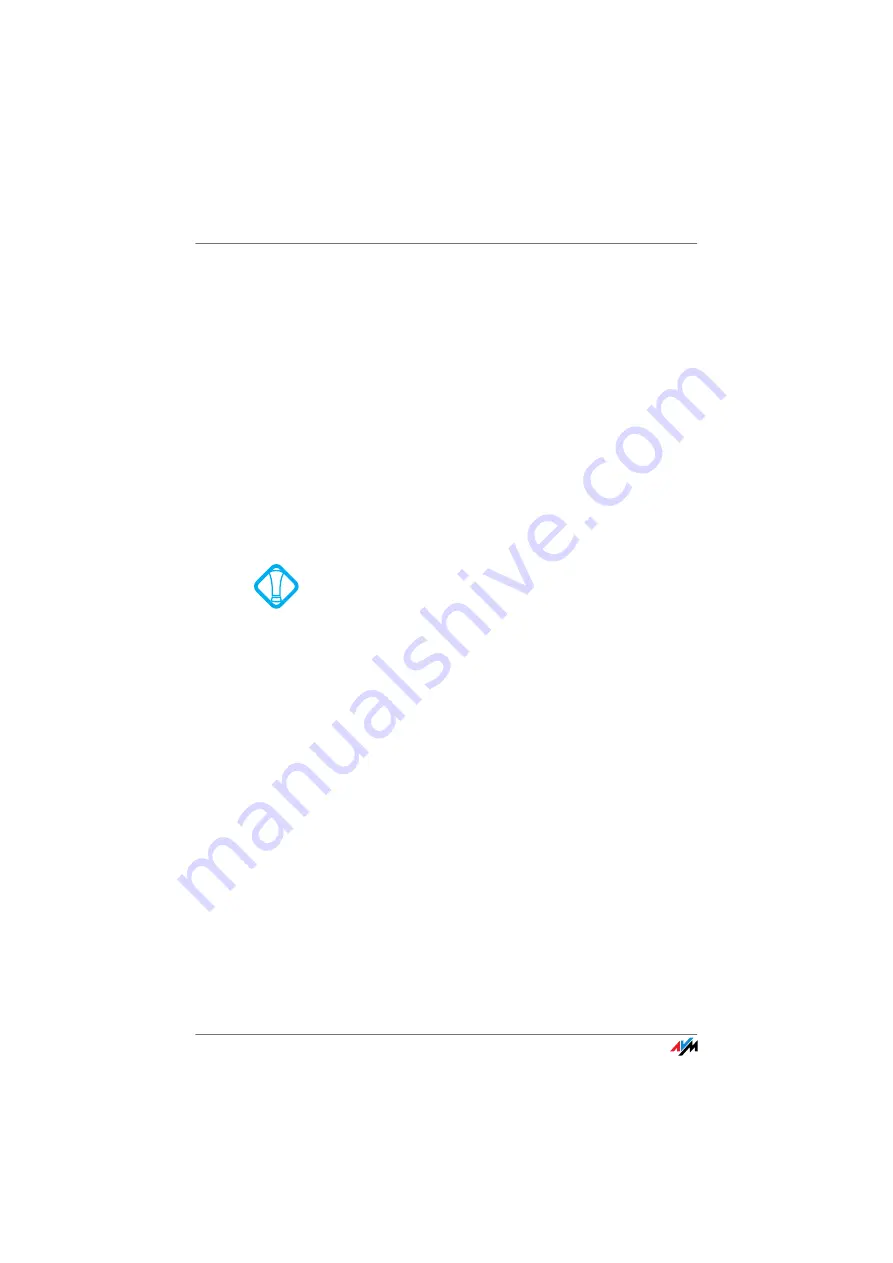
FRITZ!Box Fon WLAN 7113
64
Obtain an IP Address Automatically
6.
Select a different radio channel from the “Select ra-
dio channel” list.
7.
Click the “Apply” button.
8.
Remove the network cable and check whether inter-
ference continues to occur.
8.4
Obtain an IP Address Automatically
The FRITZ!Box is equipped with its own DHCP server. This
means that the connected computers obtain their IP ad-
dresses from the FRITZ!Box. The connected computers
must be configured such that they can receive their IP ad-
dresses automatically. The steps for checking and adjust-
ing this option differ among the operating systems. See
the relevant section for your operating system.
Obtaining an IP Address Automatically in Windows
Vista
1.
Click the “Start” button in the task bar and select
“Control Panel / Network and Sharing Center”.
2.
From the “Tasks”, select “Manage network connec-
tions”.
3.
In the “LAN or High-Speed Internet” area, select the
LAN connection between your computer and the
FRITZ!Box. Click the right mouse button and select
“Properties”.
4.
If the “User Account Control” window is displayed,
click “Continue” in this window.
5.
Under “This connection uses the following items”,
select the “Internet Protocol Version 4 (TCP/IPv4)”
entry and click “Properties”.
6.
Enable the options “Obtain an IP address automatical-
ly” and “Obtain DNS server address automatically”.
If FRITZ!Box is operated in a network, no other DHCP serv-
er may be activated in this network. If you need to operate
a DHCP server, please disable the DHCP feature in the
“Advanced System Settings”.






























