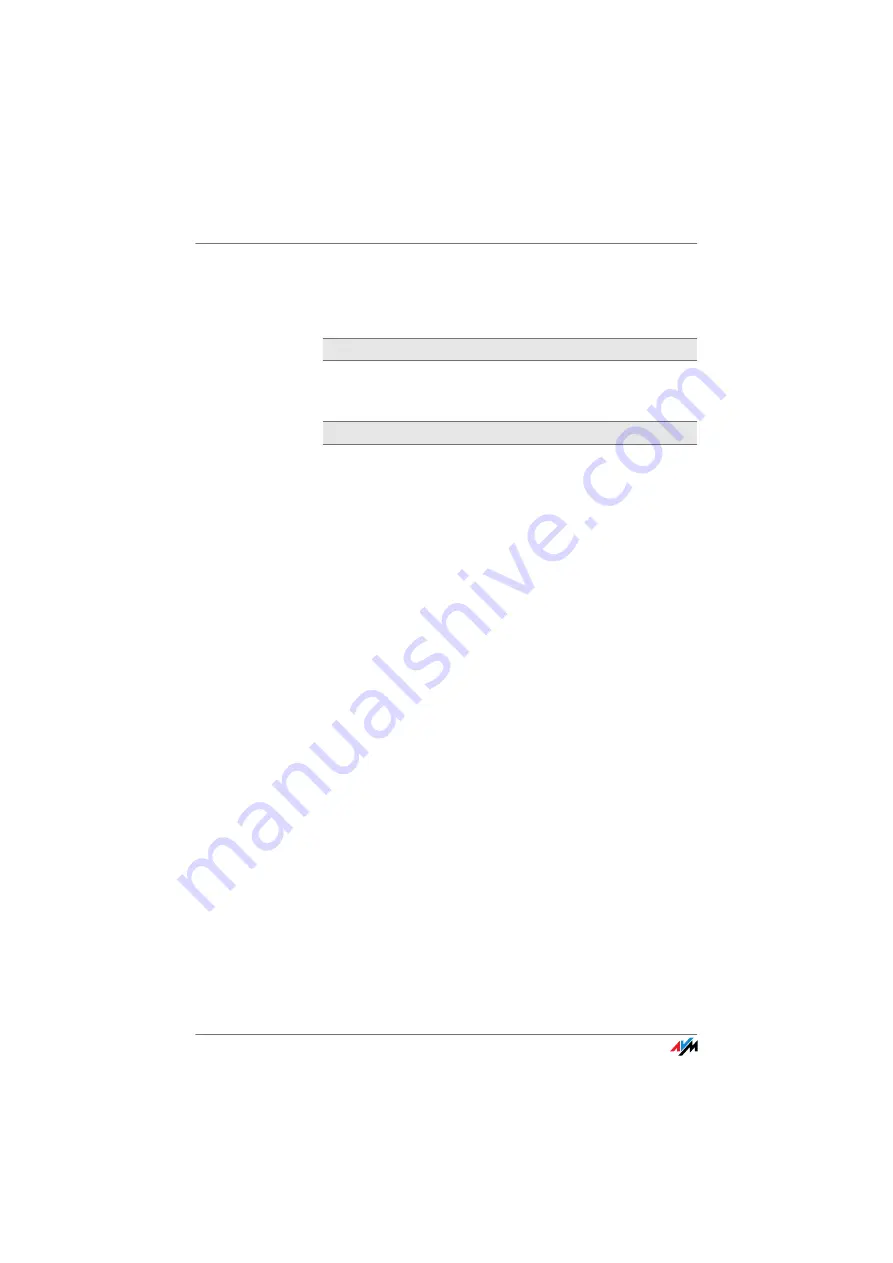
Check CGI Settings
FRITZ!Box Fon WLAN 7113
57
Check CGI Settings
The user interface does not appear in the window of your
web browser.
The execution of CGI scripts is disabled in the web brows-
er.
Configure the web browser so that the execution of scripts
is allowed in the user interface. Using the example of the
Internet Explorer 6:
1.
Select “Tools / Internet Options... / Security”.
2.
If the “Default Level” button is not available for selec-
tion, the “Medium” security level is already config-
ured, which means that CGI scripts can be executed
in the Internet browser.
3.
Proceed as follows if the “Default Level” button is
available for selection:
4.
Select the “Local Intranet” icon and click the “Si-
tes...” button.
5.
In the next window, click the “Advanced...” button
and enter in the “Add this Web site to the zone:”
field:
6.
Disable the option “Require server verification
(https:) for all sites in this zone”.
Possible Cause
Remedy
















































