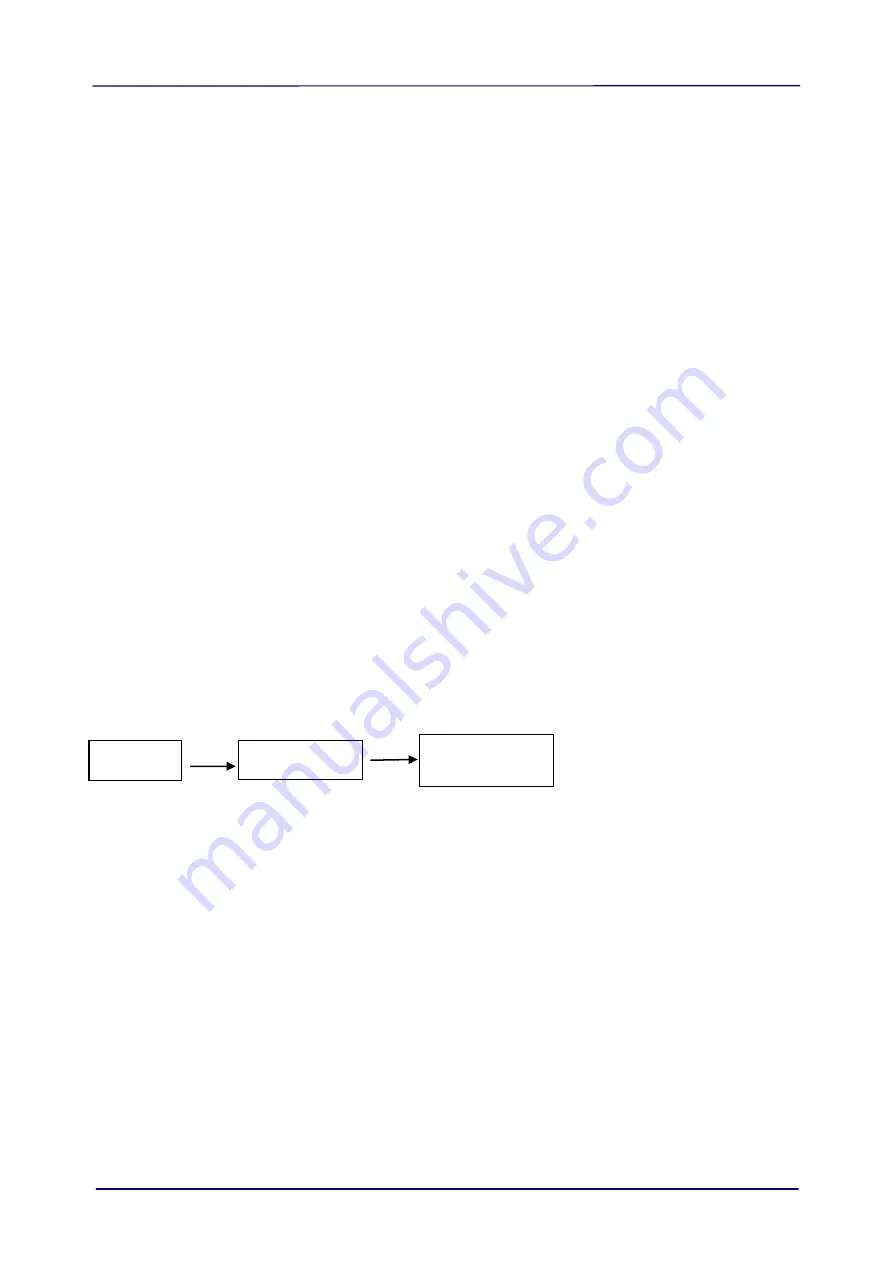
User
’s Manual
7-19
7.4
The Compression Tab
* The feature is only available for Windows operating system.
The Compression tab allows you to compress your scanned image and choose the level of
compression. Bi-tonal images are normally compressed using CCITT standard called Group 4
(G4). Color and grayscale images are often compressed using JPEG technology. Move the
JPEG Quality
slider to the right or left to increase or decrease the level of compression. Note
the greater the compression level, the lower image quality. Default is 50%.
Note that the compression depends on your image editing application. If your image editing
application does not support the type of compression format, then either a warning message
will appear or the image quality of the compressed file will not be acceptable.
JPEG (Joint Photographic Editor Group). This group developed and lent their name to a file
compression standard for color and grayscale images that is widely used by scanners, and
software applications. On Microsoft Windows-based systems, a file with the extension .jpg
has normally been compressed using this standard.
For scanning color or gray images, the following compressions are available:
None
JPEG
For scanning B&W images, the following compressions are available:
None
G4
Compression:
To complete your scan at a rated speed, the scanned image is compressed by default during
transmission. However, if you wish to obtain the highest image quality, you can choose to
uncompress the image data before it is outputted.
To Application:
Choose if you wish to compress the image data and transfer it from the TWAIN driver to the
application. Note Bi-tonal images are normally compressed using CCITT standard called
Group 4 (G4). Color and grayscale images are often compressed using JPEG technology.
Move the [
Image Quality
]
slider to the right or left to increase or decrease your image
quality. Note the greater the image quality, the lower the compression level. Default is 50%.
Note that the compression depends on your image editing application. If your image editing
application does not support the type of compression format, then the image of the
compressed file will look abnormal.
From Scanner: (
Note: The availability of this feature varies due to scanner model.
)
Choose if you wish to compress the scanned image and transfer it from the scanner to the
TWAIN driver.
Choice: Uncompressed, *Best Image Quality (Low Compression Level), Better Image Quality
(Normal Compression Level), Normal Image Quality (High Compression Level). (*: Factory
Default)
Scanned
Image
Scanned
Image
Scanner
Scanner Driver
Image Editing
Application
















































