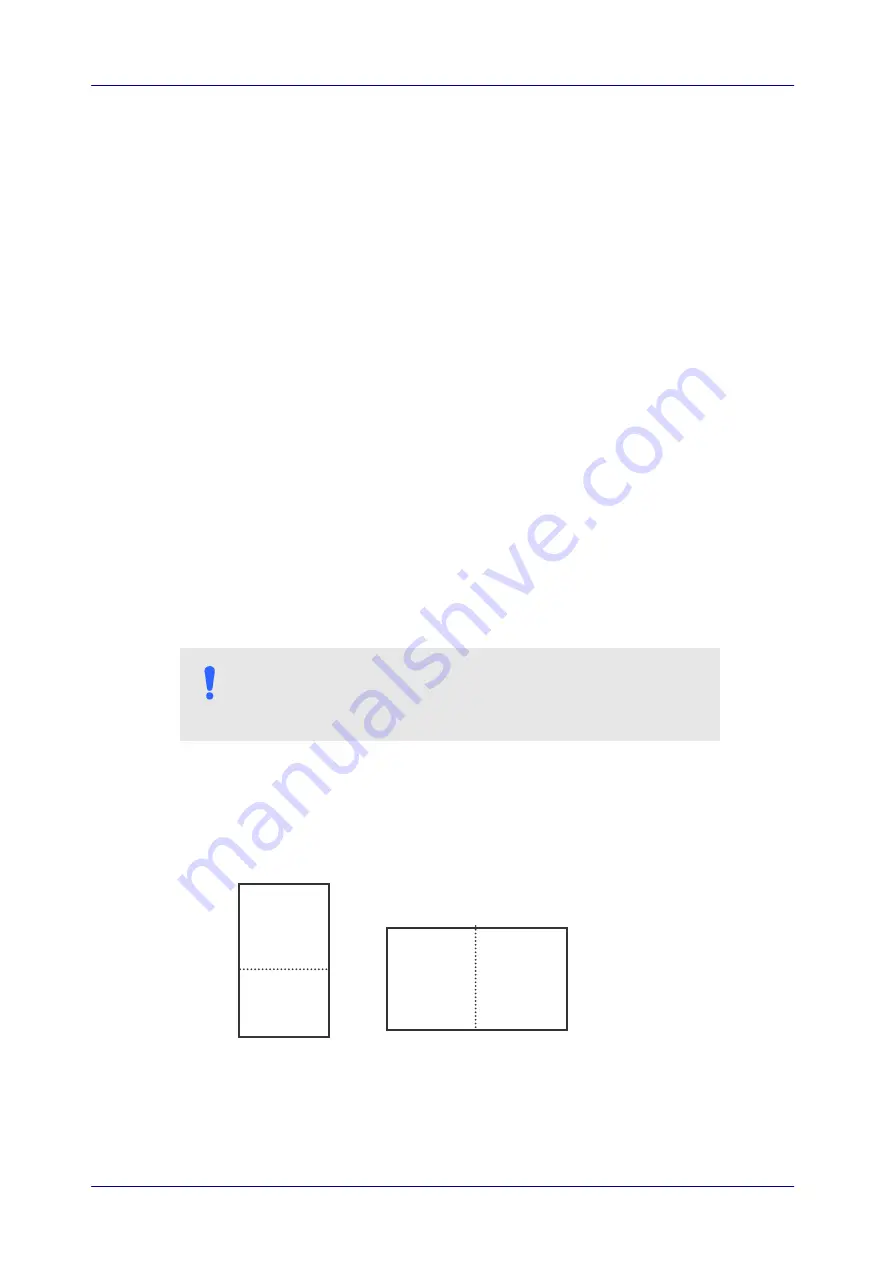
7-14
Scan
Source
Choice:
Auto Document Feeder:
Used to scan multiple pages.
Flatbed:
Used to scan a single page. For example, pages from
newspaper clipping, paper with wrinkles or curls.
Flatbed (book):
Used to scan several inside pages from book.
Automatic:
Allow the scanner automatically set its scan source.
If
Automatic
is selected and there is document in both the auto
document feeder (ADF) and the flatbed, then the scan source will
be automatically set to ADF. If
Automatic
is selected and there
is document only in flatbed, then the scan source will be set to
flatbed.
Merge Two Sides into One Image:
If you have a sheet-fed duplex scanner with front input tray, you
can scan an A3 size document with an innovative method. Thus,
fold your A3 size document into A4, and then load the paper in
the front tray. Choose Merge Two Sides from the Scan Source
option and then the scanner is able to scan both sides of your
document and merge two A4 images into one A3 image.
When you select Merge Two Sides into One Image, the Cropping
or Multi-feed function will be disabled.
Note:
This feature must be used with a carrier sheet. Regarding
how to load a document with a Carrier Sheet, refer to Section
4.6.2, Other Paper Selection.
Note the options vary based on type of scanner.
N
OTE
:
If you have purchased a duplex sheet-fed scanner, choose
[Merge Two Sides] on the [Scan Source], then the scanner is
able to scan both sides of your document and merge them
into a single image.
If “Merge Two Sides into One Image” is selected, its choice will be available
including “Merge Horizontally”, “Merge Vertically”, “Merge Vertically (Back
Side Flip)”. If the reverse side of your document is upside down, choose
“Merge Vertically (Back Side Flip)” and the back side will be automatically
rotated 180 degrees and merged.
Note the options vary based on type of scanner.
Front
Side
Rear
Side
Merge Vertically
Front
Side
Rear
Side
Merge Horizontally
















































