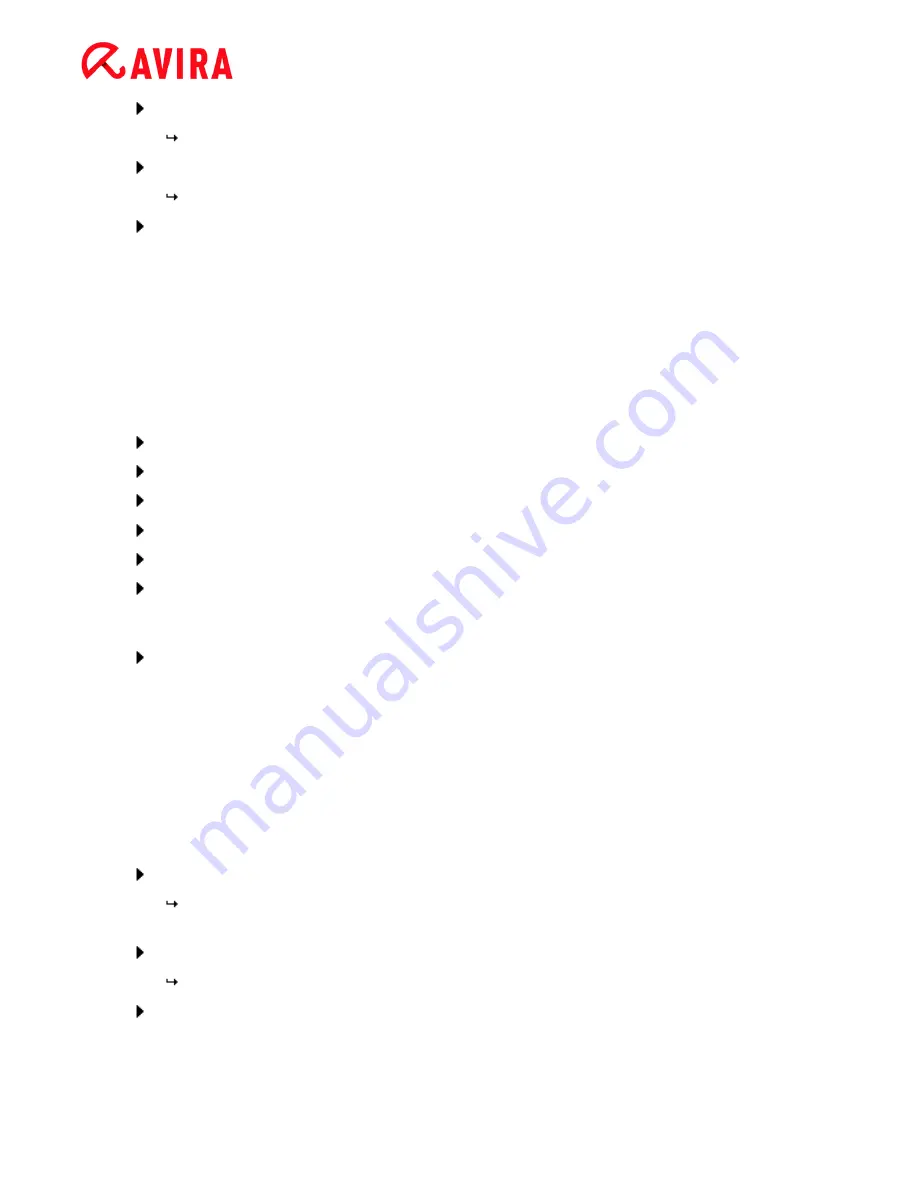
Overview of Avira Internet Security 2012
Avira Internet Security - User Manual (Status: 23 Sep. 2011)
36
Highlight the license file and click
Open
.
A message appears.
Click
OK
to confirm.
The license is activated.
If necessary, restart your system.
4.2.2
Automatic license renewal
To renew your Avira product’s license automatically:
You may renew automatically your license for your Avira product by activating the check
box in the
License renewal
section of the Online Shop.
If you have not yet installed your Avira product:
Select your product in the Avira Online Shop.
Select the check box
Automatically renew license at expiration
.
Click
Next
to review your entire purchase data.
Select
Automatically renew license at expiration
again.
Accept the
End User License Agreement
.
Click
Complete purchase
to save and process your order.
If you have already installed your Avira product:
Click
Status
in the sidebar of the Control Center.
Click the option
Renew
next to
Your product is activated until: ...
Your request will be sent to the
License Overview
section of the Avira homepage. The
License Overview section displays the product(s) you have licenses for and you may
change the status of the
Automatic renewal
feature here. The feature offers two options:
ON
and
OFF
, and displays
N/A
if the license is not eligible for automatic renewal. Change
the Automatic renewal status by clicking
ON
or
OFF
. If you change the license renewal
status from
ON
to
OFF
you will receive a message that your license will no longer be
renewed automatically.
Click
OK
to confirm your choice.
If you change the status from
OFF
to
ON
you will receive the message that your
license will be automatically renewed 35 days prior to expiration.
Click
OK
to confirm the change of status.
If the status is
ON
the due date of the automatic renewal is displayed.
Insert your email address into the
Send license(s) to ...
field and click
Send
to
forward your license(s) to Avira.






























