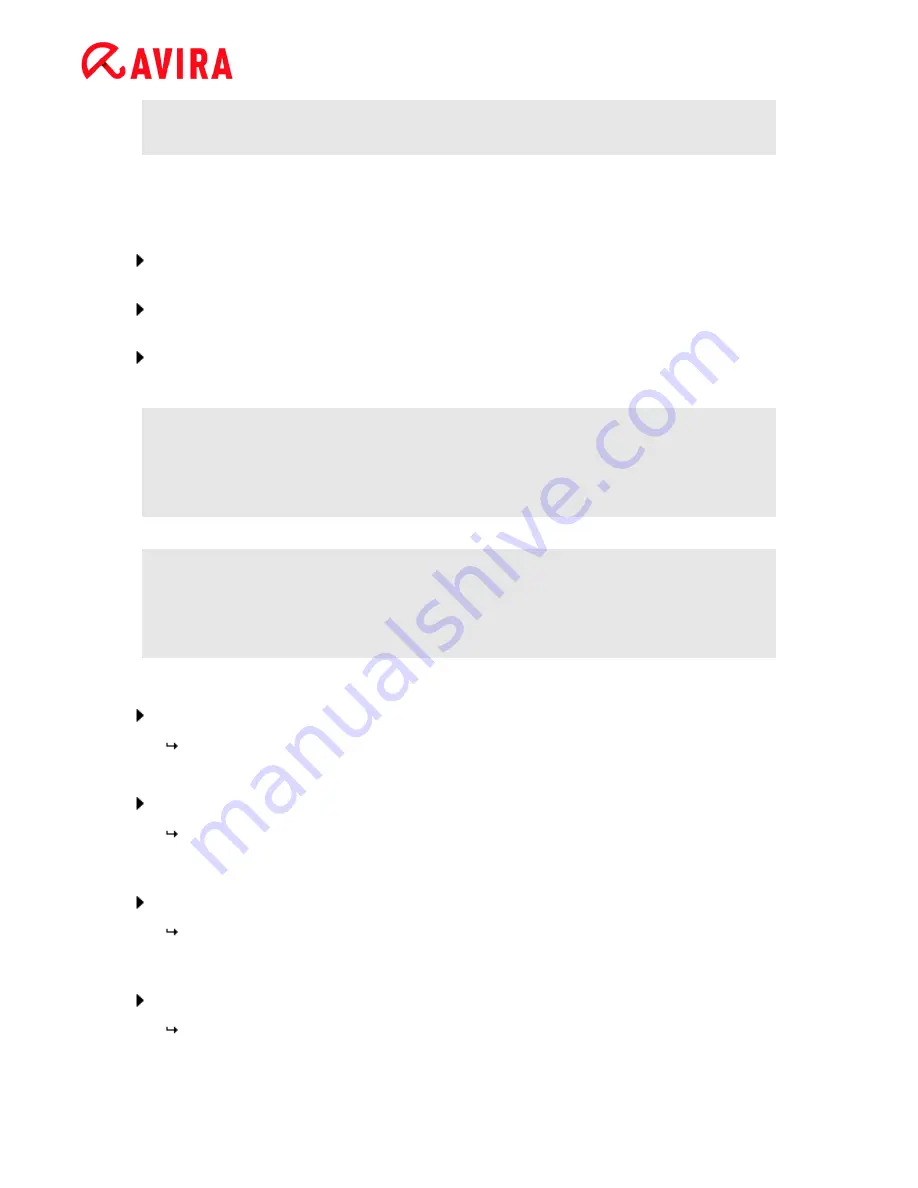
Overview of Avira Internet Security 2012
Avira Internet Security - User Manual (Status: 23 Sep. 2011)
32
configuration registers. In this case, a dialog appears asking you to activate
expert mode.
4.1.7
Configuration operation
Navigate in the configuration window as you would in Windows Explorer:
Click an entry in the tree structure to display this configuration section in the detail
window.
Click the plus symbol in front of an entry to expand the configuration section and
display configuration subsections in the tree structure.
To hide configuration subsections, click on the minus symbol in front of the
expanded configuration section.
Note
To enable or disable Configuration options and use the buttons, you can also
use the following key combinations: [
Alt
] + underlined letter in the option name
or button description.
Note
All configuration sections are only displayed in
expert mode
. Activate
expert
mode
to view all configuration sections. Expert mode can be protected by a
password that must be defined during activation.
If you want to confirm your Configuration settings:
Click
OK
.
The configuration window is closed and the settings are accepted.
- OR -
Click
Accept
.
The settings are applied. The configuration window remains open.
If you want to finish configuration without confirming your settings:
Click
Cancel
.
The configuration window is closed and the settings are discarded.
If you want to restore all configuration settings to default values:
Click
Restore defaults
.
All settings of the configuration are restored to default values. All amendments
and custom entries are lost when default settings are restored.
















































