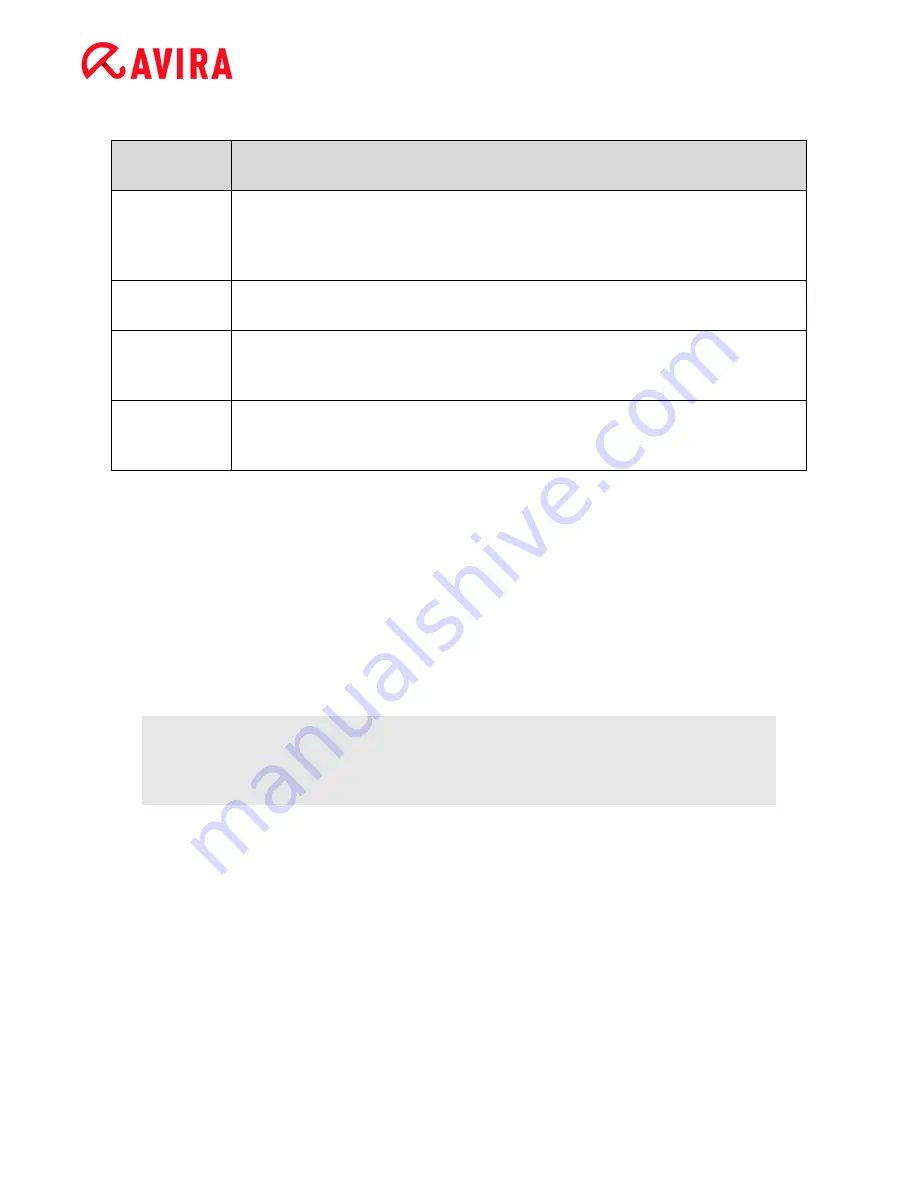
Reference: Configuration options
Avira Internet Security - User Manual (Status: 23 Sep. 2011)
136
Buttons
Button
Description
Add
application
Allows you to create a new application rule. If you press this button, a
dialog box is opened. Here you can select the required application for
creating a new rule.
Remove rule
Removes the selected application rule.
Show details
The window "
Properties"
displays the details of the application selected in
the application list box.(Option available in expert mode only.)
Reload
Reloads the list of applications and simultaneously discards the changes
just made.
12.5.4
Advanced application rules
The
Advanced application rules
window allows you to create specified rules for the data
traffic of applications and for listening to ports. A new rule can be created with the
Add
rule
button. You can further specify the rules in the lower part of the window. You can
create as many rules as you like for an application. The rules are executed in the order
displayed. You can use the
Rule up
and
Rule down
buttons to change the sequence of
the rules.
Note
To change the position of an application rule you can also use the mouse to
drag the rule to the required position.
Application details
Information about the selected application is displayed in the
Application details
area.
Name
- Name of the application.
Path
- Path to the executable file for the application.
Rule options
Deny/ Allow Code injection
By clicking on the link with the mouse, you can decide whether you want to allow or
deny the code injection for the selected application.






























