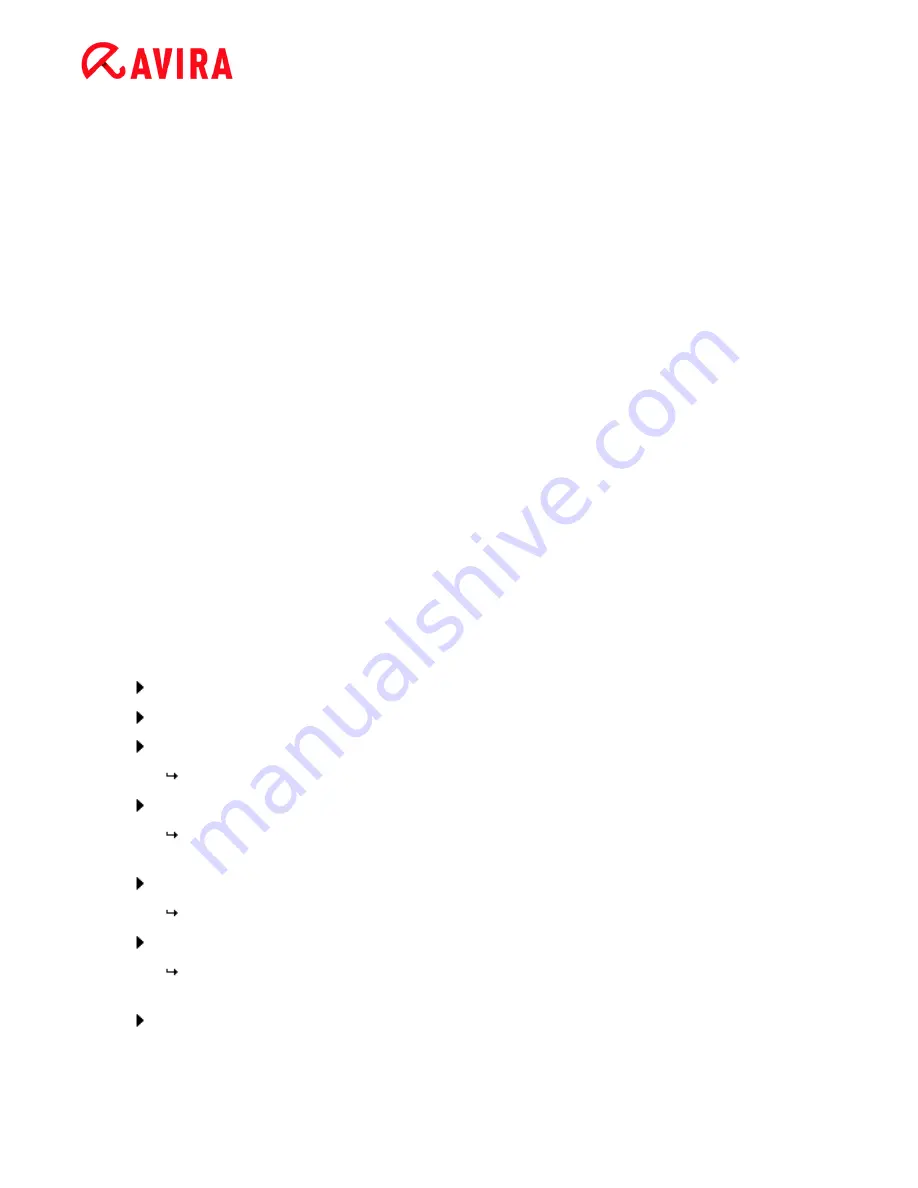
Installation and uninstallation
Avira Internet Security - User Manual (Status: 23 Sep. 2011)
25
unwanted programs to access your computer system. Web Protection is what is known
as an HTTP proxy which monitors the ports used for data transfer (80, 8080, 3128) and
scans the transferred data for viruses and unwanted programs. Depending on the
configuration, the program may process the affected files automatically or prompt the
user for a specific action.
Avira FireWall:
Avira FireWall controls communication to and from your computer. It permits or denies
communications based on security policies.
Avira Rootkits Protection
Avira
Rootkits Protection checks whether software is already installed on your computer
that can no longer be detected with conventional methods of malware protection after
penetrating the computer system.
Shell Extension
The Shell Extension generates an entry
Scan selected files with Avira
in the context
menu of the Windows Explorer (right-hand mouse button). With this entry you can
directly scan files or directories.
Backup
The Backup component lets you create mirror backups of your data manually and
automatically.
3.9
Uninstallation
If you wish to remove the Avira product from your computer, you can use the option
Add
or Remove Programs
to
Change/Remove
programs in the Windows Control Panel.
To uninstall your Avira product (e.g. in Windows XP and Windows Vista):
Open the
Control Panel
via the Windows
Start
menu.
Double click on
Programs
(Windows XP:
Software
).
Select your Avira product in the list and click
Remove
.
You will be asked if you really want to remove the program.
Click
Yes
to confirm.
You will be asked if you want to re-enable Windows Firewall (the Avira FireWall
is disabled).
Click
Yes
to confirm.
All components of the program are removed.
Click
Finish
to complete uninstallation.
Where appropriate, a dialog box appears recommending that your computer be
restarted.
Click
Yes
to confirm.






























