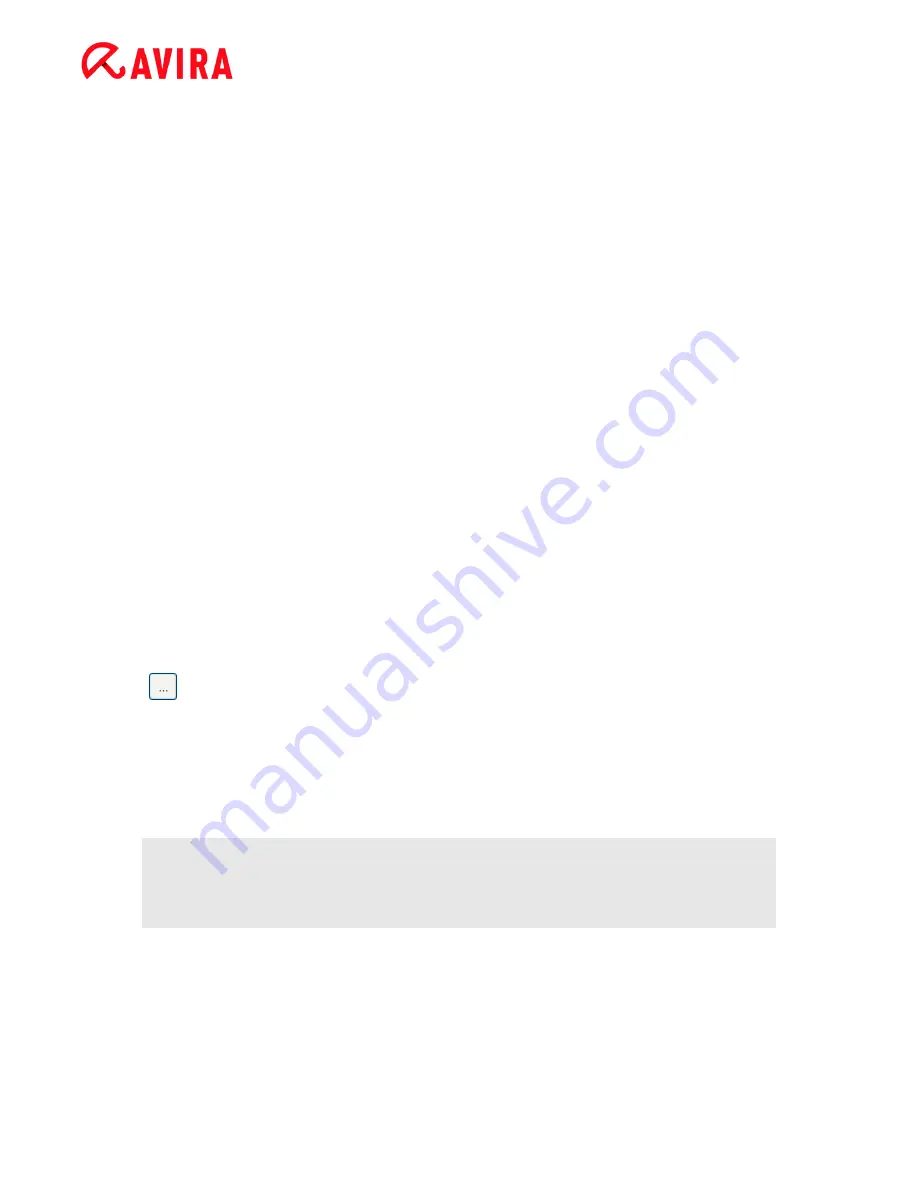
Reference: Configuration options
Avira Internet Security - User Manual (Status: 23 Sep. 2011)
108
Click here to learn more
With this link you can access an Internet page where you can obtain detailed
information on the advanced online scan. All data transmitted during an advanced
online scan is included on the Internet page.
Blocked applications
Under
Applications to be blocked
you can enter applications which you classify as harmful
and which you want Avira ProActiv to block by default. The applications added cannot be
executed on your computer system. You can also add programs to the application filter for
blocking via Realtime Protection notifications of suspicious program behavior, by selecting
the
Always block this program
option.
Applications to be blocked
Application
The list contains all applications which you have classified as harmful which you have
entered via the configuration or by notifying the ProActiv component. The applications
on the list are blocked by Avira ProActiv and cannot be executed on your computer
system. An operating system message appears when a blocked program starts up.
The applications to be blocked are identified by Avira ProActiv on the basis of the path
specified and the file name, and are blocked irrespective of their content.
Input box
Enter the application you want to block in this box. To identify the application, the full
path, file name and file extension must be specified. The path must either show the
drive on which the application is located or start with an environment variable.
The button opens a window in which you can select the application to be blocked.
Add
With the "
Add"
button you can transfer the application specified in the input box to the
list of applications to be blocked.
Note
Applications required for the proper operation of the operating system cannot be
added.
Delete
The "
Delete"
button lets you remove a highlighted application from the list of
applications to be blocked.






























