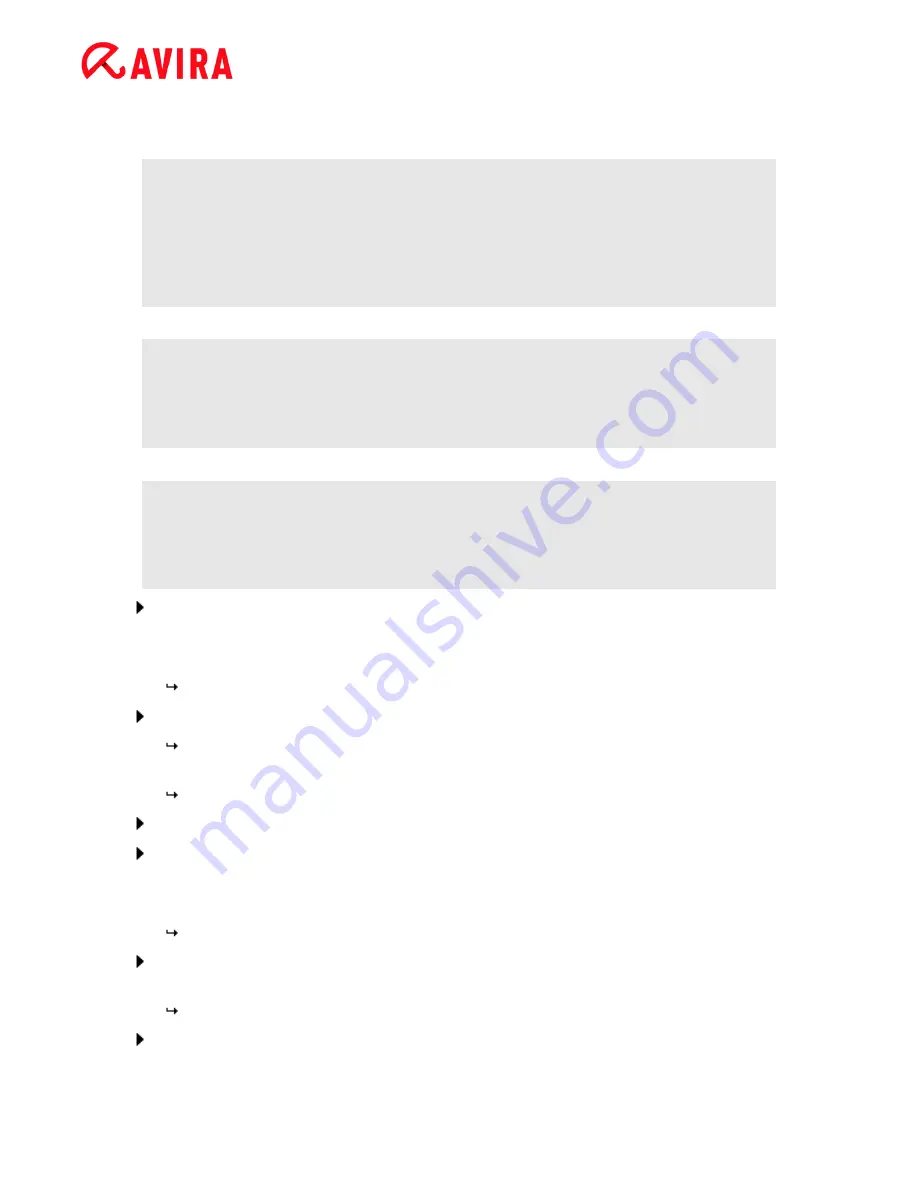
Installation and uninstallation
Avira Internet Security - User Manual (Status: 23 Sep. 2011)
20
its complete range of functions for a certain period of time (see
Test product
installation
).
Note
By using the option
Valid hbedv.key license file available
you can load a valid
license file. During product activation with a valid activation key the license key
is generated and saved in the program directory of your Avira product. Use this
option if you have already activated a product and want to re-install your Avira
product.
Note
In some sales versions of Avira products, an activation key has already been
included in the product. For this reason the activation need not be entered. If
and when necessary, the activation key is displayed in the license wizard.
Note
In order to activate the program, a connection to the Avira servers is
established. Under
Proxy settings
you can configure the Internet link by a
proxy server.
Select an activation process and click
Next
to confirm.
Product activation
A dialog box will be opened in which you can enter your personal data.
Enter your data and click
Next
.
Your data is transmitted to the Avira servers and scanned. Your Avira product is
activated by means of your license.
Your license data will be displayed in the next window.
Click
Next
.
Skip the following chapter on "
Select the option Valid hbedv.key available
".
Select the option "Valid hbedv.key available"
A box will be opened for loading the license file.
Select the license file
hbedv.key
with your license data for the program, and click
Open
.
Your license data will be displayed in the next window.
Click
Next
.
















































