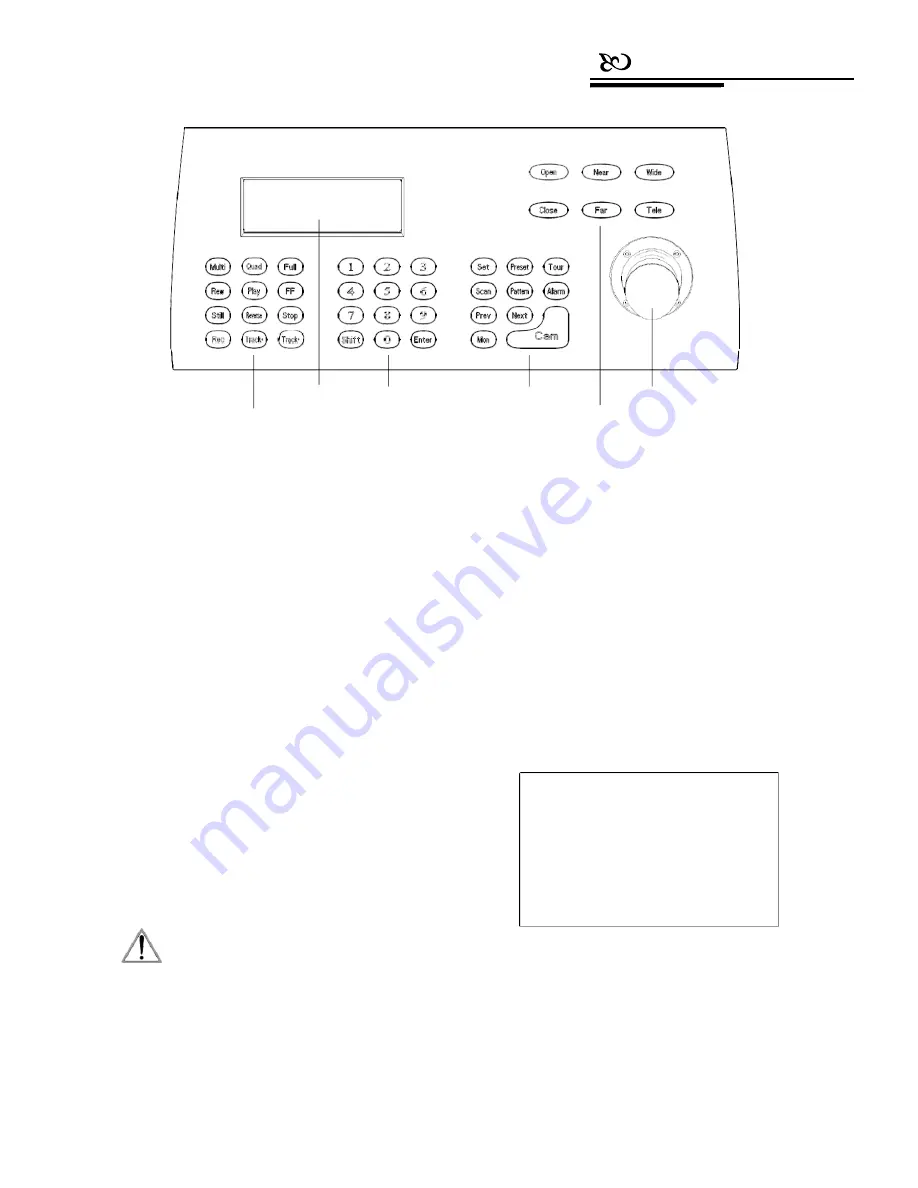
Connection
DVR controlling
LCD
Numeric zone
Function
Joystick
Lens Controlling
Picture 3-1.1
3.
Keyboard Operation Manual
This section mainly describes the operations of
keyboard. Notice that different systematic platforms may
not always have the same operation, and for particular
requirements and operations, please refer to the operation
manuals of the dome and the matrix that are being used in
the system.
3.1 Current-carrying capacity
Upon being power on, the keyboard
will auto-test the version number, keyboard ID, baud-
rate, protocol, and will auto-set the object dome and
object monitor to #1. All the information will display on
the LCD.
3.2 LCD
LCD is used to display the basic information of the
keyboard, including the keyboard model, keyboard ID, object
camera, object monitor ID, baud rate, etc. In the last line,
there are keyboard input commands and the joystick
operations (see Picture 3-1.2). When the keyboard is in
operation, the backlight of LCD will light up; after no
operation is going on for 15s, backlight will be off
automatically.
Keyboard V1.02
Keyboard ID:
001
Camera
ID:
002
Monitor
ID:
001
Protocol:
Pelco Matrix
Baud rate:
9600bps
NOTICE
1.
When the keyboard is initializing, the
joystick would to return to position 0, and
the user should not pull or tilt the joystick.
Picture 3-1.2
3. 3 Use joystick to control dome
The joystick has two functions: one is to manually
rotate the dome, and the other is to control the menu
settings of the object dome.











































