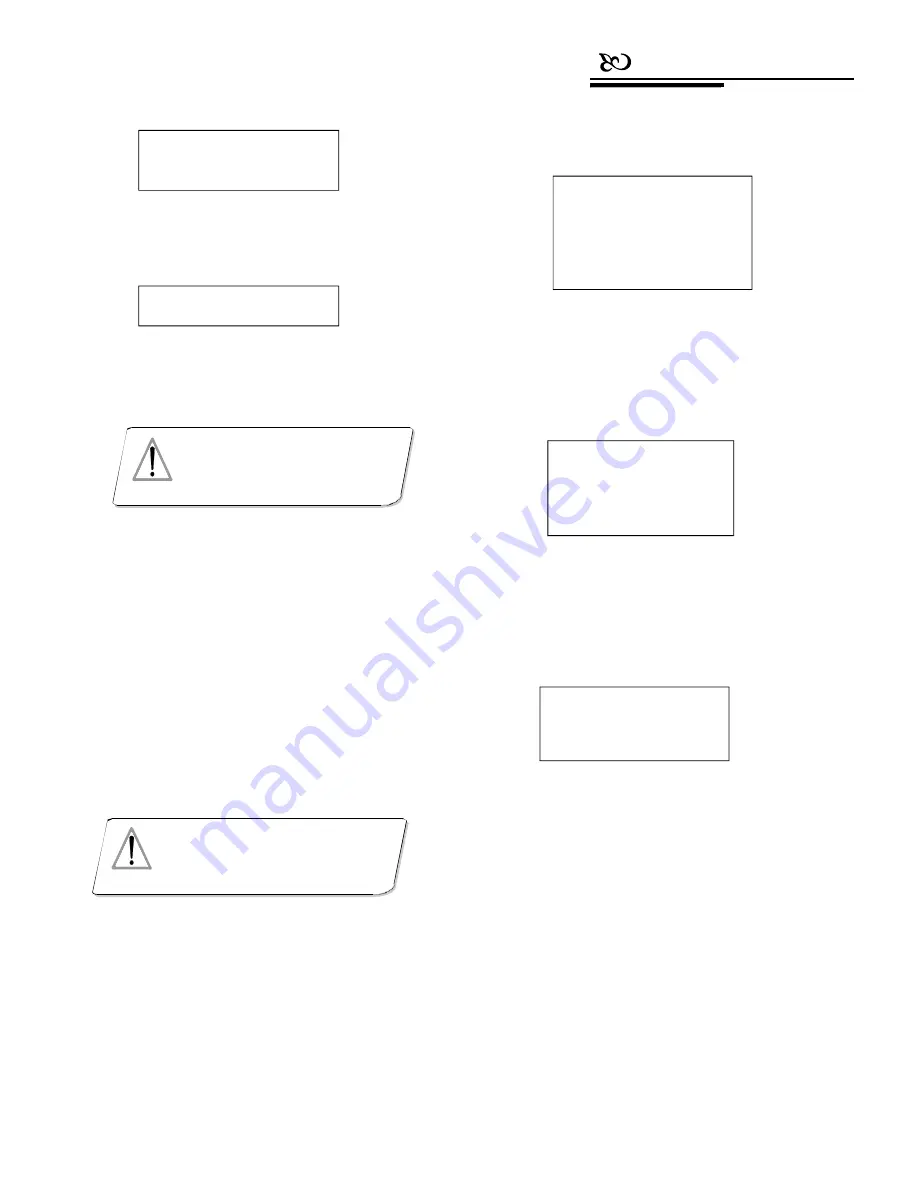
Connection
4.2 Dome function settings
Enter the main menu, and press
【
2
】
to enter Dome
setup. The LCD screen will show as below.
Picture 4.1.4-1
Press
【
Enter
】
to complete the operation.
The LCD screen will show the “Success” message (see
Picture 4.1.4-2).
Picture 4.1.4-2
Picture 4.2.1
4.2.1 Set preset positions
Press
【
1
】
to enter dome preset, and the LCD
screen will show as below.
4. 1.5 Multi-keyboard connection settings
Enter main menu, and the LCD screen will show
as Picture (4.1.1-1). Press
【
1
】
to enter Keyboard
setting, and press
【
4
】
to enter Multi-keyboard state
setting. In the sub-menu, use the joystick tilting
up/down choose the state ON/OFF. The default setting
is OFF. Upon being set to ON, the keyboard can
support multi-keyboard network, where there is no
interference among each keyboard. One network can
support 4 keyboards at most. When the Multi-
keyboard state is ON, if there is only one keyboard in
the network, the keyboard ID must be set to 1, or the
keyboard won’t work.
Picture 4.2.1-1
Press
【
1
】
again to set the preset positions. By
operating joystick, locate the best position and adjust
the lens, then press
【
1
】
to save this preset position.
Set the preset position number: 1-128. The LCD screen
will show as below (see Picture 4.2.1-2).
Picture 4.2.1-2
Press
【
2
】
to operate the preset position: input a
particular preset number, then the camera will move to
the preset position. Press
【
Prev
】
to go back.
Press
【
3
】
to clear preset: input a particular preset
location number, then the corresponding preset position
will be removed. Press
【
Prev
】
to go back.
4
.2 .2 Horizontal scan
Press
【
2
】
to enter Set dome scan, the LCD screen
will show as below (see Picture 4.2.2-1).
1. Save preset
2. Show preset
3. Clear preset
press Prev to go back
1. Preset num:
(1-128)
press Prev to go back
Under multi-keyboard usage condition, the baud
rate of each keyboard should be set to 9600bps.
NOTICE
Joystick is free then
Press Enter
Success
!
During the calibration, make sure the
joystick is in its natural state (in the
center).
NOTICE
1. Set dome preset
2. Set dome scan
3. Set dome pattern
4. Set dome tour
press Prev to go back


























