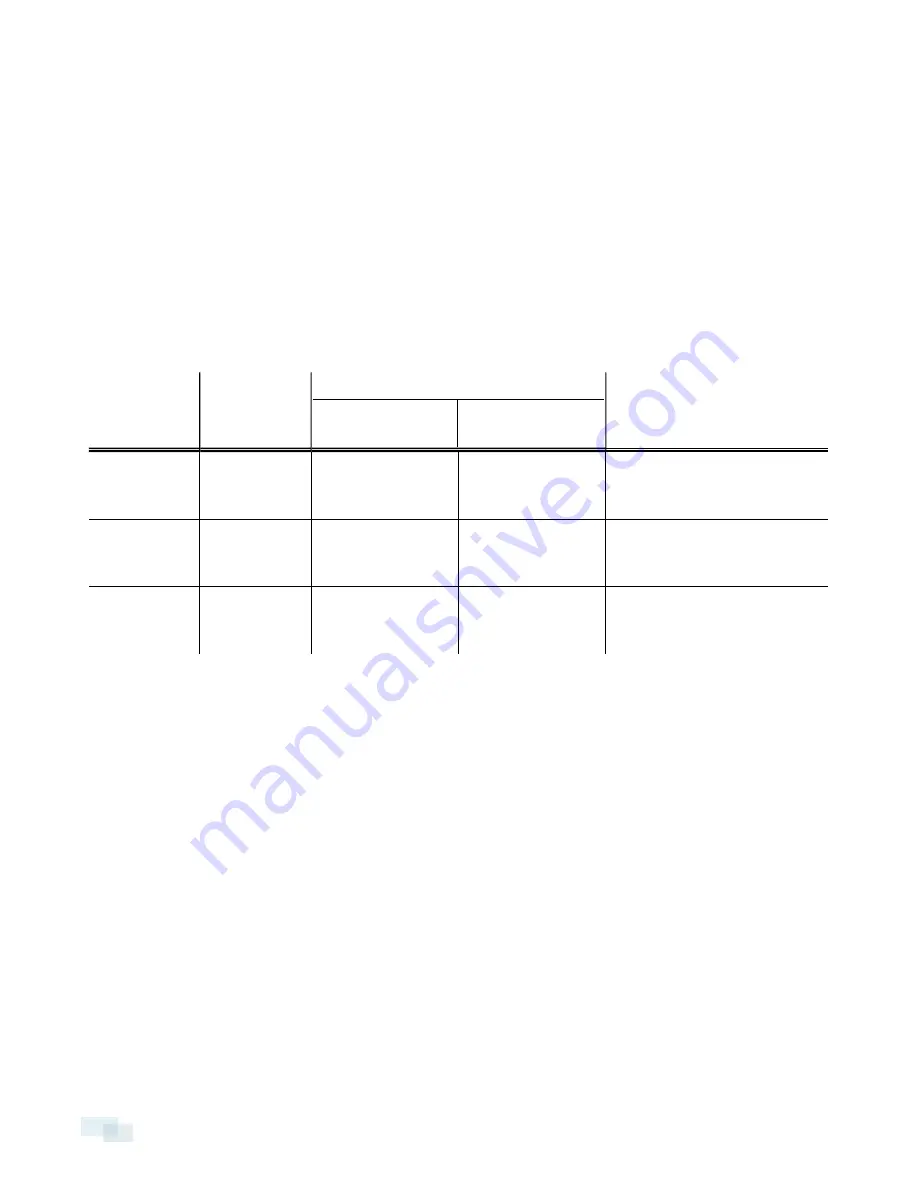
13. Connect the cameras to the PoE switch component.
NOTE:
Allow the recorder 1 to 2 minutes to budget power to all connected devices. The front camera
status LEDs initially show that PoE is provided to all connected devices, but the status may change if the
system detects that the total power consumption exceeds the PoE limits.
14. If required, connect other switches and cameras to the camera network.
Now, you can configure the recorder and cameras for daily operation through the Avigilon Control Center Client
software. For more information, see
Configuring the Avigilon Control Center Software
on page 5.
Supported Network Configurations
NOTE:
Camera Uplink Port does not support dynamically switching DHCP servers.
Network
Connections
Camera Web
Interface
Access
Supported IP Configurations
Corporate LAN
Uplink
Camera LAN
Uplink
Notes
Corporate LAN
Uplink only
No
Static or DHCP
assigned
Unconnected
(leave as DHCP)
Camera LAN Uplink and
connected cameras will use
Zeroconf IP addresses.
Camera LAN
Uplink only
Yes
Unconnected
(leave as DHCP)
Static, DHCP-
assigned, DHCP-
Zeroconf
Corporate and
Camera
LAN Uplink
via Camera
LAN Uplink
only
Static, DHCP-
assigned, DHCP-
Zeroconf
Static, DHCP-
assigned, DHCP-
Zeroconf
Corporate and Camera LAN
Uplinks must be on different
subnets.
4
Supported Network Configurations























