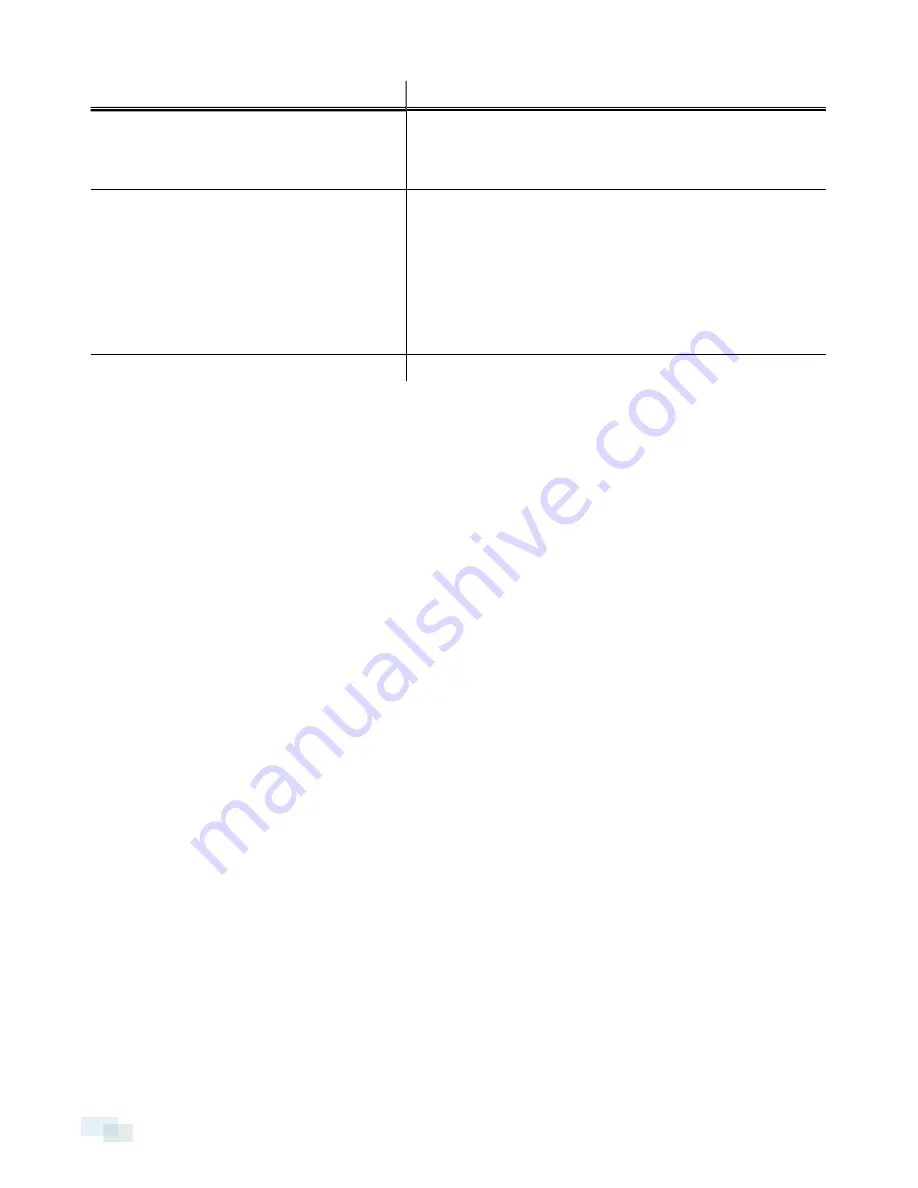
To...
Do this...
Enter the appropriate values in the following fields:
IP
Address:
,
Subnet Mask:
and
Default Gateway
.
Click
Apply
to save your changes.
Set how the recorder obtains a named address
from a DNS server
In the DNS Lookup area, select one of the following options:
l
Obtain DNS server address automatically
select this
option to allow the system to automatically select DNS
server and receive a named address.
l
Use the following DNS server addresses:
select this
option to assign specific DNS servers for addressing the
recorder.
Restore system default network settings.
At the bottom-right corner of the page, click
Restore Defaults
.
Users
The Users page allows you to change the default administrator password.
NOTE:
You cannot change the default
administrator
username on the web interface, only the password.
1. To change your password, confirm your identity by entering your current password in the
Old Password:
field.
2. Enter the new password in the
New Password:
field.
3. Re-enter the new password in the
Confirm New Password:
field.
4. Click
Apply
to save the new password.
NOTE:
If you forget your password, you must reset the recorder to the factory default settings to reset the
administrator password. This will also format the hard drives and delete the configuration data and recorded
video. For more information on performing a factory restore, see
Restoring Factory Default Settings
on page 23.
System
On the System page, you can change your time settings, upgrade firmware and reboot the device.
Setting the Date and Time
In the Device Time and NTP Settings area, you can customize how the recorder keeps time.
l
It is recommended that the recorder keeps time through a Network Time Protocol (NTP) server. To use
this option, select the
Use NTP Server
option.
l
DHCP
— select this option to automatically use an existing NTP server in the network.
l
Manual:
— select this option then enter the address of the NTP server in the
NTP Server:
field.
NOTE:
If you have multiple ACC systems running on the network, make sure they all synchronize with the
same NTP server.
l
Select the
Set date and time from browser time
option to sync the recorder time with your browser time
whenever you access the web interface.
l
Select the
Change timezone
check box then select the local time zone.
16
Users























