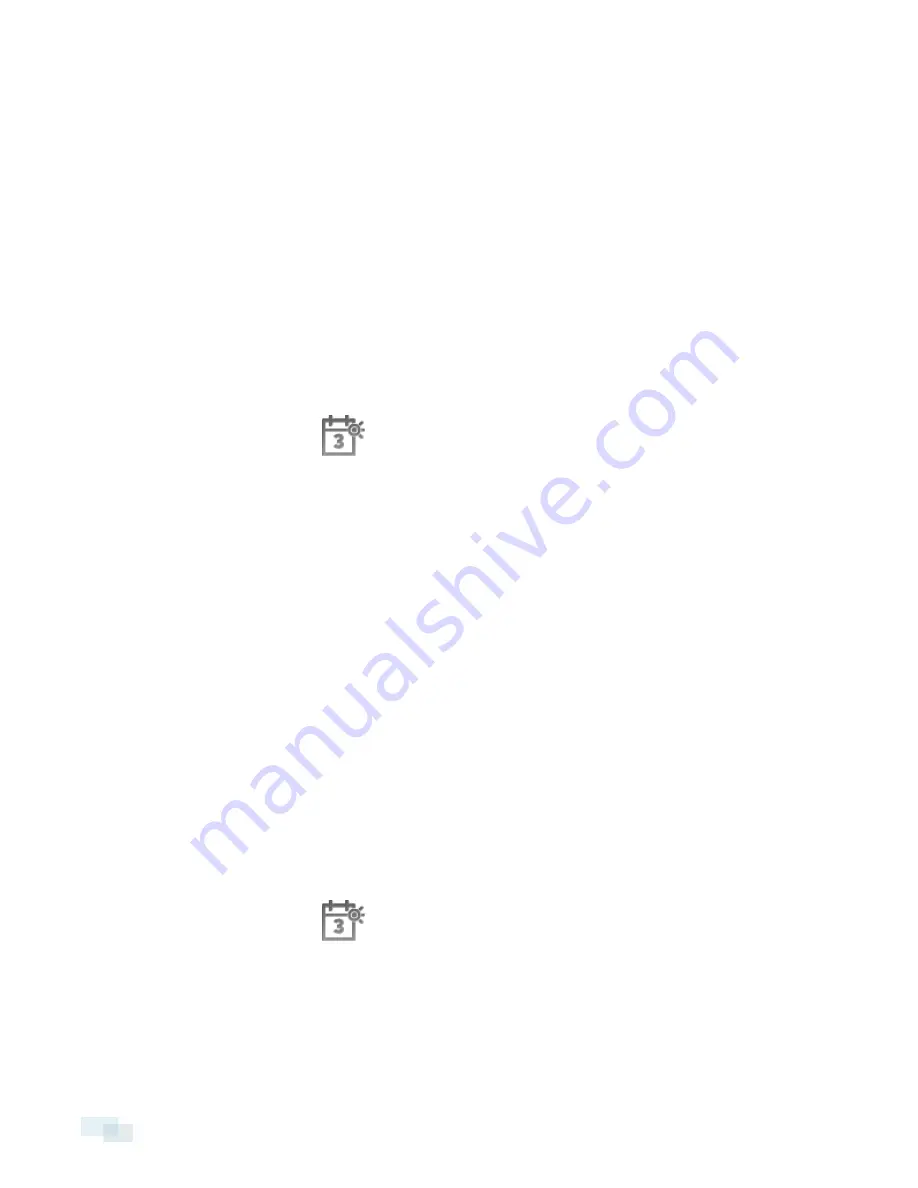
8. If the device is password protected, the Camera Authentication dialog box appears. Enter the device's
username and password then click
OK
.
Setting the Recording Schedule
Once all the cameras have been connected, you can set when you want each camera to record video.
By default, all connected cameras are set to record when events are detected by the system. You can skip this
procedure if you prefer to keep the default settings.
Before you can assign a recording schedule, you must create a template. The template allows you to assign the
same schedule to multiple cameras.
Creating a Recording Template
The events that can be selected for the template depend on the licensed features in your system.
1. In the server Setup tab, click
. The Recording Schedule dialog box is displayed.
2. Click
Add Template
below the Templates: list.
3. Enter a name for the
New Template
.
4. Click the
Set Area
button, then click or drag the cursor across the
Recording Mode:
timeline to set the
types of events that the cameras will record throughout the day. Individual rectangles on the Recording
Mode: timeline are colored when they have been selected.
The
Recording Mode:
options include:
l
Continuous
— record video constantly.
l
Motion
— Only record video when motion is detected.
5. To disable recording in parts of the template, click the
Clear Area
button then click or drag the cursor
across the timeline to remove the set recording areas.
6. If cameras are
not
recording in Continuous mode all day, you can set cameras to record reference images
between events in the recording schedule.
l
Select the
Record a reference image every:
check box then set the time between each reference
image.
Setting Up a Weekly Recording Schedule
You can set up a weekly recording schedule by applying templates to cameras for each day of the week.
1. In the server Setup tab, click
. The Recording Schedule dialog box is displayed.
2. Select a template from the Templates: list.
8
Setting the Recording Schedule



























