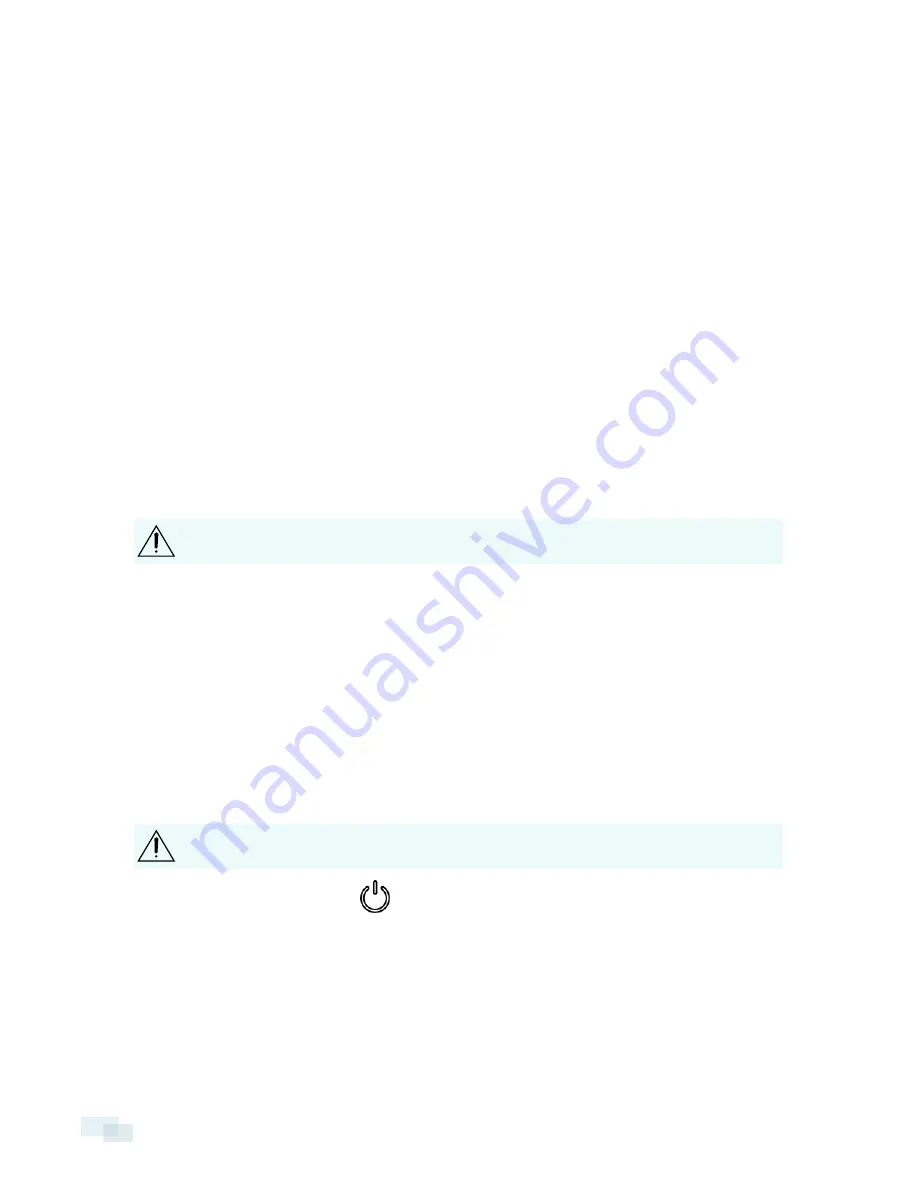
Using the Reset Button
The reset button is located at the front of the recorder and is the small unlabeled circle to the left of the System
Status LED. For more information, see
Front View
on page 1
The reset button provides two functions:
l
Restart the recorder — If the recorder encounters a system error, you can force the recorder to restart.
l
Restore the factory default settings — If the Avigilon Control Center software no longer functions as
expected, you can reset the recorder to its factory default settings. All configuration settings and
recorded data will be deleted.
NOTE:
When you use the reset button, the recorder must be powered.
Restarting the Recorder
If the recorder encounters a system error and you are unable to access the web interface, you can try to resolve
the issue by restarting the system from the physical recorder.
l
Using a straightened paperclip or similar tool, gently press and release the reset button.
CAUTION —
Do not apply excessive force. Inserting the tool too far will damage the
recorder and void the warranty.
Important:
Do not hold down the reset button for too long or you will revert the recorder to its factory default
settings.
Restoring Factory Default Settings
If the Avigilon Control Center Server software no longer functions as expected or if you've forgotten your
administrator password, you can reset the recorder to its factory default settings.
NOTE:
Restoring the recorder to the factory default settings will delete all configuration settings and recorded
video.
1. Using a straightened paperclip or similar tool, gently press and hold the reset button.
CAUTION —
Do not apply excessive force. Inserting the tool too far will damage the
recorder and void the warranty.
2. Do not release the button until the
LED is orange and starts to blink.
23
Using the Reset Button
















