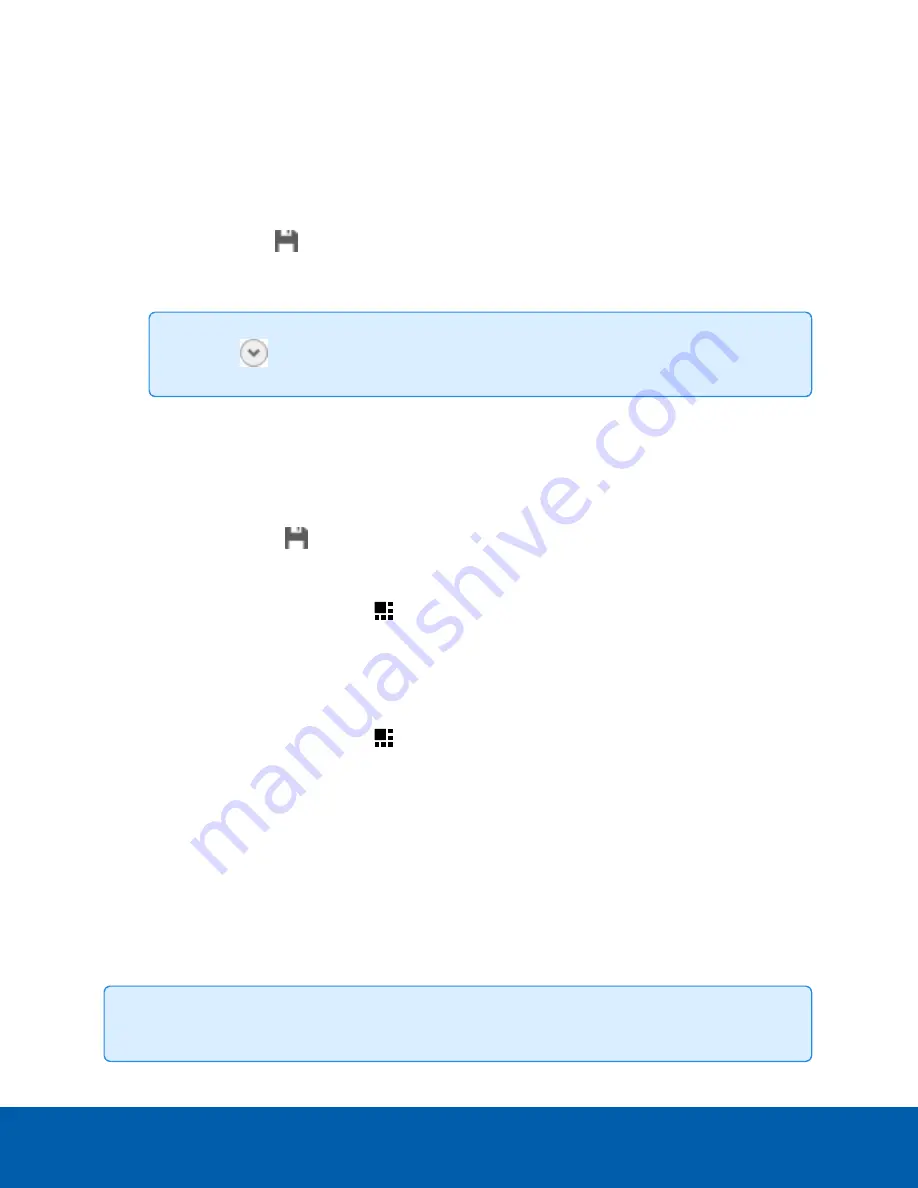
Saving Views
FOR STANDARD AND ENTERPRISE EDITION
After you've customized a View, you can save and share it with users across your site. Saved Views appear
in the System Explorer.
Saving a View
1. In the toolbar, click
>
Save As New View
.
2. Select the site you'll add the view to, assign a name, and then add a unique number as the Logical ID
to mark the view in your site.
Tip:
Click
to choose where to display the View in the System Explorer.
3. Click
OK
to save your view.
Editing a Saved View
1. Open a saved View.
2. Make any required changes to the View tab.
3. In the toolbar, select
> Update Saved View
.
Renaming a View
1. In the System Explorer, right-click
and select
Edit
or
Delete
.
2. Update the Name or Logical ID.
3. Click
OK
to update the View.
Deleting a Saved View
1. In the System Explorer, right-click
and select
Delete
.
2. In the confirmation dialog box, click
Yes
.
Maps
FOR STANDARD AND ENTERPRISE EDITION
You can create and manage maps that can be monitored in the View tab. Operators can interact with video
or alarms from cameras on the map.
Adding a Map
You can add a JPEG, BMP, PNG, or GIF as a layout of your site.
Tip:
Maps should be smaller than 3000 x 3000 pixels.
Saving Views
36

























