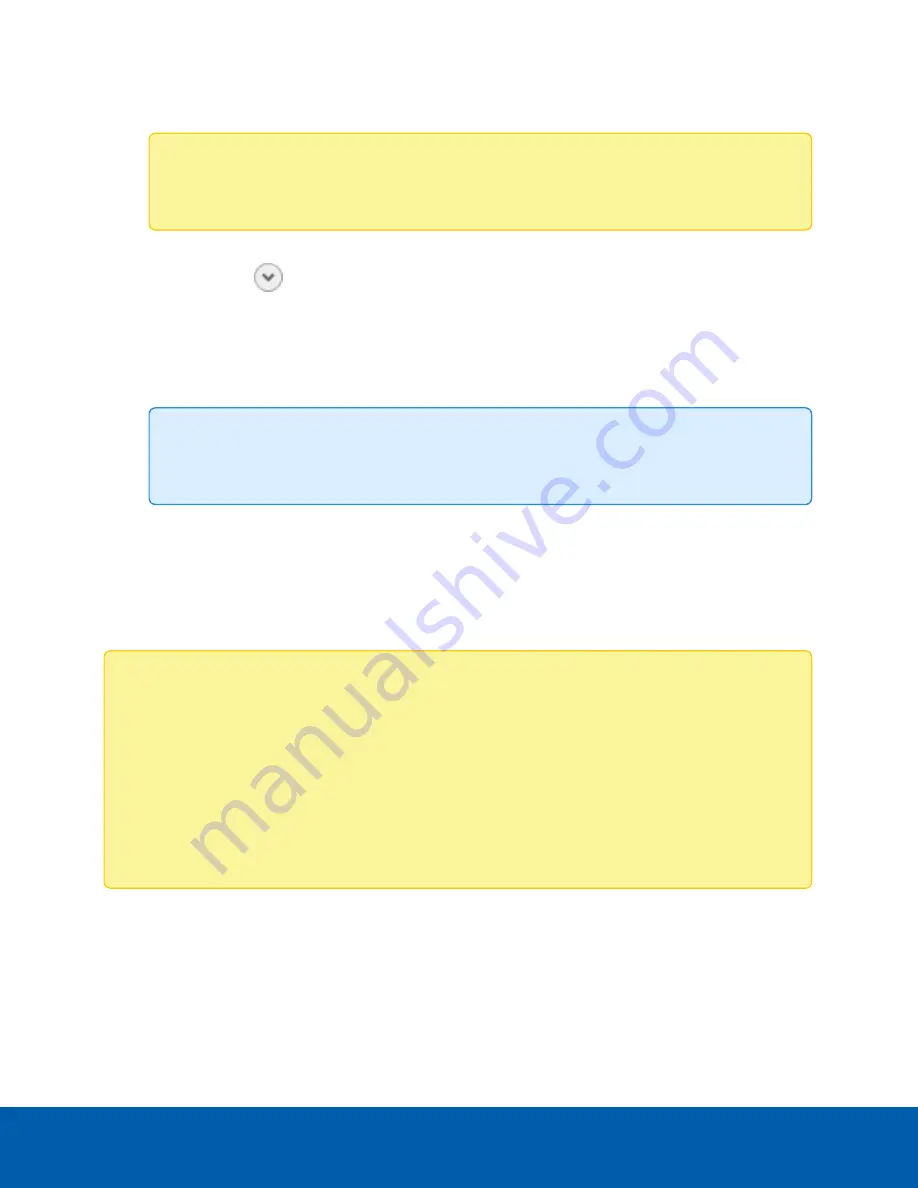
9. To connect the devices to the ACC Server, enter the password for the
administrator
username,
or create a username and set a new password.
Note:
If you forget the login credentials for a device, refer to factory reset instructions in the
device manual and repeat these steps to reset its password.
10. In the Site View Editor, choose where to display your device in the System Explorer. If it is not
displayed, click
.
l
If your site includes folders, select a location for the device in the left pane.
l
In the right pane, drag devices to set where they are displayed.
l
If you are connecting multiple devices at the same time, the devices must be assigned to the
same location.
Tip:
If your preferred site is not listed, temporarily connect the device to a different server
that is connected to the site you want.
11. Click
OK
.
Device Network Settings
Change the IP address of each device after connecting it to ACC site. Then remove the device's default IP
address from the server's network ports.
Note:
If the device has a Zeroconf IP address of 169.254.x.x with subnet mask of 255.255.0.0,
change its IP address to a unique static private IP address in the same IP subnet as the server
network interface card (NIC).
For example:
l
Server NIC IP Address / Subnet Mask : 192.168.10.10 / 255.255.255.0
l
Current device IP Address / Subnet Mask: 169.254.123.140 / 255.255.0.0
l
New device IP Address / Subnet Mask : 192.168.10.100 / 255.255.255.0
Device Network Settings
16






























