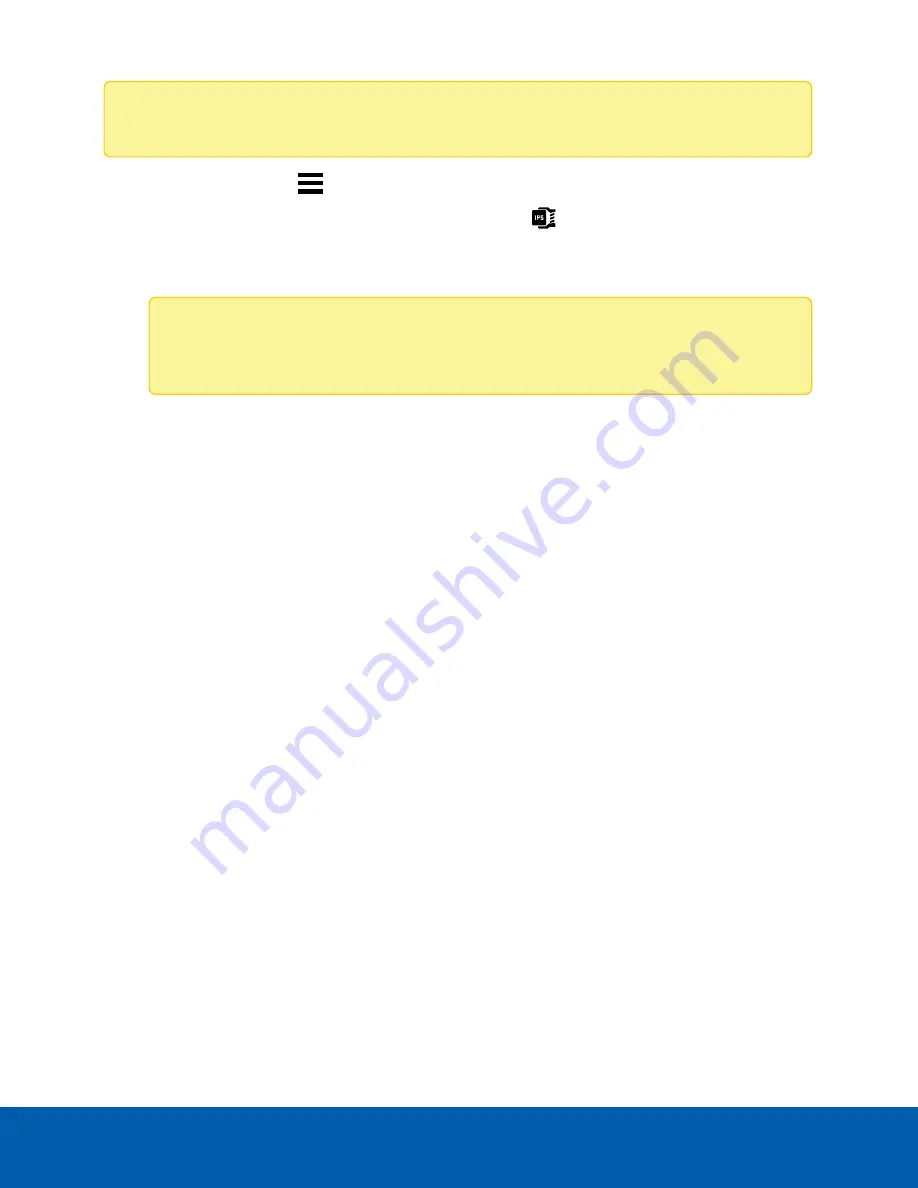
Note:
Certain options are only available if supported by the device.
1. In the New Task menu
, click
Site Setup
.
2. Select a camera, then click
Compression and Image Rate
.
Total Camera Bandwidth: gives an estimate of the bandwidth used by the camera with the current
settings.
Note:
For cameras capable of maintaining multiple streams, these settings only affect the
primary stream.
3. In the
Format:
drop-down, select the preferred streaming format.
4. In the
Stream Mode:
drop-down, select the number of streams.
Single Mode
(HDSM 2.0) enhances
the resolution and quality from applicable cameras, but may reduce performance in integrated third-
party software. Use
Dual Mode
in this case. Dual Mode uses a primary and secondary stream to
manage bandwidth usage.
5. Move the
Image Rate:
slider to select the number of images per second (ips) you want the camera to
stream. A higher Image Rate results in better video quality but more storage and network bandwidth
usage.
For H.265 and H.264 cameras and encoders, the image rate must be divisible by the maximum image
rate. If you set the slider between two image rate settings, the application will round to the closest
whole number.
6. In the
Image Quality:
drop-down list, select an image quality setting. An image quality setting of
1
will
produce the highest quality video, require the most bandwidth, and use more storage. The default
setting is
6
.
7. In the
Max Bit Rate:
field, select the maximum bandwidth the camera can use in kilobits per second
(kbps).
8. In the
Resolution:
drop-down list, select the preferred image resolution.
For thermal cameras, use the default resolution for enhanced video quality.
9. In the
Keyframe Interval:
drop-down list, enter the preferred number of frames between each
keyframe.
It is recommended to have at least one keyframe per second. For example, if the Image Rate is 20
images per second (ips), set the Keyframe Interval: to 20. This results in 1 keyframe per second.
To help you determine how frequently keyframes are recorded, the Keyframe Period: area tells you
the amount of time that passes between each recorded keyframe.
Compression and Image Rate
26






























