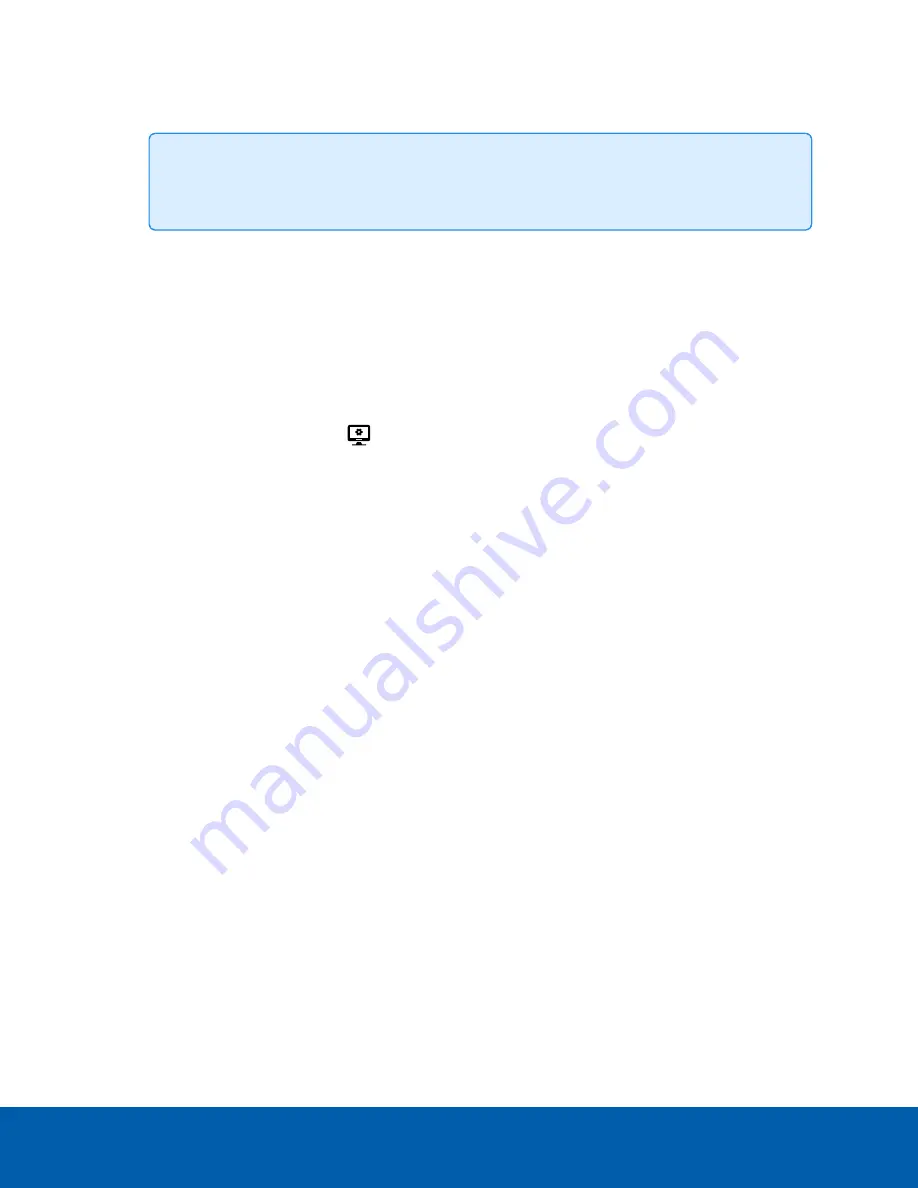
5. In the
Logical ID:
field, enter a unique number to allow the ACC Client software and integrations to
identify this device. By default, the device's Logical ID: is not set and must be manually added.
Tip:
If
Display Logical IDs
is enabled in ACC Client Settings, the device's Logical ID will
appear beside the device's name in the System Explorer.
6. To disable the LEDs on a camera, select the
Disable device status LEDs
checkbox. This may be
required if the camera is installed in a covert location.
7. Click
OK
.
Zooming and Focusing the Camera Lens
If the camera has remote zoom and focus capabilities, they can be controlled through the Image and Display
settings.
1. In the camera Setup tab, click
.
2. If the camera has a built-in auto-focus feature, choose one of the following:
l
Continuous Focus
— The camera will automatically focus itself whenever the scene changes.
Skip the remaining steps.
l
Manual Focus
— You can manually focus the camera through the Focus: buttons.
3. While you watch the preview in the image panel, complete the following steps to zoom and focus the
camera:
a. Use the
Zoom:
buttons to zoom in to the distance you want to focus.
4. In the
Iris:
drop-down list, select
Open
. When the iris is fully open, the camera's depth of field is the
shortest.
Zooming and Focusing the Camera Lens
22






























