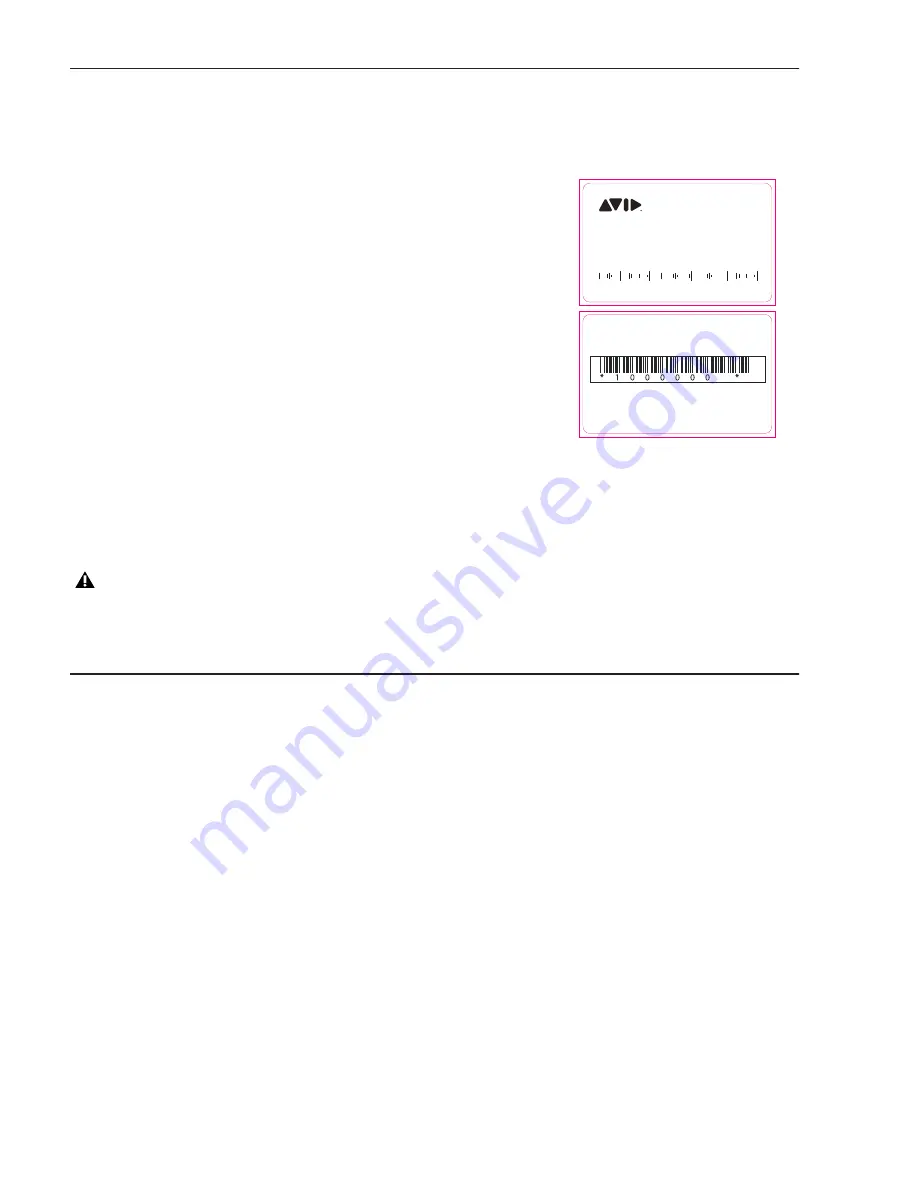
Avid S6 Installation Guide
62
S6 Software Activation
You must activate your S6 to be able to download required S6 software, as described below (and as described in this article on our
Knowledge Base:
http://avid.force.com/pkb/articles/how_to/S6-Activation-Card
)
.
1
(Required) Use the System ID on the included
S6 System Software Activation Card
to activate your Avid account for S6:
• Go to
https://my.avid.com/products/Hardware/Console
and log into your
Avid Account (or create a new one, if necessary).
• Enter the System ID from the S6 System Software Activation Card (shown at
right) included in the Master Module package.
Your System ID can be found on the
S6 System Software Activation Card
included
in the front pouch of the
S6 Installation Guide
. Activating deposits your S6 software
Activation ID
number into your account, which you will use later to acquire your S6
software license, as well as software downloads and documentation.
2
(Required) Acquire your S6 Software License.
• Make sure you are still logged into your Avid Master Account at
www.ac-
count.avid.com
.
• Retrieve your Activation ID
alphanumeric code
(
My Products and Subscriptions >
Avid S6
M40/M10 Software and Support
).
• You will use this number later to activate your new software license.
• Navigate to the
My Products and Subscriptions
page where software updates, Workstation software, documentation, and
other resources are available.
• Download the latest versions of the S6 Master Module Software, Workstation (Mac or Windows), and S6 documentation from
your Avid account to your computer.
• Insert a USB flash drive into an available USB port on your computer.
• If necessary, extract (decompress) the .ZIP file containing the Master Module software to unzip it.
• Copy the resulting file (.exe) to the top (root) level of your USB drive, then remove (eject) the USB drive.
Logging in as Administrator and Updating Master Module Software
To install and update S6 Master Module software:
1
If you have not already done so, navigate the touchscreen to the
Settings > About
page and press
Logout
.
2
Select
Administrator.
When prompted enter the following default password:
password
3
Click the
File Explorer
tile.
4
Plug the USB flash drive with the downloaded S6 Master Module installer into one of the available USB ports on the back of
the Master Module. The USB drive appears in the left hand column under
Computer
.
5
Tap on the USB flash drive to see the contents.
6
Launch (run) the
S6MasterModuleInstall
software from the flash drive by double-tapping on the icon.
Follow the instructions on-screen. After the installer has completed you will be prompted to restart the system.
7
Tap
Yes
to restart the system immediately.
• If after restarting the Software License Activation screen appears, proceed to “Activating Your Software License” on page 63.
• If not, proceed to “Installing S6 Supporting Software” on page 64.
Do not use the System Restore USB drive! Use a separate USB flash drive.
For instructions, visit www.avid.com/activationcard
Please enter this code exactly as written
(letters are case-sensitive)
7020-71508-00_A
Printed in USA
Avid
®
S4/S6
S Y S T E M I D C A R D
Avid
®
S4/S6
S Y S T E M I D C A R D
Summary of Contents for Pro Tools S6 Master Post Module
Page 1: ...Avid S6 Installation Guide ...
Page 4: ......
Page 7: ...Part I Introduction ...
Page 8: ......
Page 19: ...Part II Frames ...
Page 20: ......
Page 39: ...Part III Modules ...
Page 40: ......
Page 58: ...Avid S6 Installation Guide 50 ...
Page 74: ...Avid S6 Installation Guide 66 ...
Page 80: ...Avid S6 Installation Guide 72 ...
Page 81: ...Part IV Appendices ...
Page 82: ......
Page 91: ......






























